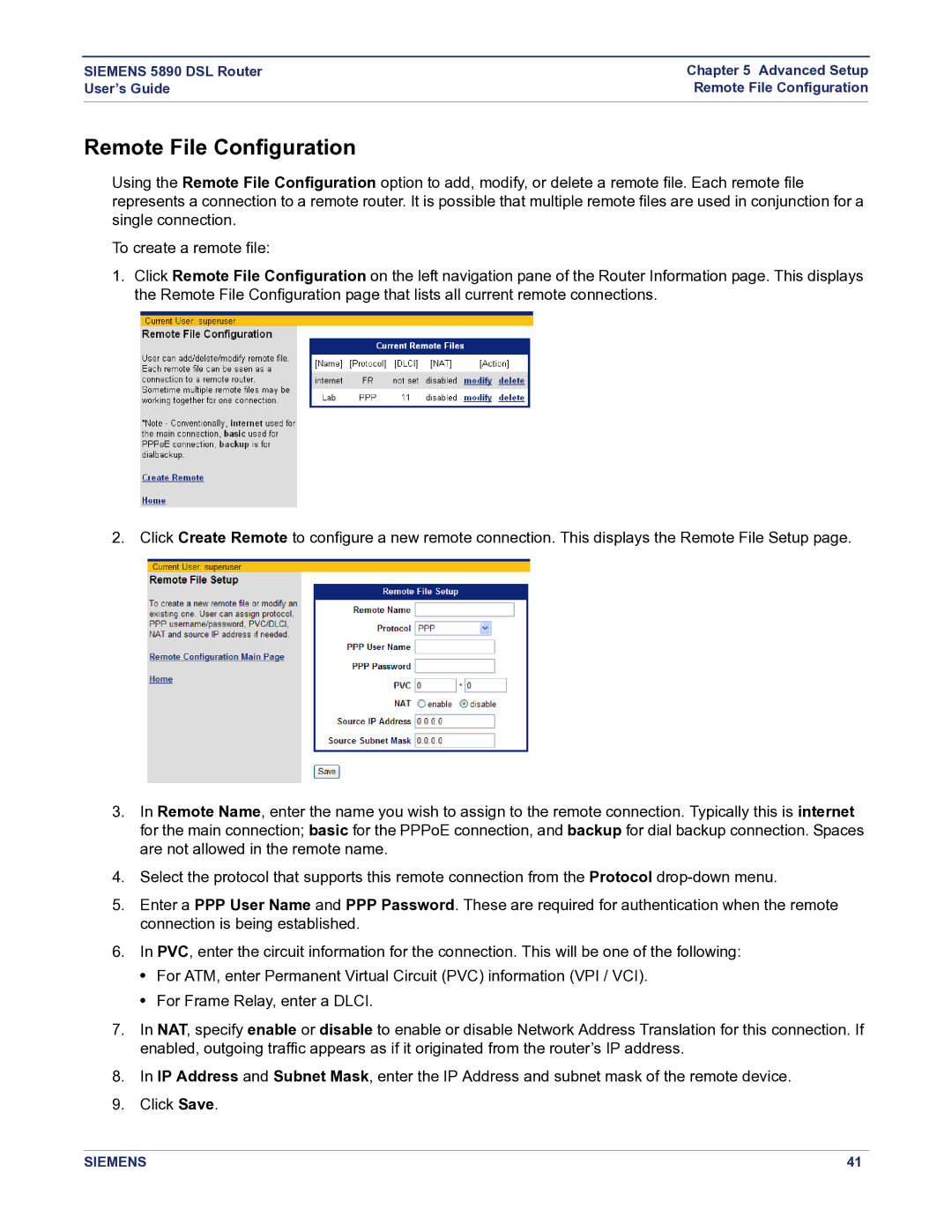SIEMENS 5890 DSL Router | Chapter 5 Advanced Setup |
User’s Guide | Remote File Configuration |
|
|
Remote File Configuration
Using the Remote File Configuration option to add, modify, or delete a remote file. Each remote file represents a connection to a remote router. It is possible that multiple remote files are used in conjunction for a single connection.
To create a remote file:
1.Click Remote File Configuration on the left navigation pane of the Router Information page. This displays the Remote File Configuration page that lists all current remote connections.
2. Click Create Remote to configure a new remote connection. This displays the Remote File Setup page.
3.In Remote Name, enter the name you wish to assign to the remote connection. Typically this is internet for the main connection; basic for the PPPoE connection, and backup for dial backup connection. Spaces are not allowed in the remote name.
4.Select the protocol that supports this remote connection from the Protocol
5.Enter a PPP User Name and PPP Password. These are required for authentication when the remote connection is being established.
6.In PVC, enter the circuit information for the connection. This will be one of the following:
•For ATM, enter Permanent Virtual Circuit (PVC) information (VPI / VCI).
•For Frame Relay, enter a DLCI.
7.In NAT, specify enable or disable to enable or disable Network Address Translation for this connection. If enabled, outgoing traffic appears as if it originated from the router’s IP address.
8.In IP Address and Subnet Mask, enter the IP Address and subnet mask of the remote device.
9.Click Save.
SIEMENS | 41 |