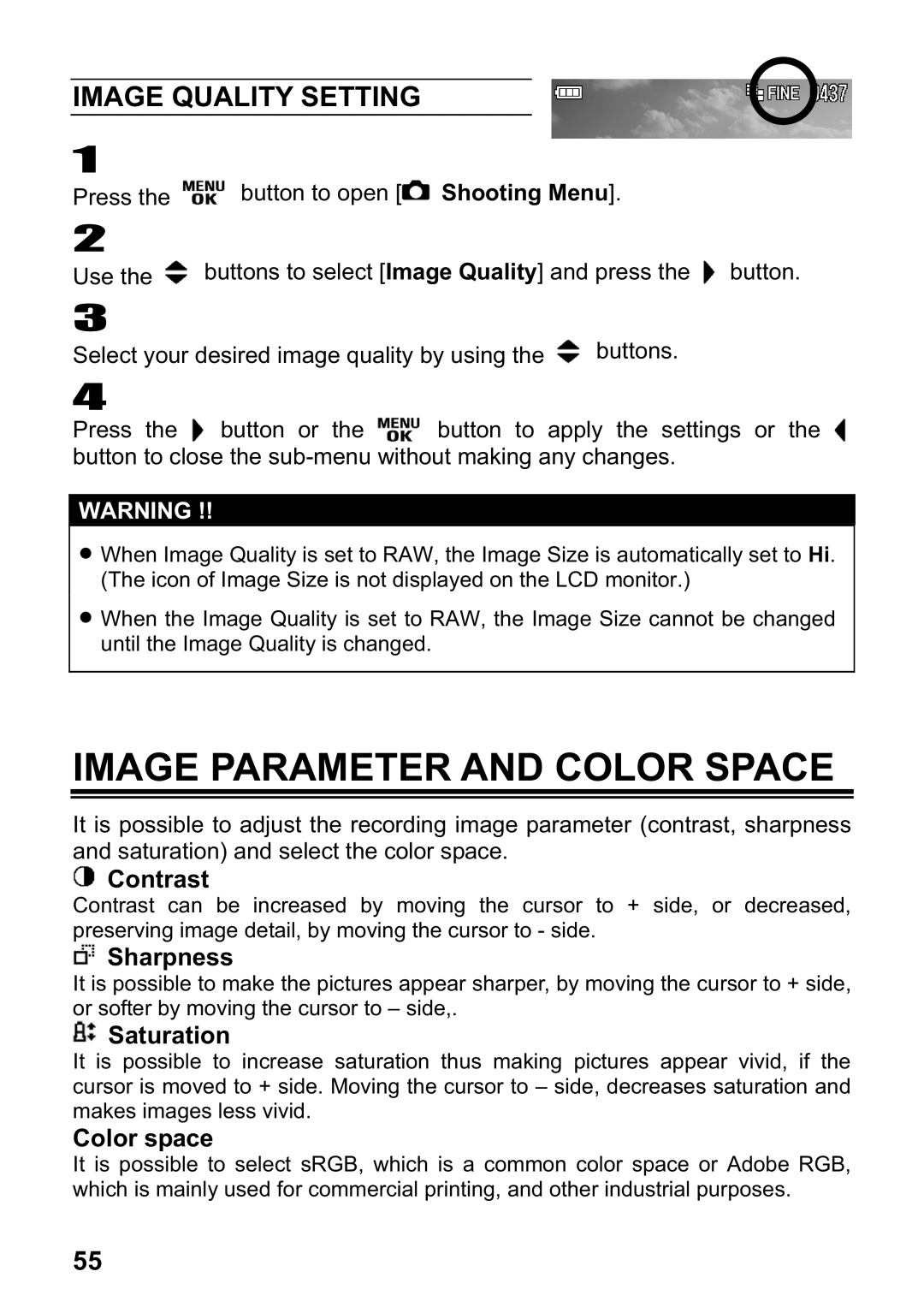IMAGE QUALITY SETTING
1
Press the ![]() button to open [
button to open [![]() Shooting Menu].
Shooting Menu].
2
Use the ![]() buttons to select [Image Quality] and press the
buttons to select [Image Quality] and press the ![]() button.
button.
3
Select your desired image quality by using the ![]() buttons.
buttons.
4
Press the ![]() button or the
button or the ![]() button to apply the settings or the
button to apply the settings or the ![]() button to close the
button to close the
WARNING !!
ξWhen Image Quality is set to RAW, the Image Size is automatically set to Hi. (The icon of Image Size is not displayed on the LCD monitor.)
ξWhen the Image Quality is set to RAW, the Image Size cannot be changed until the Image Quality is changed.
IMAGE PARAMETER AND COLOR SPACE
It is possible to adjust the recording image parameter (contrast, sharpness and saturation) and select the color space.
 Contrast
Contrast
Contrast can be increased by moving the cursor to + side, or decreased, preserving image detail, by moving the cursor to - side.
 Sharpness
Sharpness
It is possible to make the pictures appear sharper, by moving the cursor to + side, or softer by moving the cursor to – side,.
 Saturation
Saturation
It is possible to increase saturation thus making pictures appear vivid, if the cursor is moved to + side. Moving the cursor to – side, decreases saturation and makes images less vivid.
Color space
It is possible to select sRGB, which is a common color space or Adobe RGB, which is mainly used for commercial printing, and other industrial purposes.
55