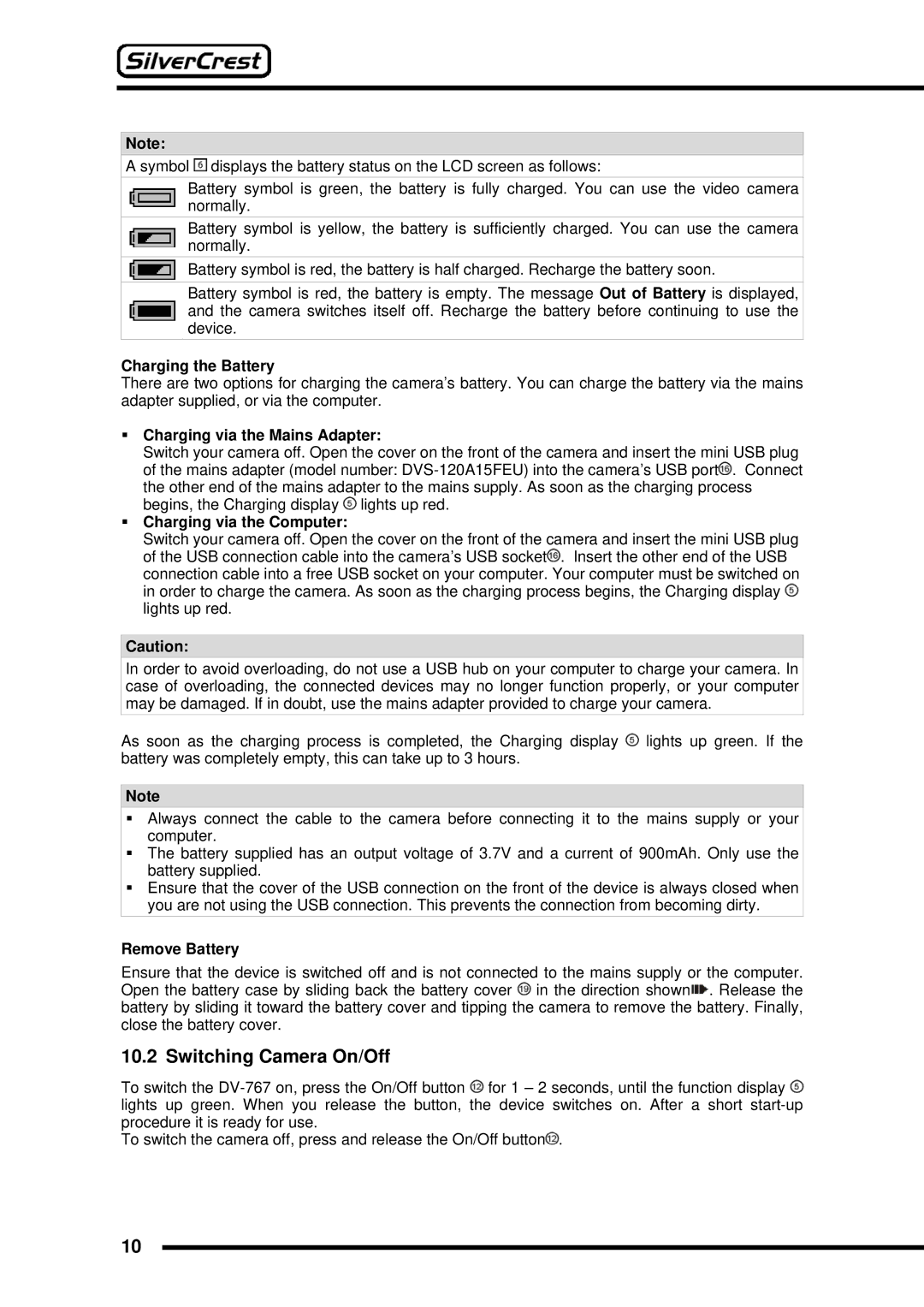Note:
A symbol ![]() displays the battery status on the LCD screen as follows:
displays the battery status on the LCD screen as follows:
Battery symbol is green, the battery is fully charged. You can use the video camera normally.
Battery symbol is yellow, the battery is sufficiently charged. You can use the camera normally.
Battery symbol is red, the battery is half charged. Recharge the battery soon.
Battery symbol is red, the battery is empty. The message Out of Battery is displayed, and the camera switches itself off. Recharge the battery before continuing to use the device.
Charging the Battery
There are two options for charging the camera’s battery. You can charge the battery via the mains adapter supplied, or via the computer.
Charging via the Mains Adapter:
Switch your camera off. Open the cover on the front of the camera and insert the mini USB plug of the mains adapter (model number: ![]() . Connect the other end of the mains adapter to the mains supply. As soon as the charging process begins, the Charging display
. Connect the other end of the mains adapter to the mains supply. As soon as the charging process begins, the Charging display ![]() lights up red.
lights up red.
Charging via the Computer:
Switch your camera off. Open the cover on the front of the camera and insert the mini USB plug of the USB connection cable into the camera’s USB socket![]() . Insert the other end of the USB connection cable into a free USB socket on your computer. Your computer must be switched on in order to charge the camera. As soon as the charging process begins, the Charging display
. Insert the other end of the USB connection cable into a free USB socket on your computer. Your computer must be switched on in order to charge the camera. As soon as the charging process begins, the Charging display ![]() lights up red.
lights up red.
Caution:
In order to avoid overloading, do not use a USB hub on your computer to charge your camera. In case of overloading, the connected devices may no longer function properly, or your computer may be damaged. If in doubt, use the mains adapter provided to charge your camera.
As soon as the charging process is completed, the Charging display ![]() lights up green. If the battery was completely empty, this can take up to 3 hours.
lights up green. If the battery was completely empty, this can take up to 3 hours.
Note
Always connect the cable to the camera before connecting it to the mains supply or your computer.
The battery supplied has an output voltage of 3.7V and a current of 900mAh. Only use the battery supplied.
Ensure that the cover of the USB connection on the front of the device is always closed when you are not using the USB connection. This prevents the connection from becoming dirty.
Remove Battery
Ensure that the device is switched off and is not connected to the mains supply or the computer. Open the battery case by sliding back the battery cover ![]() in the direction shown
in the direction shown![]() . Release the battery by sliding it toward the battery cover and tipping the camera to remove the battery. Finally, close the battery cover.
. Release the battery by sliding it toward the battery cover and tipping the camera to remove the battery. Finally, close the battery cover.
10.2 Switching Camera On/Off
To switch the ![]() for 1 – 2 seconds, until the function display
for 1 – 2 seconds, until the function display ![]() lights up green. When you release the button, the device switches on. After a short
lights up green. When you release the button, the device switches on. After a short
To switch the camera off, press and release the On/Off button![]() .
.
10