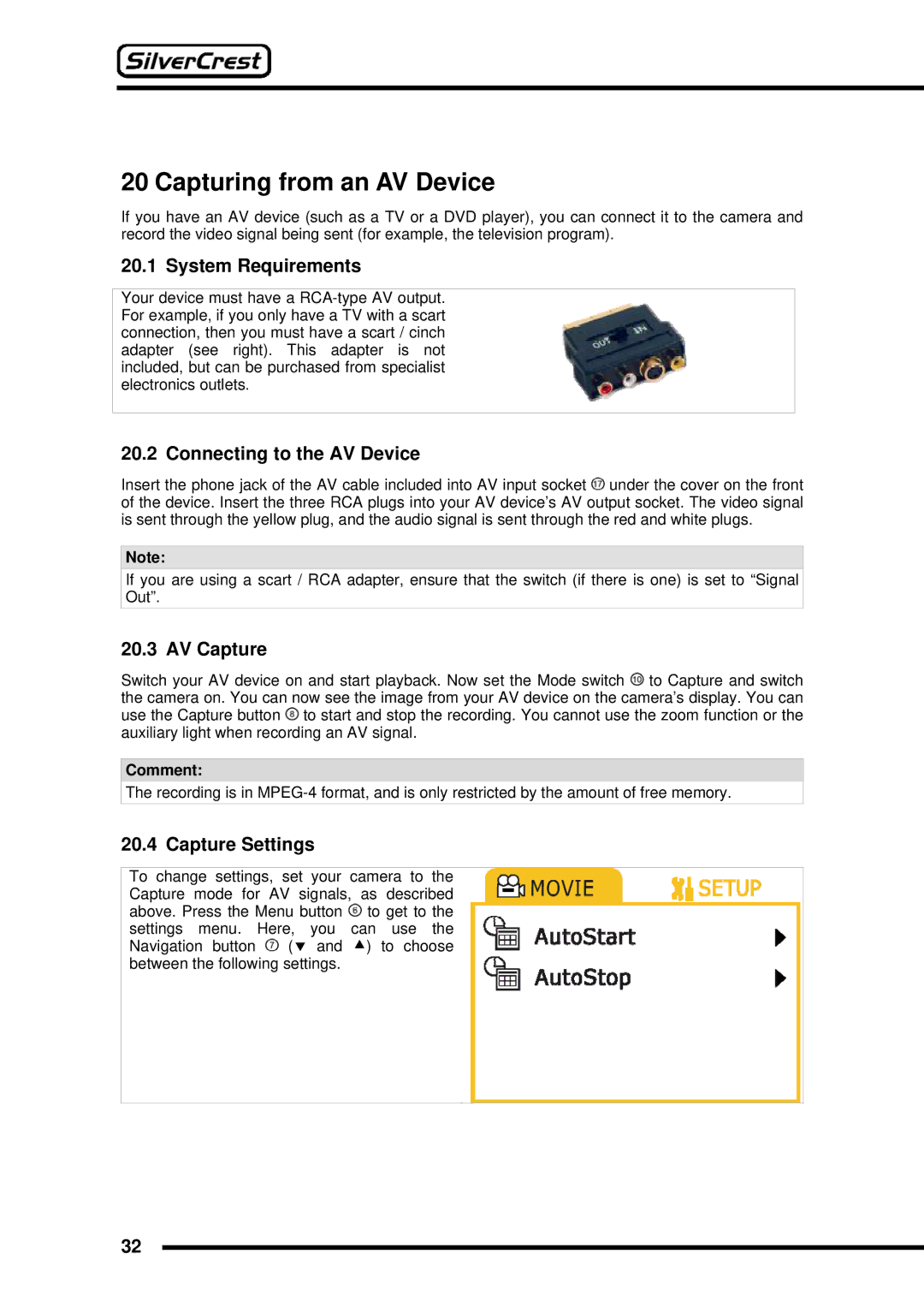20 Capturing from an AV Device
If you have an AV device (such as a TV or a DVD player), you can connect it to the camera and record the video signal being sent (for example, the television program).
20.1 System Requirements
Your device must have a
20.2 Connecting to the AV Device
Insert the phone jack of the AV cable included into AV input socket ![]() under the cover on the front of the device. Insert the three RCA plugs into your AV device’s AV output socket. The video signal is sent through the yellow plug, and the audio signal is sent through the red and white plugs.
under the cover on the front of the device. Insert the three RCA plugs into your AV device’s AV output socket. The video signal is sent through the yellow plug, and the audio signal is sent through the red and white plugs.
Note:
If you are using a scart / RCA adapter, ensure that the switch (if there is one) is set to “Signal Out”.
20.3 AV Capture
Switch your AV device on and start playback. Now set the Mode switch ![]() to Capture and switch the camera on. You can now see the image from your AV device on the camera’s display. You can use the Capture button
to Capture and switch the camera on. You can now see the image from your AV device on the camera’s display. You can use the Capture button ![]() to start and stop the recording. You cannot use the zoom function or the auxiliary light when recording an AV signal.
to start and stop the recording. You cannot use the zoom function or the auxiliary light when recording an AV signal.
Comment:
The recording is in
20.4 Capture Settings
To change settings, set your camera to the Capture mode for AV signals, as described above. Press the Menu button ![]() to get to the settings menu. Here, you can use the Navigation button
to get to the settings menu. Here, you can use the Navigation button ![]() (d and c) to choose between the following settings.
(d and c) to choose between the following settings.
32