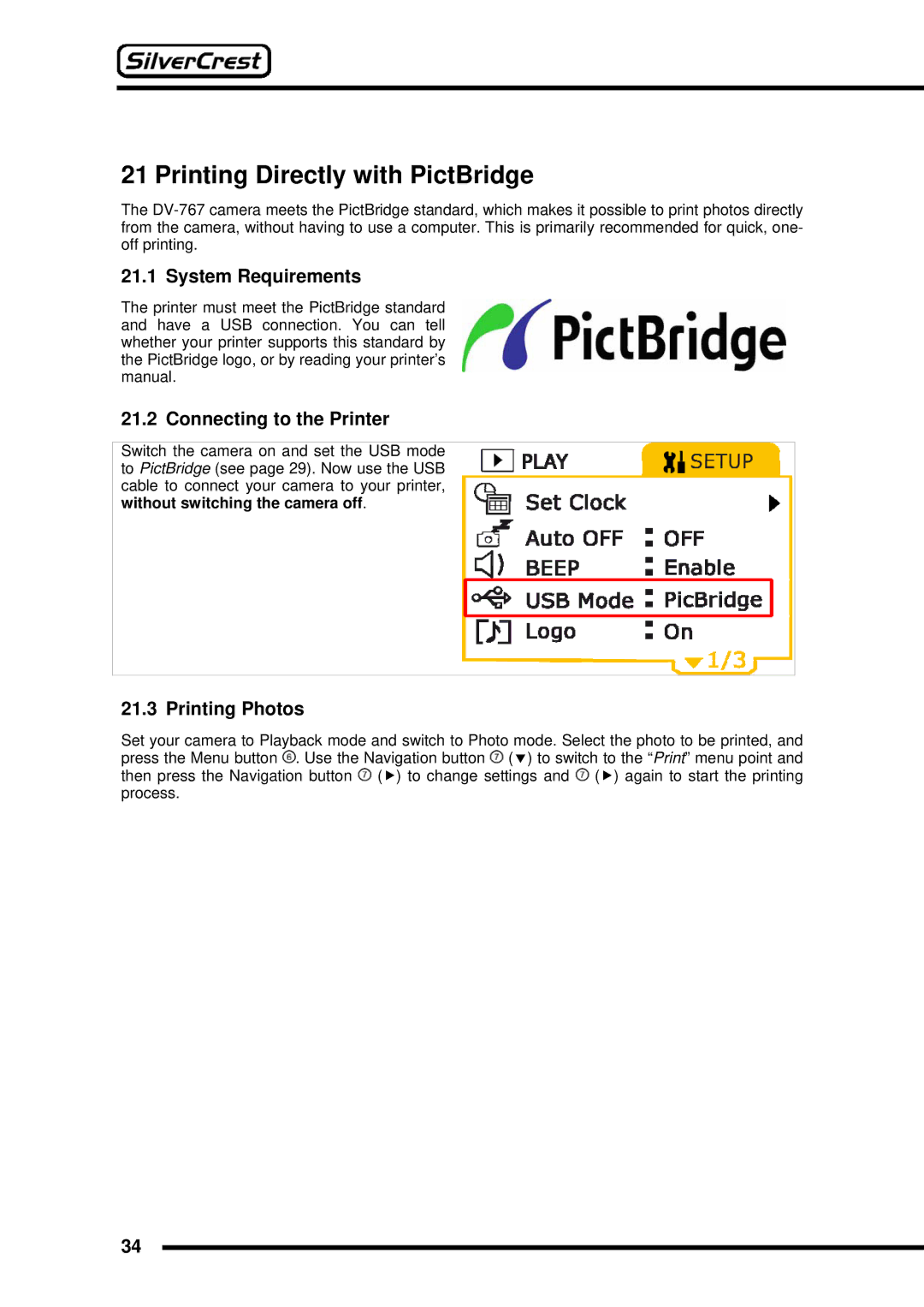21 Printing Directly with PictBridge
The
21.1 System Requirements
The printer must meet the PictBridge standard and have a USB connection. You can tell whether your printer supports this standard by the PictBridge logo, or by reading your printer’s manual.
21.2 Connecting to the Printer
Switch the camera on and set the USB mode to PictBridge (see page 29). Now use the USB cable to connect your camera to your printer, without switching the camera off.
21.3 Printing Photos
Set your camera to Playback mode and switch to Photo mode. Select the photo to be printed, and press the Menu button ![]() . Use the Navigation button
. Use the Navigation button ![]() (d) to switch to the “Print” menu point and then press the Navigation button
(d) to switch to the “Print” menu point and then press the Navigation button ![]() (f) to change settings and
(f) to change settings and ![]() (f) again to start the printing process.
(f) again to start the printing process.
34