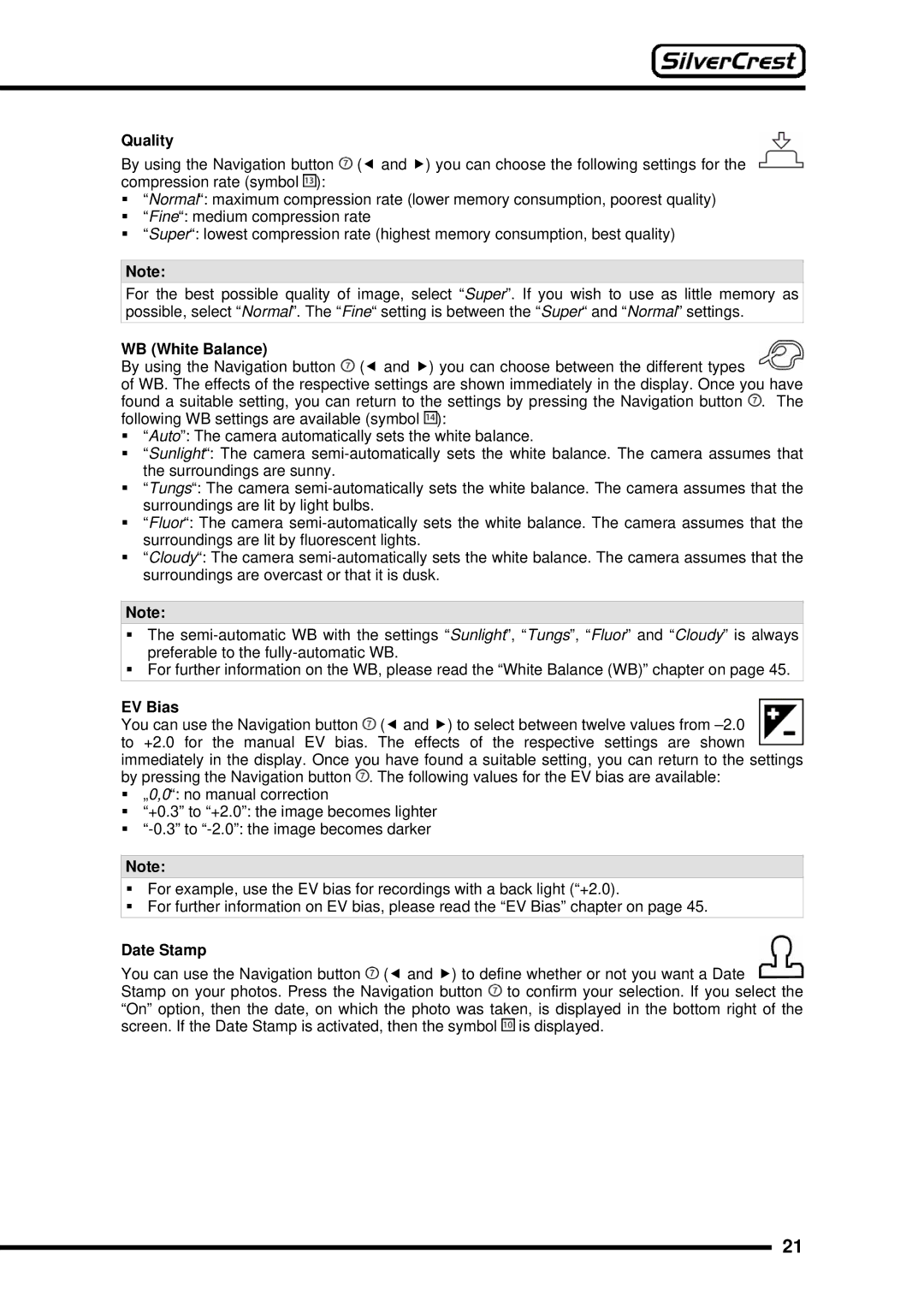Quality
By using the Navigation button ![]() (e and f) you can choose the following settings for the compression rate (symbol
(e and f) you can choose the following settings for the compression rate (symbol ![]() ):
):
“Normal“: maximum compression rate (lower memory consumption, poorest quality)
“Fine“: medium compression rate
“Super“: lowest compression rate (highest memory consumption, best quality)
Note:
For the best possible quality of image, select “Super”. If you wish to use as little memory as possible, select “Normal”. The “Fine“ setting is between the “Super“ and “Normal” settings.
WB (White Balance)
By using the Navigation button ![]() (e and f) you can choose between the different types
(e and f) you can choose between the different types
of WB. The effects of the respective settings are shown immediately in the display. Once you have found a suitable setting, you can return to the settings by pressing the Navigation button ![]() . The following WB settings are available (symbol
. The following WB settings are available (symbol ![]() ):
):
“Auto”: The camera automatically sets the white balance.
“Sunlight“: The camera
“Tungs“: The camera
“Fluor“: The camera
“Cloudy“: The camera
Note:
The
For further information on the WB, please read the “White Balance (WB)” chapter on page 45.
EV Bias
You can use the Navigation button ![]() (e and f) to select between twelve values from
(e and f) to select between twelve values from ![]() . The following values for the EV bias are available:
. The following values for the EV bias are available:
„0,0“: no manual correction
“+0.3” to “+2.0”: the image becomes lighter
Note:
For example, use the EV bias for recordings with a back light (“+2.0).
For further information on EV bias, please read the “EV Bias” chapter on page 45.
Date Stamp
You can use the Navigation button ![]() (e and f) to define whether or not you want a Date
(e and f) to define whether or not you want a Date
Stamp on your photos. Press the Navigation button ![]() to confirm your selection. If you select the “On” option, then the date, on which the photo was taken, is displayed in the bottom right of the screen. If the Date Stamp is activated, then the symbol
to confirm your selection. If you select the “On” option, then the date, on which the photo was taken, is displayed in the bottom right of the screen. If the Date Stamp is activated, then the symbol ![]() is displayed.
is displayed.
21