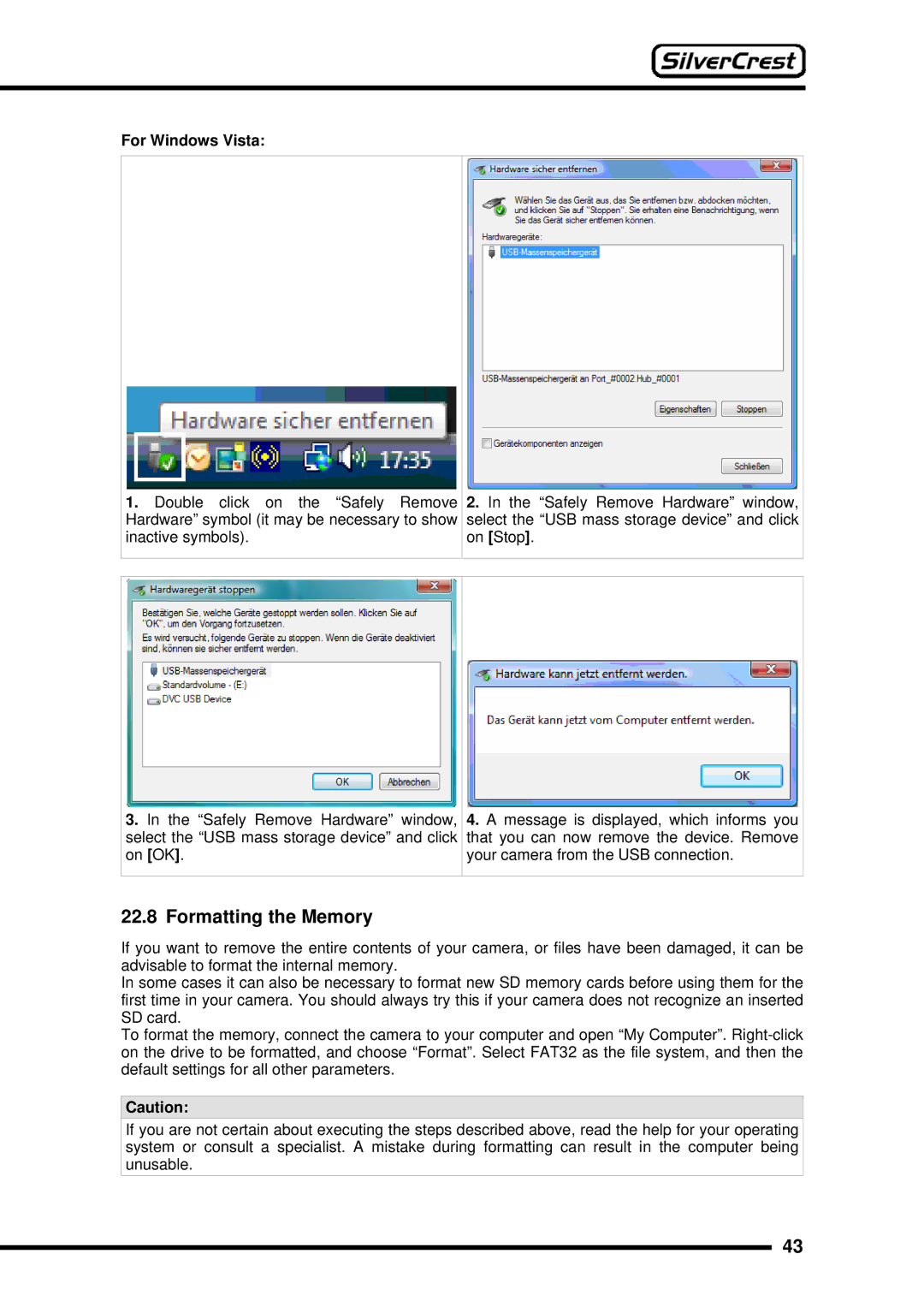For Windows Vista:
1.Double click on the “Safely Remove 2. In the “Safely Remove Hardware” window, Hardware” symbol (it may be necessary to show select the “USB mass storage device” and click
inactive symbols). | on [Stop]. |
3.In the “Safely Remove Hardware” window, 4. A message is displayed, which informs you select the “USB mass storage device” and click that you can now remove the device. Remove
on [OK]. | your camera from the USB connection. |
22.8 Formatting the Memory
If you want to remove the entire contents of your camera, or files have been damaged, it can be advisable to format the internal memory.
In some cases it can also be necessary to format new SD memory cards before using them for the first time in your camera. You should always try this if your camera does not recognize an inserted SD card.
To format the memory, connect the camera to your computer and open “My Computer”.
Caution:
If you are not certain about executing the steps described above, read the help for your operating system or consult a specialist. A mistake during formatting can result in the computer being unusable.
43