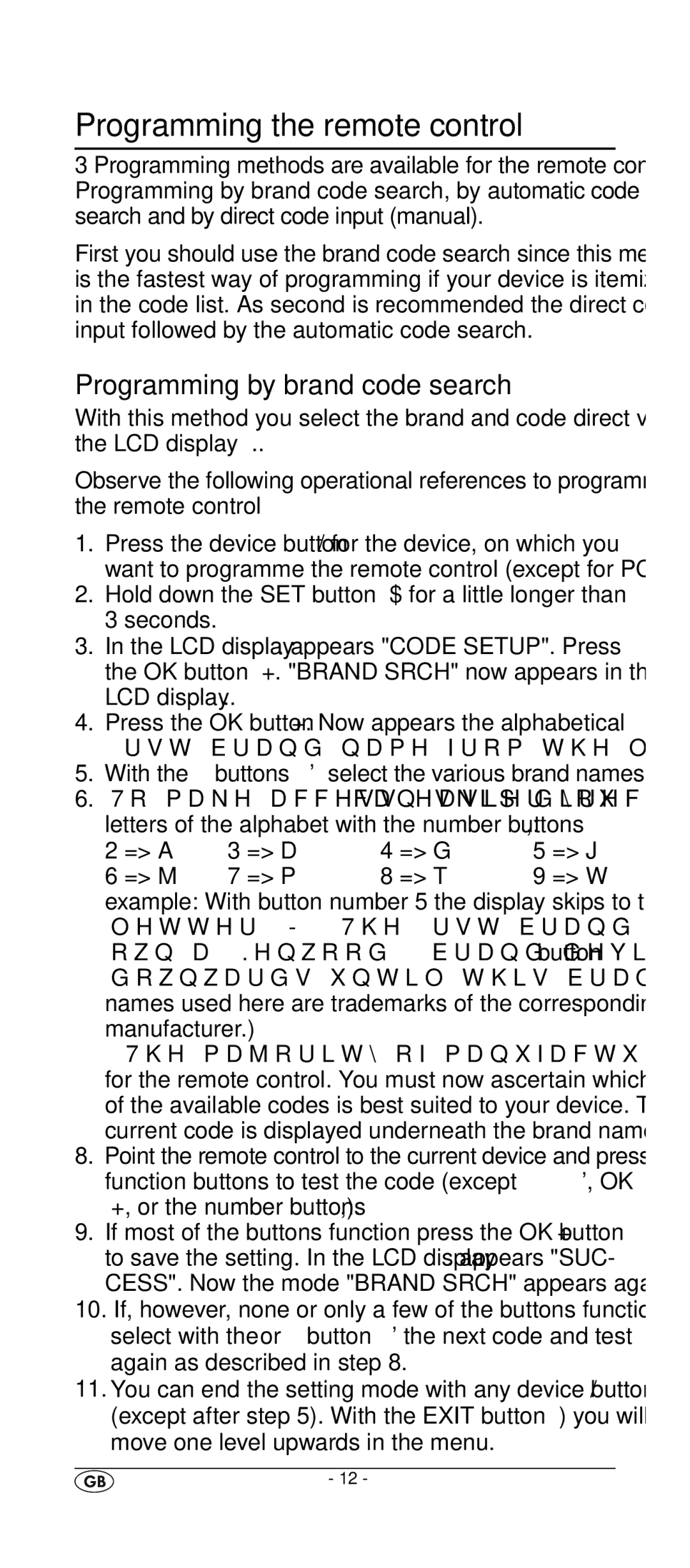Programming the remote control
3 Programming methods are available for the remote control: Programming by brand code search, by automatic code search and by direct code input (manual).
First you should use the brand code search since this method is the fastest way of programming if your device is itemized in the code list. As second is recommended the direct code input followed by the automatic code search.
Programming by brand code search
With this method you select the brand and code direct via the LCD display q.
Observe the following operational references to programme the remote control
1.Press the device button r for the device, on which you want to programme the remote control (except for PC).
2.Hold down the SET button e for a little longer than 3 seconds.
3.In the LCD display q appears "CODE SETUP". Press the OK button l. "BRAND SRCH" now appears in the LCD display q.
4.Press the OK button l. Now appears the alphabetical first brand name from the list of preprogrammed devices.
5.With the buttons h select the various brand names.
6.To make access easier you can skip directly to specific letters of the alphabet with the number buttons o:
2 | => A | 3 | => D | 4 | => G | 5 | => J |
6 | => M | 7 | => P | 8 | => T | 9 | => W |
example: With button number 5 the display skips to the letter "J". The first brand is "JVC"*. If, for example, you own a "Kenwood"* brand device, leaf with the button downwards until this brand name appears. (* All brand names used here are trademarks of the corresponding manufacturer.)
7.The majority of manufacturers use several different codes for the remote control. You must now ascertain which of the available codes is best suited to your device. The current code is displayed underneath the brand name.
8.Point the remote control to the current device and press the function buttons to test the code (except h, OK l, or the number buttons o).
9.If most of the buttons function press the OK button l to save the setting. In the LCD display q appears "SUC- CESS". Now the mode "BRAND SRCH" appears again.
10.If, however, none or only a few of the buttons function select with the or button h the next code and test again as described in step 8.
11.You can end the setting mode with any device button r (except after step 5). With the EXIT button j you will move one level upwards in the menu.
- 12 -