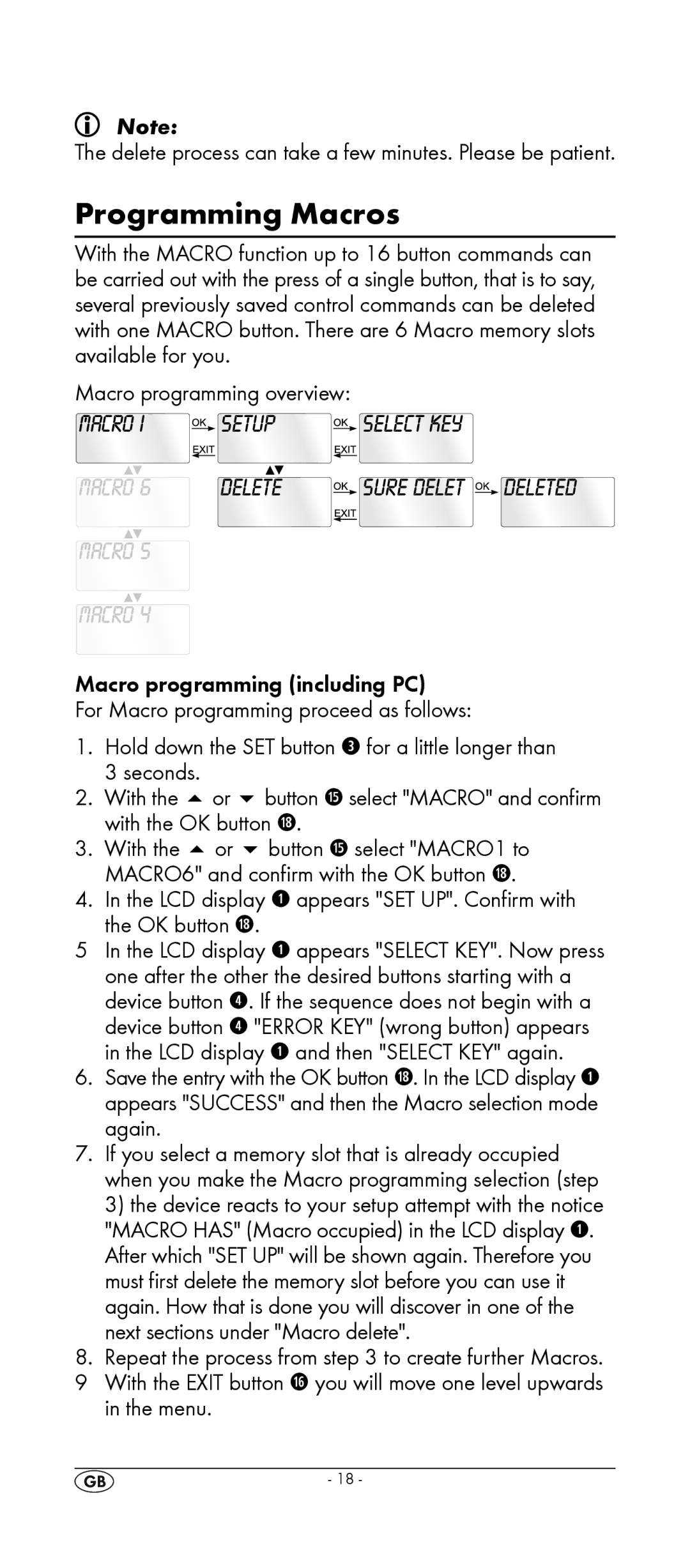Note:
The delete process can take a few minutes. Please be patient.
Programming Macros
With the MACRO function up to 16 button commands can be carried out with the press of a single button, that is to say, several previously saved control commands can be deleted with one MACRO button. There are 6 Macro memory slots available for you.
Macro programming overview:
Macro programming (including PC)
For Macro programming proceed as follows:
1.Hold down the SET button e for a little longer than 3 seconds.
2.With the or button h select "MACRO" and confirm with the OK button l.
3.With the or button h select "MACRO1 to
MACRO6" and confirm with the OK button l.
4.In the LCD display q appears "SET UP". Confirm with the OK button l.
5In the LCD display q appears "SELECT KEY". Now press one after the other the desired buttons starting with a device button r. If the sequence does not begin with a device button r "ERROR KEY" (wrong button) appears
in the LCD display q and then "SELECT KEY" again.
6.Save the entry with the OK button l. In the LCD display q appears "SUCCESS" and then the Macro selection mode again.
7.If you select a memory slot that is already occupied when you make the Macro programming selection (step
3)the device reacts to your setup attempt with the notice "MACRO HAS" (Macro occupied) in the LCD display q. After which "SET UP" will be shown again. Therefore you must first delete the memory slot before you can use it again. How that is done you will discover in one of the next sections under "Macro delete".
8.Repeat the process from step 3 to create further Macros.
9With the EXIT button j you will move one level upwards in the menu.
- 18 -