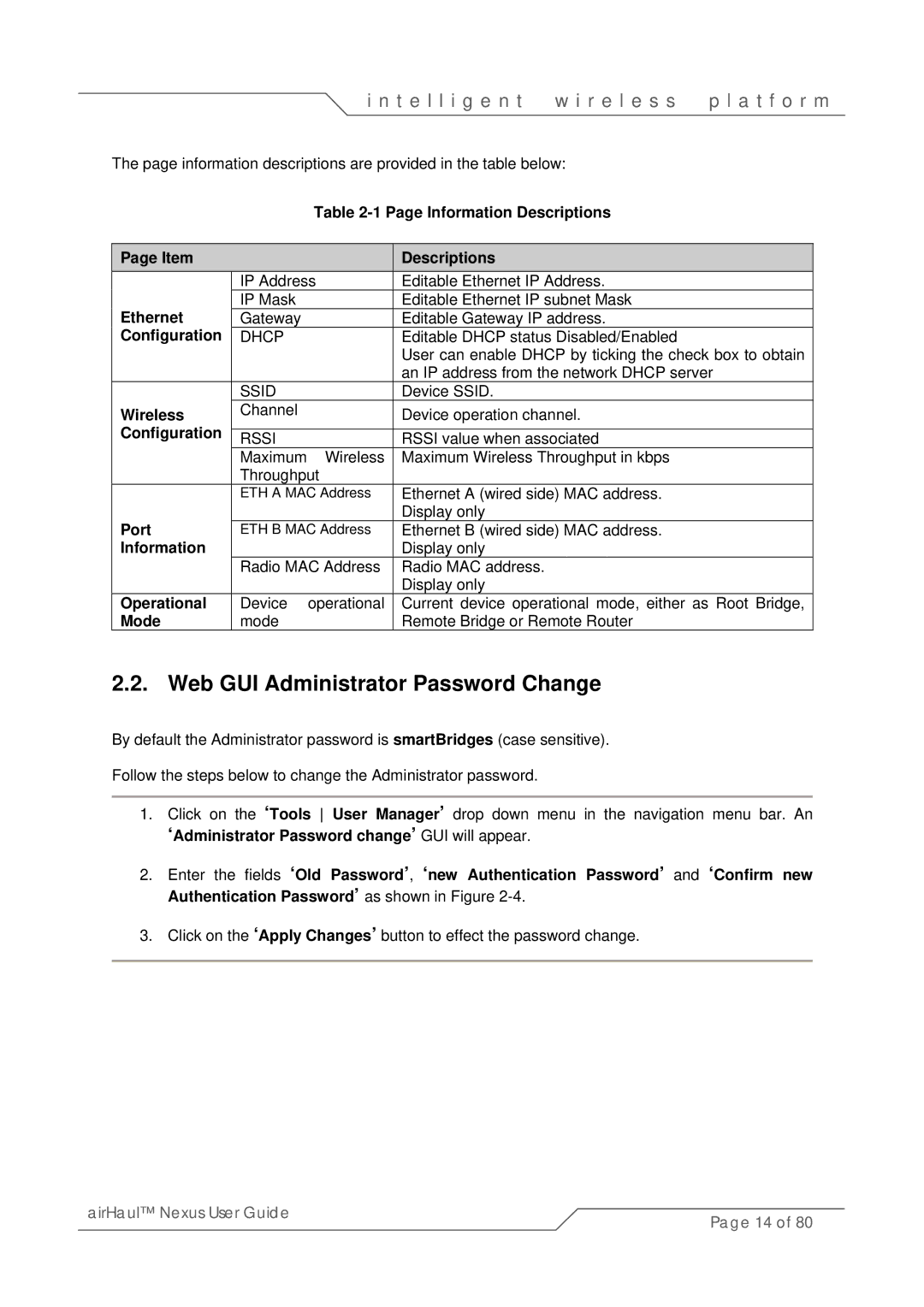i n t e l l i g e n t | w i r e l e s s | p l a t f o r m |
The page information descriptions are provided in the table below:
Table
| Page Item |
|
| Descriptions |
|
| IP Address | Editable Ethernet IP Address. | |
| Ethernet | IP Mask |
| Editable Ethernet IP subnet Mask |
| Gateway |
| Editable Gateway IP address. | |
| Configuration | DHCP |
| Editable DHCP status Disabled/Enabled |
|
|
|
| User can enable DHCP by ticking the check box to obtain |
|
|
|
| an IP address from the network DHCP server |
|
| SSID |
| Device SSID. |
| Wireless | Channel |
| Device operation channel. |
| Configuration |
|
|
|
| RSSI |
| RSSI value when associated | |
|
| Maximum | Wireless | Maximum Wireless Throughput in kbps |
|
| Throughput |
| |
|
| ETH A MAC Address | Ethernet A (wired side) MAC address. | |
| Port |
|
| Display only |
| ETH B MAC Address | Ethernet B (wired side) MAC address. | ||
| Information |
|
| Display only |
|
| Radio MAC Address | Radio MAC address. | |
|
|
|
| Display only |
| Operational | Device | operational | Current device operational mode, either as Root Bridge, |
| Mode | mode |
| Remote Bridge or Remote Router |
2.2. Web GUI Administrator Password Change
By default the Administrator password is smartBridges (case sensitive).
Follow the steps below to change the Administrator password.
1.Click on the ‘Tools User Manager’ drop down menu in the navigation menu bar. An ‘Administrator Password change’ GUI will appear.
2.Enter the fields ‘Old Password’, ‘new Authentication Password’ and ‘Confirm new Authentication Password’ as shown in Figure
3.Click on the ‘Apply Changes’ button to effect the password change.
airHaul™ Nexus User Guide | Page 14 of 80 |
|