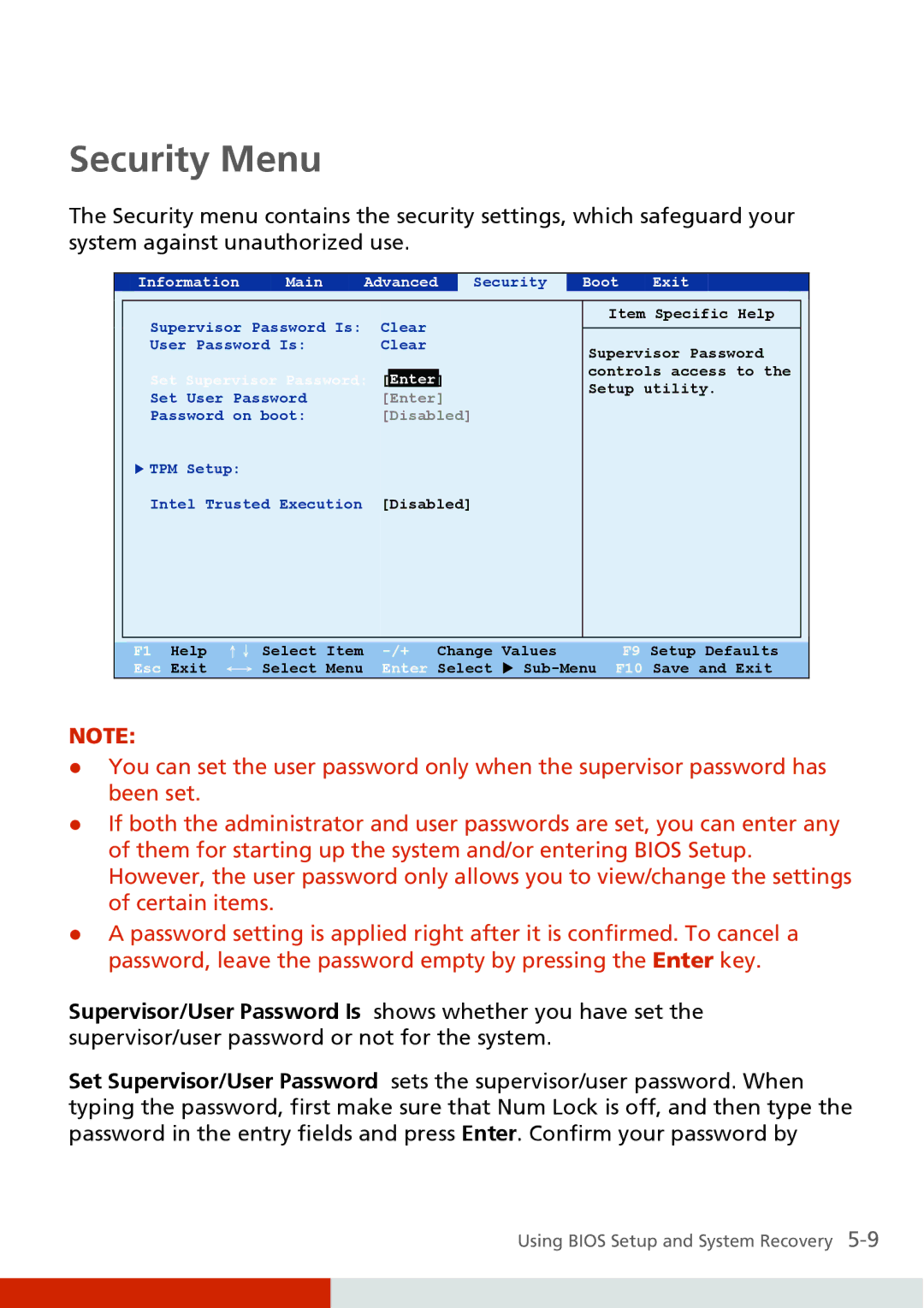Security Menu
The Security menu contains the security settings, which safeguard your system against unauthorized use.
|
| Information | Main | Advanced | Security | Boot | Exit | |
|
|
|
|
|
|
|
|
|
Supervisor Password Is: | Clear | ||
User Password Is: | Clear | ||
Set Supervisor Password: |
|
|
|
| Enter |
| |
Set User Password |
| [Enter] |
|
Password on boot: | [Disabled] | ||
XTPM Setup:
Intel Trusted Execution [Disabled]
Item Specific Help
Supervisor Password controls access to the Setup utility.
F1 Help | ↑↓ Select | Item | Change | Values | F9 Setup Defaults | |
Esc Exit | ←→ Select | Menu | Enter | Select | X | F10 Save and Exit |
NOTE:
zYou can set the user password only when the supervisor password has been set.
zIf both the administrator and user passwords are set, you can enter any of them for starting up the system and/or entering BIOS Setup. However, the user password only allows you to view/change the settings of certain items.
zA password setting is applied right after it is confirmed. To cancel a password, leave the password empty by pressing the Enter key.
Supervisor/User Password Is shows whether you have set the supervisor/user password or not for the system.
Set Supervisor/User Password sets the supervisor/user password. When typing the password, first make sure that Num Lock is off, and then type the password in the entry fields and press Enter. Confirm your password by
Using BIOS Setup and System Recovery