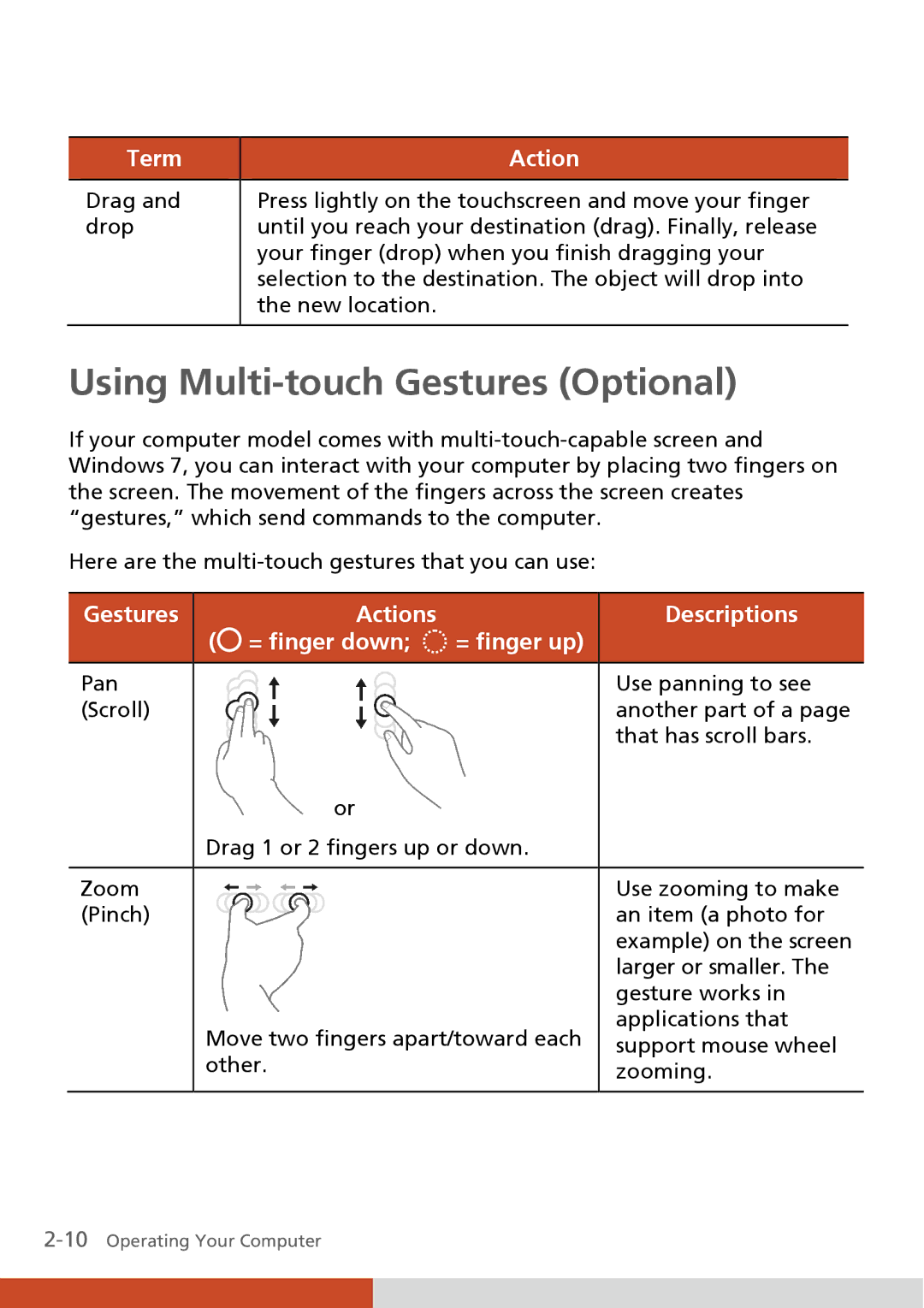Term
Drag and drop
Action
Press lightly on the touchscreen and move your finger until you reach your destination (drag). Finally, release your finger (drop) when you finish dragging your selection to the destination. The object will drop into the new location.
Using Multi-touch Gestures (Optional)
If your computer model comes with
Here are the
Gestures |
| Actions |
|
| Descriptions |
| ( | = finger down; | = finger up) |
|
|
|
|
|
|
|
|
Pan |
|
|
|
| Use panning to see |
(Scroll) |
|
|
|
| another part of a page |
|
|
|
|
| that has scroll bars. |
|
| or |
|
|
|
| Drag 1 or 2 fingers up or down. |
|
| ||
|
|
|
|
|
|
Zoom |
|
|
|
| Use zooming to make |
(Pinch) |
|
|
|
| an item (a photo for |
|
|
|
|
| example) on the screen |
|
|
|
|
| larger or smaller. The |
|
|
|
|
| gesture works in |
| Move two fingers apart/toward each |
| applications that | ||
|
| support mouse wheel | |||
| other. |
|
| ||
|
|
| zooming. | ||
|
|
|
|
| |
|
|
|
|
|
|