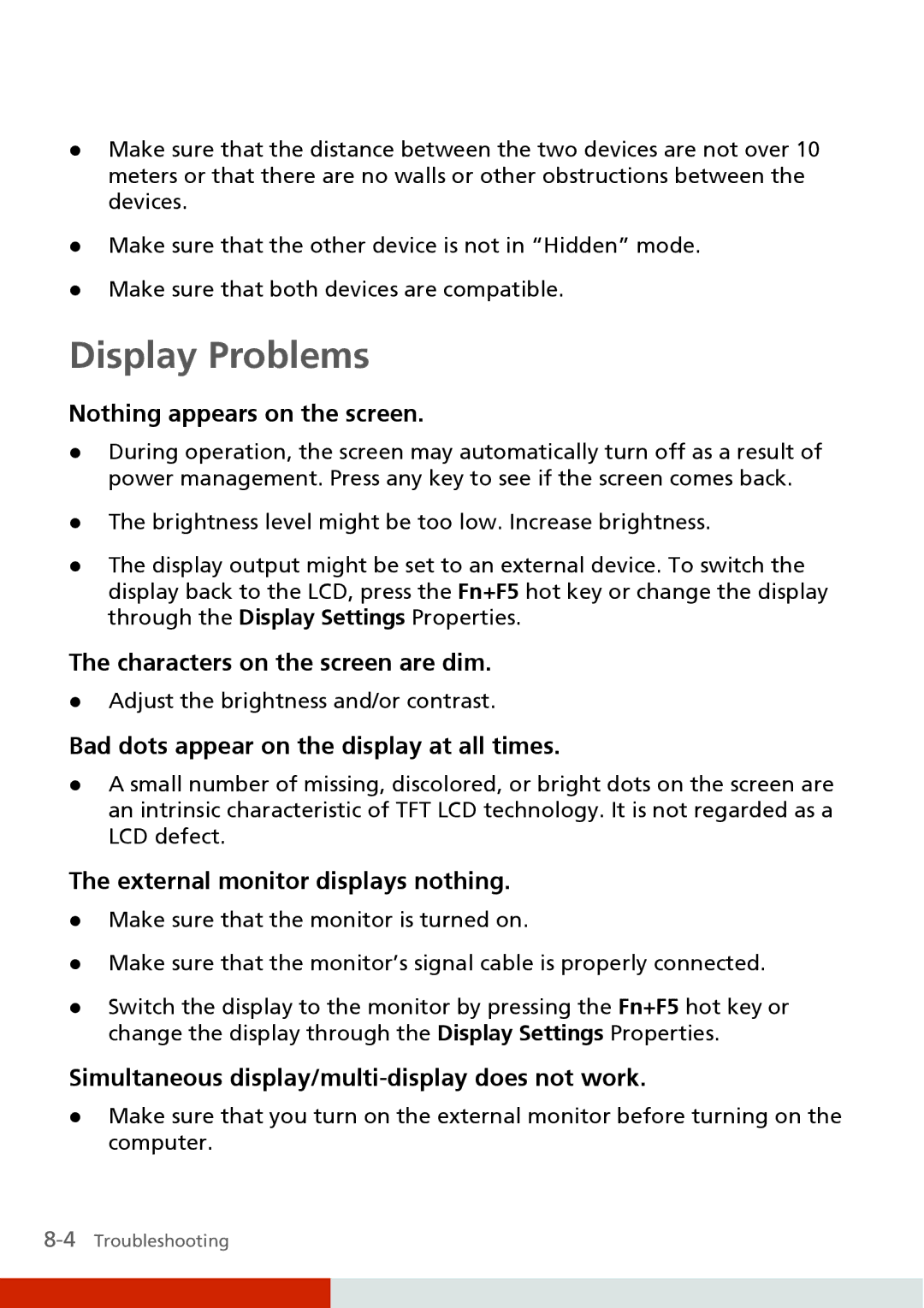zMake sure that the distance between the two devices are not over 10 meters or that there are no walls or other obstructions between the devices.
zMake sure that the other device is not in “Hidden” mode.
zMake sure that both devices are compatible.
Display Problems
Nothing appears on the screen.
zDuring operation, the screen may automatically turn off as a result of power management. Press any key to see if the screen comes back.
zThe brightness level might be too low. Increase brightness.
zThe display output might be set to an external device. To switch the display back to the LCD, press the Fn+F5 hot key or change the display through the Display Settings Properties.
The characters on the screen are dim.
zAdjust the brightness and/or contrast.
Bad dots appear on the display at all times.
zA small number of missing, discolored, or bright dots on the screen are an intrinsic characteristic of TFT LCD technology. It is not regarded as a LCD defect.
The external monitor displays nothing.
zMake sure that the monitor is turned on.
zMake sure that the monitor’s signal cable is properly connected.
zSwitch the display to the monitor by pressing the Fn+F5 hot key or change the display through the Display Settings Properties.
Simultaneous display/multi-display does not work.
zMake sure that you turn on the external monitor before turning on the computer.