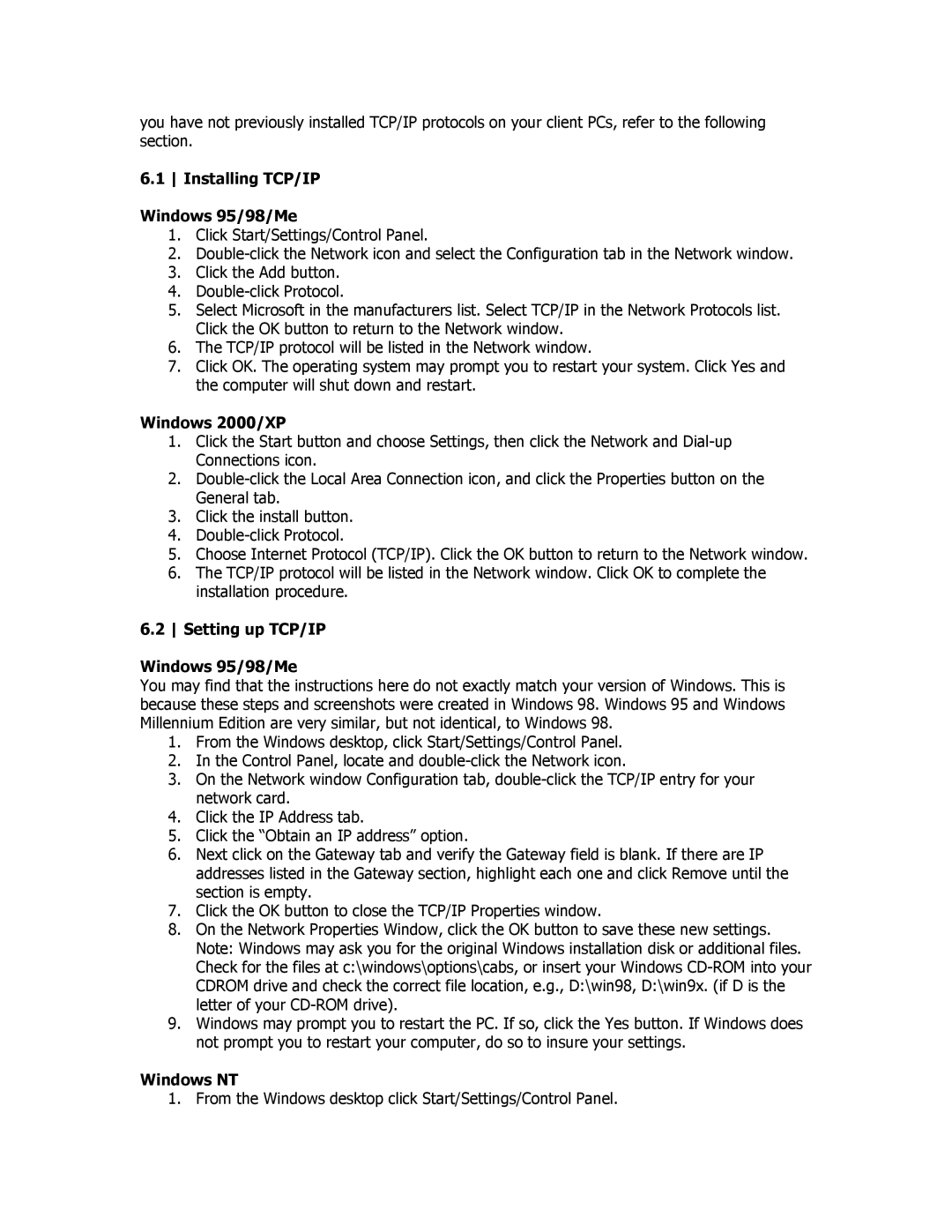you have not previously installed TCP/IP protocols on your client PCs, refer to the following section.
6.1 Installing TCP/IP
Windows 95/98/Me
1.Click Start/Settings/Control Panel.
2.
3.Click the Add button.
4.
5.Select Microsoft in the manufacturers list. Select TCP/IP in the Network Protocols list. Click the OK button to return to the Network window.
6.The TCP/IP protocol will be listed in the Network window.
7.Click OK. The operating system may prompt you to restart your system. Click Yes and the computer will shut down and restart.
Windows 2000/XP
1.Click the Start button and choose Settings, then click the Network and
2.
3.Click the install button.
4.
5.Choose Internet Protocol (TCP/IP). Click the OK button to return to the Network window.
6.The TCP/IP protocol will be listed in the Network window. Click OK to complete the installation procedure.
6.2 Setting up TCP/IP
Windows 95/98/Me
You may find that the instructions here do not exactly match your version of Windows. This is because these steps and screenshots were created in Windows 98. Windows 95 and Windows Millennium Edition are very similar, but not identical, to Windows 98.
1.From the Windows desktop, click Start/Settings/Control Panel.
2.In the Control Panel, locate and
3.On the Network window Configuration tab,
4.Click the IP Address tab.
5.Click the “Obtain an IP address” option.
6.Next click on the Gateway tab and verify the Gateway field is blank. If there are IP addresses listed in the Gateway section, highlight each one and click Remove until the section is empty.
7.Click the OK button to close the TCP/IP Properties window.
8.On the Network Properties Window, click the OK button to save these new settings. Note: Windows may ask you for the original Windows installation disk or additional files. Check for the files at c:\windows\options\cabs, or insert your Windows
9.Windows may prompt you to restart the PC. If so, click the Yes button. If Windows does not prompt you to restart your computer, do so to insure your settings.
Windows NT
1. From the Windows desktop click Start/Settings/Control Panel.