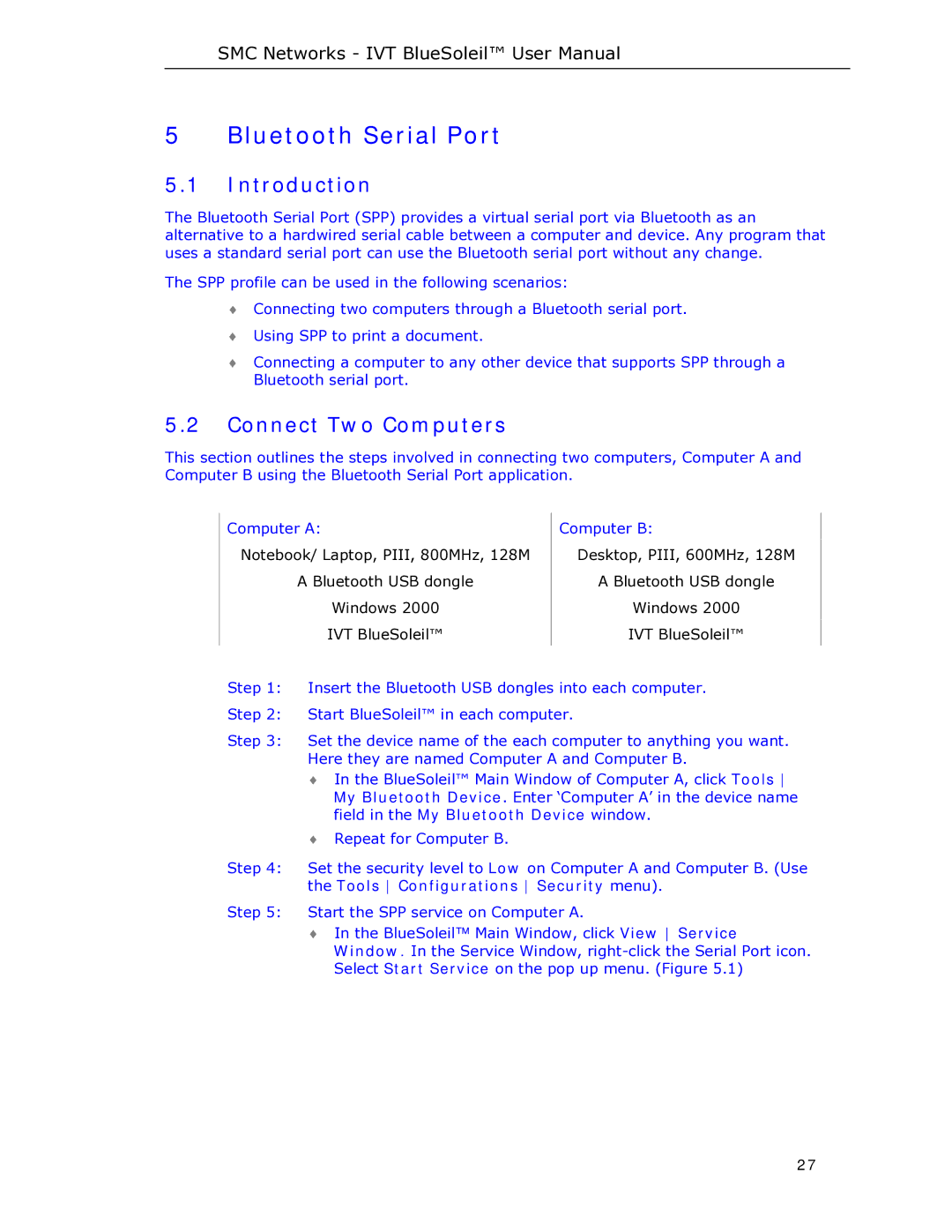SMC Networks - IVT BlueSoleil™ User Manual
5 Bluetooth Serial Port
5.1Introduction
The Bluetooth Serial Port (SPP) provides a virtual serial port via Bluetooth as an alternative to a hardwired serial cable between a computer and device. Any program that uses a standard serial port can use the Bluetooth serial port without any change.
The SPP profile can be used in the following scenarios:
♦Connecting two computers through a Bluetooth serial port.
♦Using SPP to print a document.
♦Connecting a computer to any other device that supports SPP through a Bluetooth serial port.
5.2Connect Two Computers
This section outlines the steps involved in connecting two computers, Computer A and Computer B using the Bluetooth Serial Port application.
Computer A:
Notebook/ Laptop, PIII, 800MHz, 128M
A Bluetooth USB dongle
Windows 2000
IVT BlueSoleil™
Computer B:
Desktop, PIII, 600MHz, 128M
A Bluetooth USB dongle
Windows 2000
IVT BlueSoleil™
Step 1: Insert the Bluetooth USB dongles into each computer.
Step 2: Start BlueSoleil™ in each computer.
Step 3: Set the device name of the each computer to anything you want. Here they are named Computer A and Computer B.
♦In the BlueSoleil™ Main Window of Computer A, click Tools My Bluetooth Device. Enter ‘Computer A’ in the device name field in the My Bluetooth Device window.
♦Repeat for Computer B.
Step 4: Set the security level to Low on Computer A and Computer B. (Use the Tools Configurations Security menu).
Step 5: Start the SPP service on Computer A.
♦In the BlueSoleil™ Main Window, click View Service Window. In the Service Window,
27