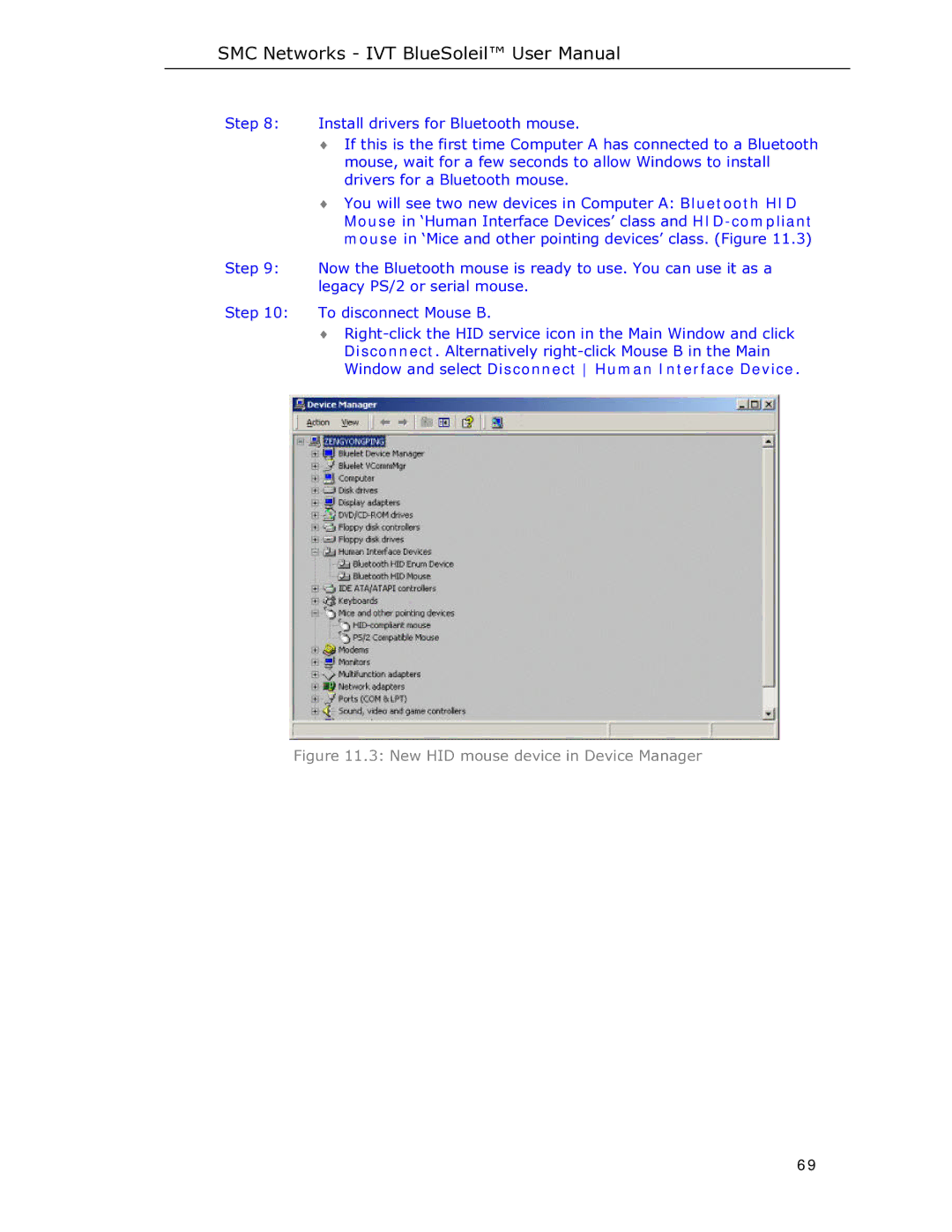SMC Networks - IVT BlueSoleil™ User Manual
Step 8: Install drivers for Bluetooth mouse.
♦If this is the first time Computer A has connected to a Bluetooth mouse, wait for a few seconds to allow Windows to install drivers for a Bluetooth mouse.
♦You will see two new devices in Computer A: Bluetooth HID Mouse in ‘Human Interface Devices’ class and
Step 9: Now the Bluetooth mouse is ready to use. You can use it as a legacy PS/2 or serial mouse.
Step 10: To disconnect Mouse B.
♦
Figure 11.3: New HID mouse device in Device Manager
69