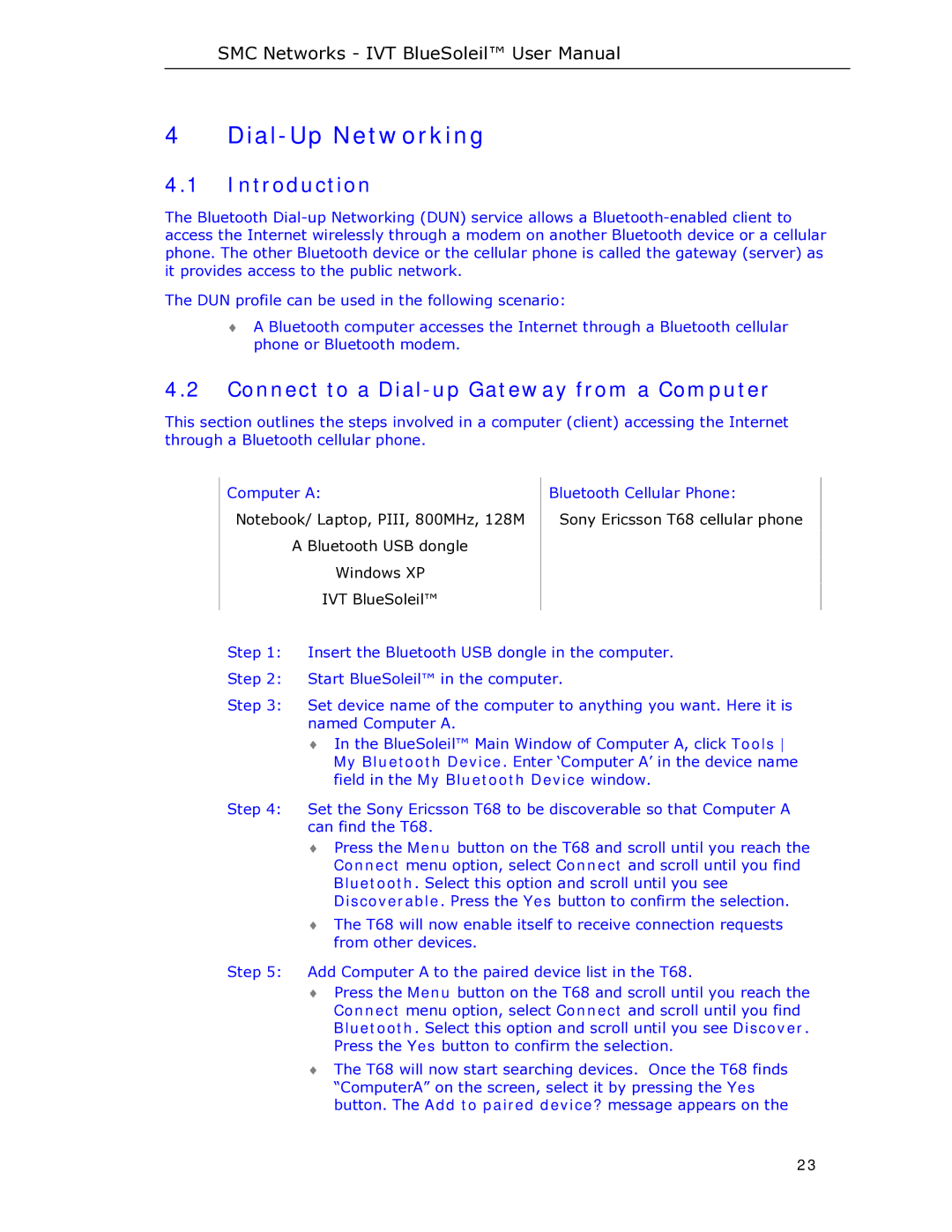SMC Networks - IVT BlueSoleil™ User Manual
4 Dial-Up Networking
4.1Introduction
The Bluetooth
The DUN profile can be used in the following scenario:
♦A Bluetooth computer accesses the Internet through a Bluetooth cellular phone or Bluetooth modem.
4.2Connect to a Dial-up Gateway from a Computer
This section outlines the steps involved in a computer (client) accessing the Internet through a Bluetooth cellular phone.
Computer A: | Bluetooth Cellular Phone: |
Notebook/ Laptop, PIII, 800MHz, 128M | Sony Ericsson T68 cellular phone |
A Bluetooth USB dongle |
|
Windows XP |
|
IVT BlueSoleil™ |
|
|
|
Step 1: Insert the Bluetooth USB dongle in the computer.
Step 2: Start BlueSoleil™ in the computer.
Step 3: Set device name of the computer to anything you want. Here it is named Computer A.
♦In the BlueSoleil™ Main Window of Computer A, click Tools My Bluetooth Device. Enter ‘Computer A’ in the device name field in the My Bluetooth Device window.
Step 4: Set the Sony Ericsson T68 to be discoverable so that Computer A can find the T68.
♦Press the Menu button on the T68 and scroll until you reach the Connect menu option, select Connect and scroll until you find Bluetooth. Select this option and scroll until you see Discoverable. Press the Yes button to confirm the selection.
♦The T68 will now enable itself to receive connection requests from other devices.
Step 5: Add Computer A to the paired device list in the T68.
♦Press the Menu button on the T68 and scroll until you reach the Connect menu option, select Connect and scroll until you find Bluetooth. Select this option and scroll until you see Discover. Press the Yes button to confirm the selection.
♦The T68 will now start searching devices. Once the T68 finds “ComputerA” on the screen, select it by pressing the Yes button. The Add to paired device? message appears on the
23