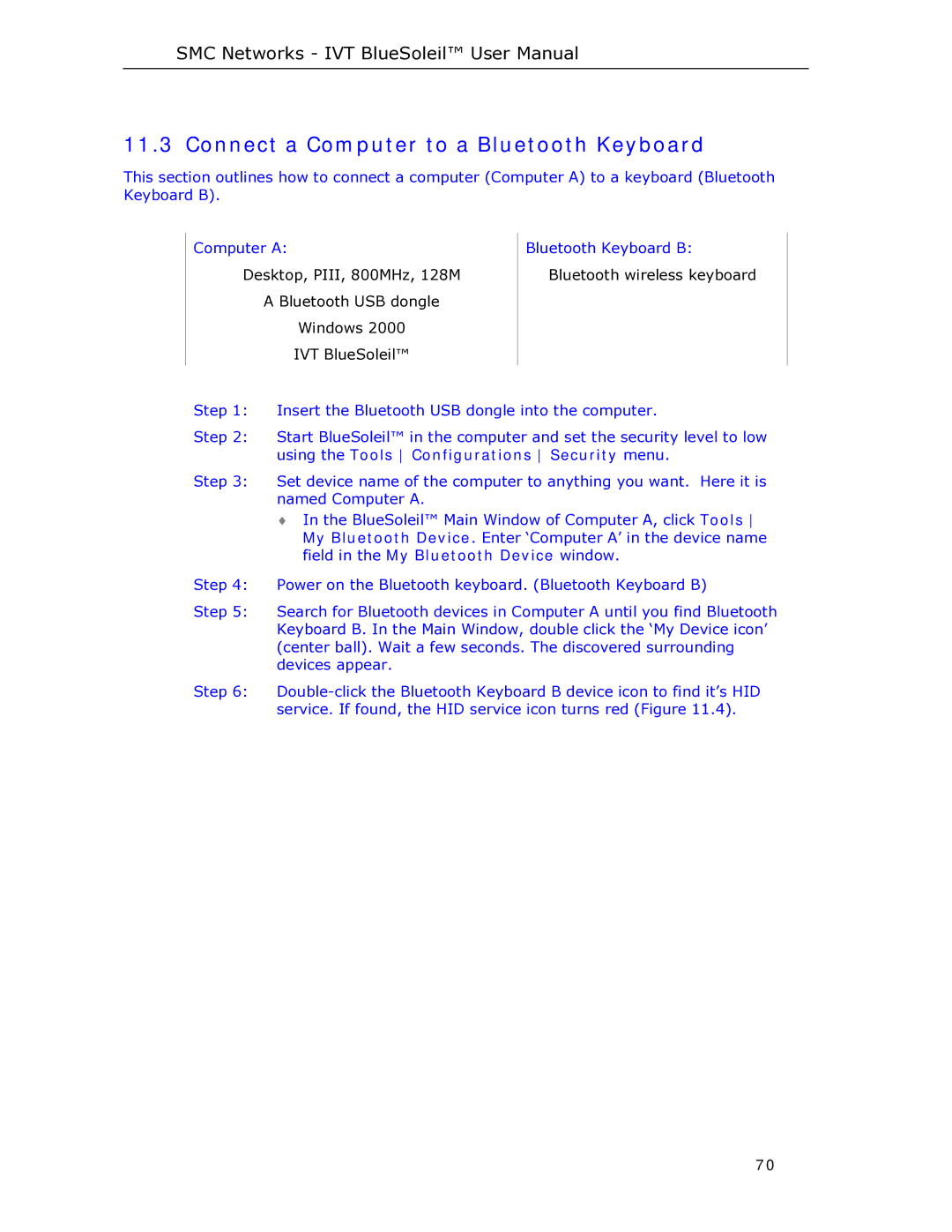SMC Networks - IVT BlueSoleil™ User Manual
11.3 Connect a Computer to a Bluetooth Keyboard
This section outlines how to connect a computer (Computer A) to a keyboard (Bluetooth Keyboard B).
Computer A: | Bluetooth Keyboard B: |
Desktop, PIII, 800MHz, 128M | Bluetooth wireless keyboard |
A Bluetooth USB dongle |
|
Windows 2000 |
|
IVT BlueSoleil™ |
|
|
|
Step 1: Insert the Bluetooth USB dongle into the computer.
Step 2: Start BlueSoleil™ in the computer and set the security level to low using the Tools Configurations Security menu.
Step 3: Set device name of the computer to anything you want. Here it is named Computer A.
♦In the BlueSoleil™ Main Window of Computer A, click Tools My Bluetooth Device. Enter ‘Computer A’ in the device name field in the My Bluetooth Device window.
Step 4: Power on the Bluetooth keyboard. (Bluetooth Keyboard B)
Step 5: Search for Bluetooth devices in Computer A until you find Bluetooth Keyboard B. In the Main Window, double click the ‘My Device icon’ (center ball). Wait a few seconds. The discovered surrounding devices appear.
Step 6:
70