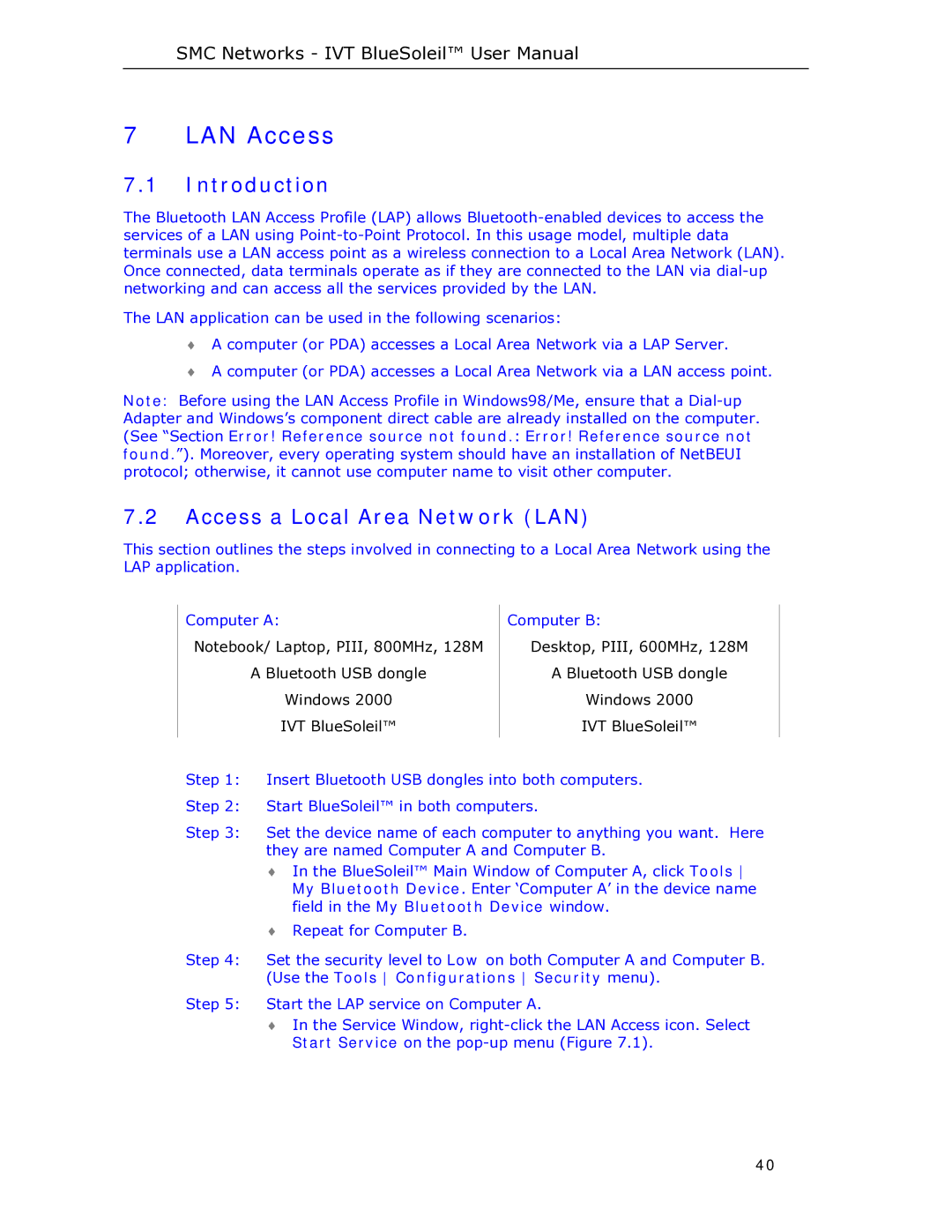SMC Networks - IVT BlueSoleil™ User Manual
7 LAN Access
7.1Introduction
The Bluetooth LAN Access Profile (LAP) allows
The LAN application can be used in the following scenarios:
♦A computer (or PDA) accesses a Local Area Network via a LAP Server.
♦A computer (or PDA) accesses a Local Area Network via a LAN access point.
Note: Before using the LAN Access Profile in Windows98/Me, ensure that a
7.2Access a Local Area Network (LAN)
This section outlines the steps involved in connecting to a Local Area Network using the LAP application.
Computer A:
Notebook/ Laptop, PIII, 800MHz, 128M
A Bluetooth USB dongle
Windows 2000
IVT BlueSoleil™
Computer B:
Desktop, PIII, 600MHz, 128M
A Bluetooth USB dongle
Windows 2000
IVT BlueSoleil™
Step 1: Insert Bluetooth USB dongles into both computers.
Step 2: Start BlueSoleil™ in both computers.
Step 3: Set the device name of each computer to anything you want. Here they are named Computer A and Computer B.
♦In the BlueSoleil™ Main Window of Computer A, click Tools My Bluetooth Device. Enter ‘Computer A’ in the device name field in the My Bluetooth Device window.
♦Repeat for Computer B.
Step 4: Set the security level to Low on both Computer A and Computer B. (Use the Tools Configurations Security menu).
Step 5: Start the LAP service on Computer A.
♦In the Service Window,
40