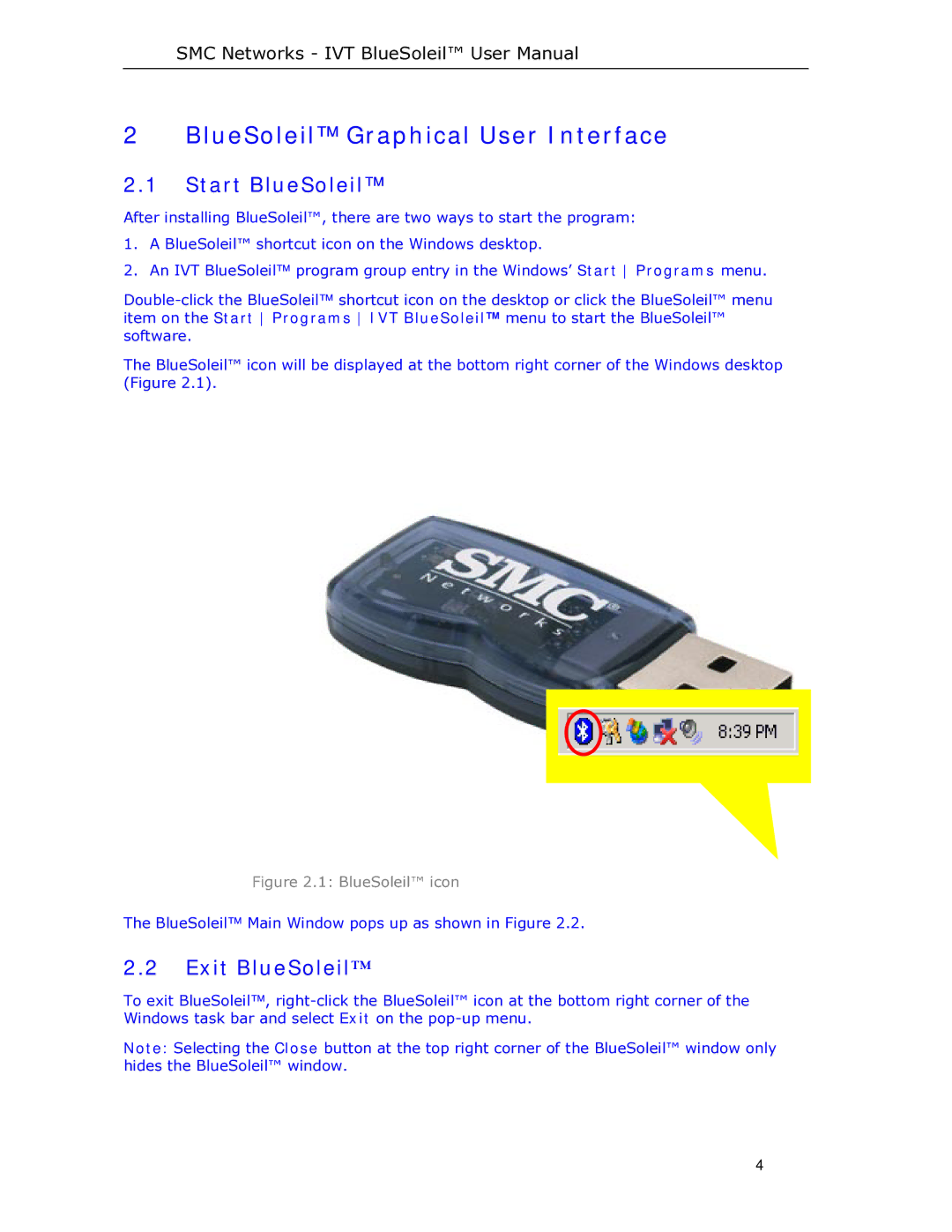SMC Networks - IVT BlueSoleil™ User Manual
2 BlueSoleil™ Graphical User Interface
2.1Start BlueSoleil™
After installing BlueSoleil™, there are two ways to start the program:
1.A BlueSoleil™ shortcut icon on the Windows desktop.
2.An IVT BlueSoleil™ program group entry in the Windows’ Start Programs menu.
The BlueSoleil™ icon will be displayed at the bottom right corner of the Windows desktop (Figure 2.1).
Figure 2.1: BlueSoleil™ icon
The BlueSoleil™ Main Window pops up as shown in Figure 2.2.
2.2Exit BlueSoleil™
To exit BlueSoleil™,
Note: Selecting the Close button at the top right corner of the BlueSoleil™ window only hides the BlueSoleil™ window.
4