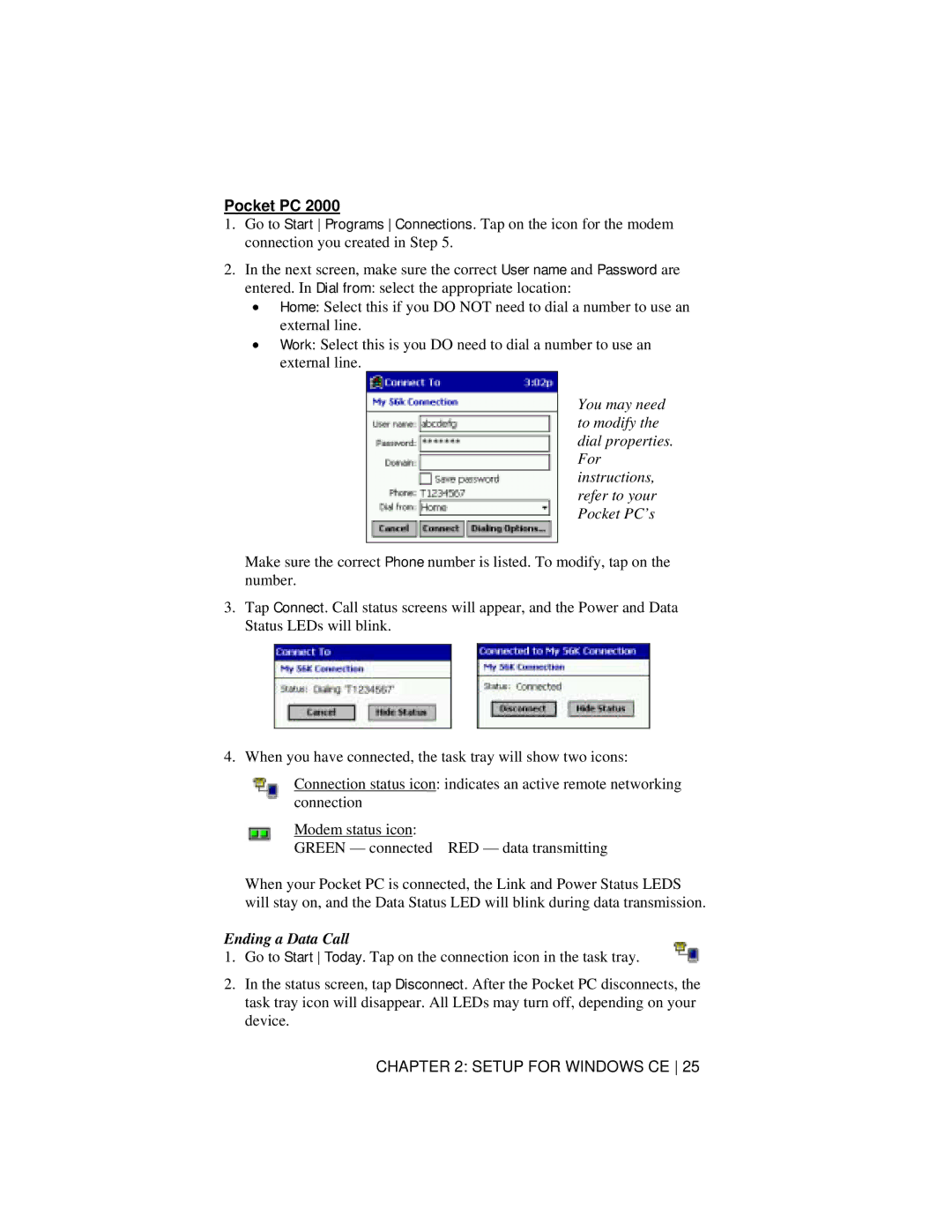Pocket PC 2000
1.Go to Start Programs Connections. Tap on the icon for the modem connection you created in Step 5.
2.In the next screen, make sure the correct User name and Password are entered. In Dial from: select the appropriate location:
•Home: Select this if you DO NOT need to dial a number to use an external line.
•Work: Select this is you DO need to dial a number to use an external line.
You may need to modify the dial properties. For instructions, refer to your Pocket PC’s
Make sure the correct Phone number is listed. To modify, tap on the number.
3.Tap Connect. Call status screens will appear, and the Power and Data Status LEDs will blink.
4.When you have connected, the task tray will show two icons:
Connection status icon: indicates an active remote networking connection
Modem status icon:
GREEN — connected RED — data transmitting
When your Pocket PC is connected, the Link and Power Status LEDS will stay on, and the Data Status LED will blink during data transmission.
Ending a Data Call
1.Go to Start Today. Tap on the connection icon in the task tray.
2.In the status screen, tap Disconnect. After the Pocket PC disconnects, the task tray icon will disappear. All LEDs may turn off, depending on your device.