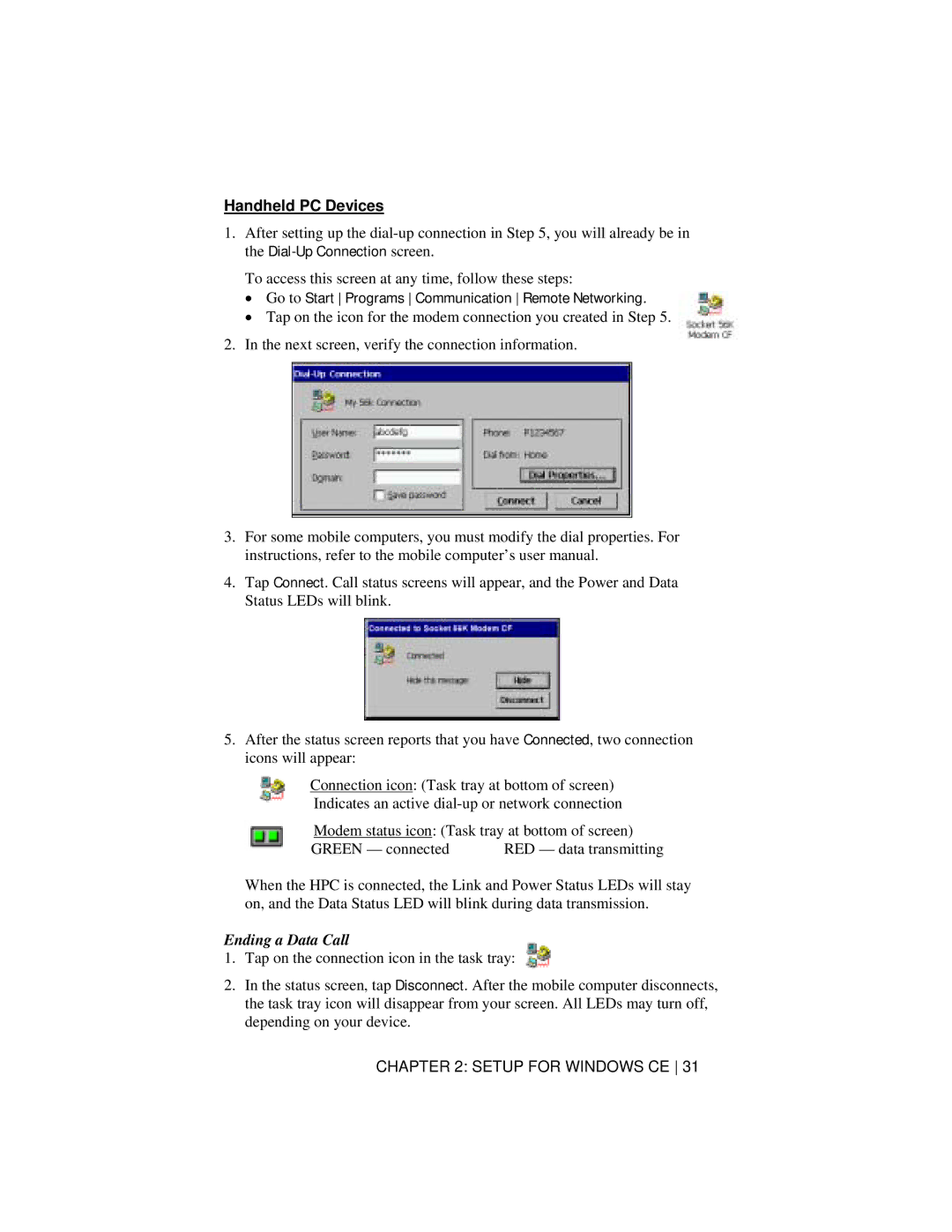Handheld PC Devices
1.After setting up the
To access this screen at any time, follow these steps:
•Go to Start Programs Communication Remote Networking.
•Tap on the icon for the modem connection you created in Step 5.
2.In the next screen, verify the connection information.
3.For some mobile computers, you must modify the dial properties. For instructions, refer to the mobile computer’s user manual.
4.Tap Connect. Call status screens will appear, and the Power and Data Status LEDs will blink.
5.After the status screen reports that you have Connected, two connection icons will appear:
Connection icon: (Task tray at bottom of screen)
Indicates an active
Modem status icon: (Task tray at bottom of screen)
GREEN — connected | RED — data transmitting |
When the HPC is connected, the Link and Power Status LEDs will stay on, and the Data Status LED will blink during data transmission.
Ending a Data Call
1.Tap on the connection icon in the task tray:
2.In the status screen, tap Disconnect. After the mobile computer disconnects, the task tray icon will disappear from your screen. All LEDs may turn off, depending on your device.