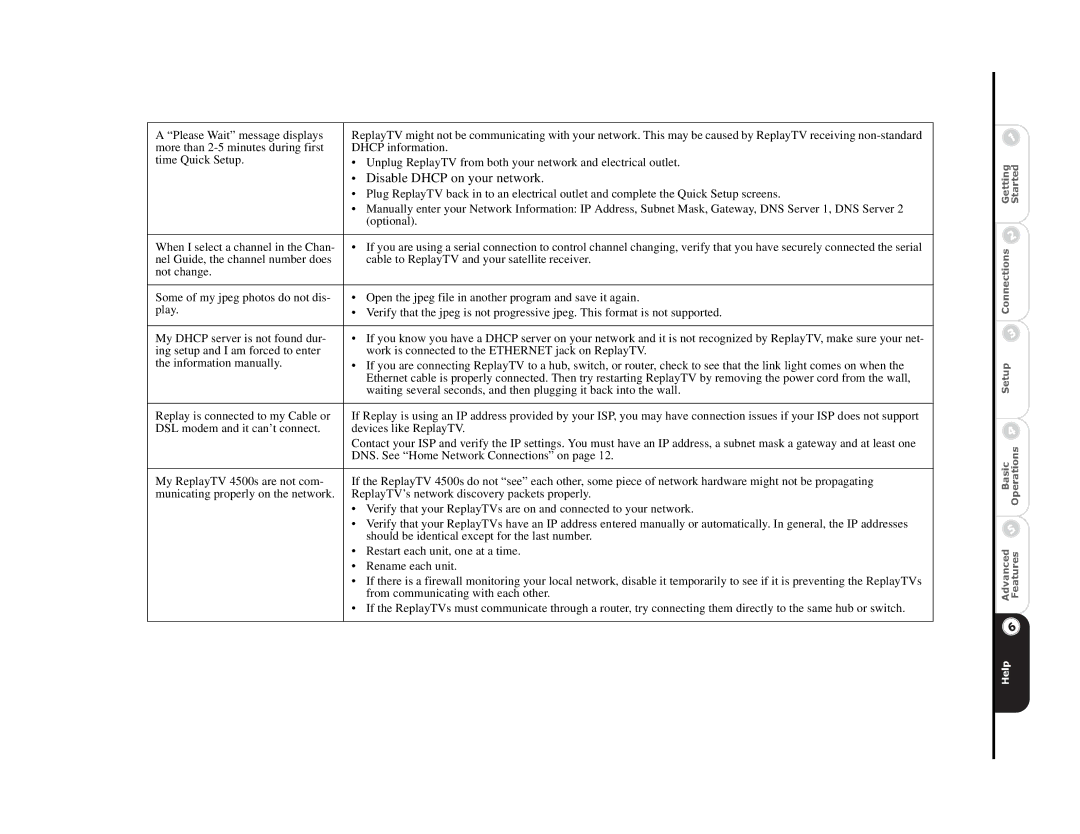|
|
|
|
|
A “Please Wait” message displays | ReplayTV might not be communicating with your network. This may be caused by ReplayTV receiving |
|
|
|
more than | DHCP information. |
|
|
|
time Quick Setup. | • Unplug ReplayTV from both your network and electrical outlet. |
|
|
|
| • Disable DHCP on your network. |
| gd | |
| • Plug ReplayTV back in to an electrical outlet and complete the Quick Setup screens. |
| ||
| • Manually enter your Network Information: IP Address, Subnet Mask, Gateway, DNS Server 1, DNS Server 2 |
| ||
| (optional). |
| ||
|
|
| ||
When I select a channel in the Chan- | • If you are using a serial connection to control channel changing, verify that you have securely connected the serial |
| ||
nel Guide, the channel number does | cable to ReplayTV and your satellite receiver. |
| ||
not change. |
|
| ||
|
|
| ||
Some of my jpeg photos do not dis- | • Open the jpeg file in another program and save it again. |
| ||
play. | • Verify that the jpeg is not progressive jpeg. This format is not supported. |
| ||
|
|
| ||
My DHCP server is not found dur- | • If you know you have a DHCP server on your network and it is not recognized by ReplayTV, make sure your net- |
| ||
ing setup and I am forced to enter | work is connected to the ETHERNET jack on ReplayTV. |
| ||
the information manually. | • If you are connecting ReplayTV to a hub, switch, or router, check to see that the link light comes on when the |
| ||
| Ethernet cable is properly connected. Then try restarting ReplayTV by removing the power cord from the wall, |
| ||
| waiting several seconds, and then plugging it back into the wall. |
| ||
|
|
| ||
Replay is connected to my Cable or | If Replay is using an IP address provided by your ISP, you may have connection issues if your ISP does not support |
| ||
DSL modem and it can’t connect. | devices like ReplayTV. |
| ||
| Contact your ISP and verify the IP settings. You must have an IP address, a subnet mask a gateway and at least one |
| ||
| DNS. See “Home Network Connections” on page 12. |
| ||
|
|
| ||
My ReplayTV 4500s are not com- | If the ReplayTV 4500s do not “see” each other, some piece of network hardware might not be propagating |
| ||
municating properly on the network. | ReplayTV’s network discovery packets properly. |
| ||
|
| e | ||
| • Verify that your ReplayTVs are on and connected to your network. |
|
| |
|
|
| r | |
| • Verify that your ReplayTVs have an IP address entered manually or automatically. In general, the IP addresses |
|
| at |
|
| GS | ||
| should be identical except for the last number. |
| s |
|
| • Restart each unit, one at a time. |
|
| |
| • Rename each unit. |
|
| |
| • If there is a firewall monitoring your local network, disable it temporarily to see if it is preventing the ReplayTVs |
|
| |
|
| i |
| |
| from communicating with each other. |
|
| |
| • If the ReplayTVs must communicate through a router, try connecting them directly to the same hub or switch. |
| c |
|
|
| n |
| |
|
|
|
| |
|
|
|
| |
|
|
| o |
|
|
|
| C |
|
|
|
| p |
|
|
|
| u |
|
|
|
| t |
|
|
|
| S |
|
|
|
| AvndBasiceFuOperations | |