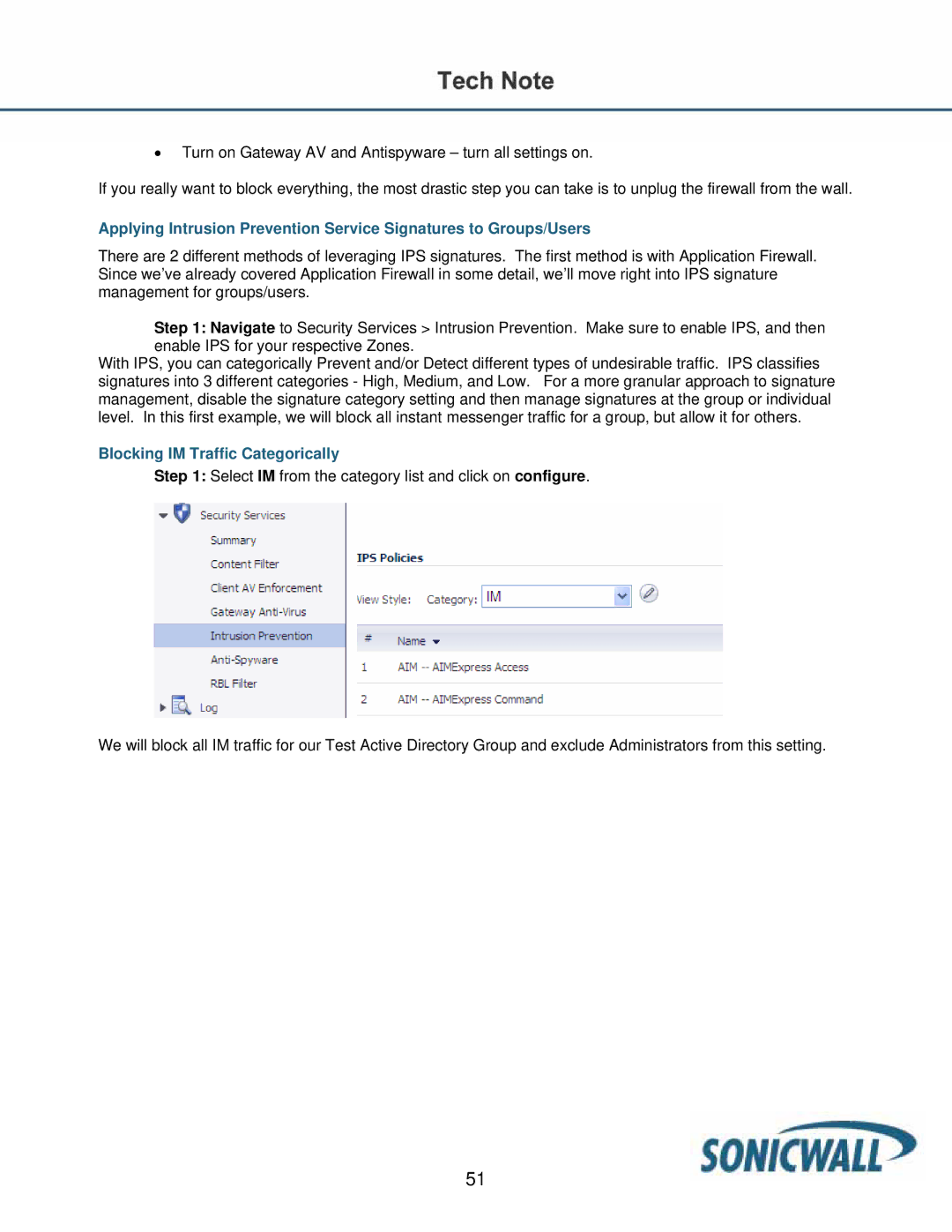•Turn on Gateway AV and Antispyware – turn all settings on.
If you really want to block everything, the most drastic step you can take is to unplug the firewall from the wall.
Applying Intrusion Prevention Service Signatures to Groups/Users
There are 2 different methods of leveraging IPS signatures. The first method is with Application Firewall. Since we’ve already covered Application Firewall in some detail, we’ll move right into IPS signature management for groups/users.
Step 1: Navigate to Security Services > Intrusion Prevention. Make sure to enable IPS, and then enable IPS for your respective Zones.
With IPS, you can categorically Prevent and/or Detect different types of undesirable traffic. IPS classifies signatures into 3 different categories - High, Medium, and Low. For a more granular approach to signature management, disable the signature category setting and then manage signatures at the group or individual level. In this first example, we will block all instant messenger traffic for a group, but allow it for others.
Blocking IM Traffic Categorically
Step 1: Select IM from the category list and click on configure.
We will block all IM traffic for our Test Active Directory Group and exclude Administrators from this setting.
51