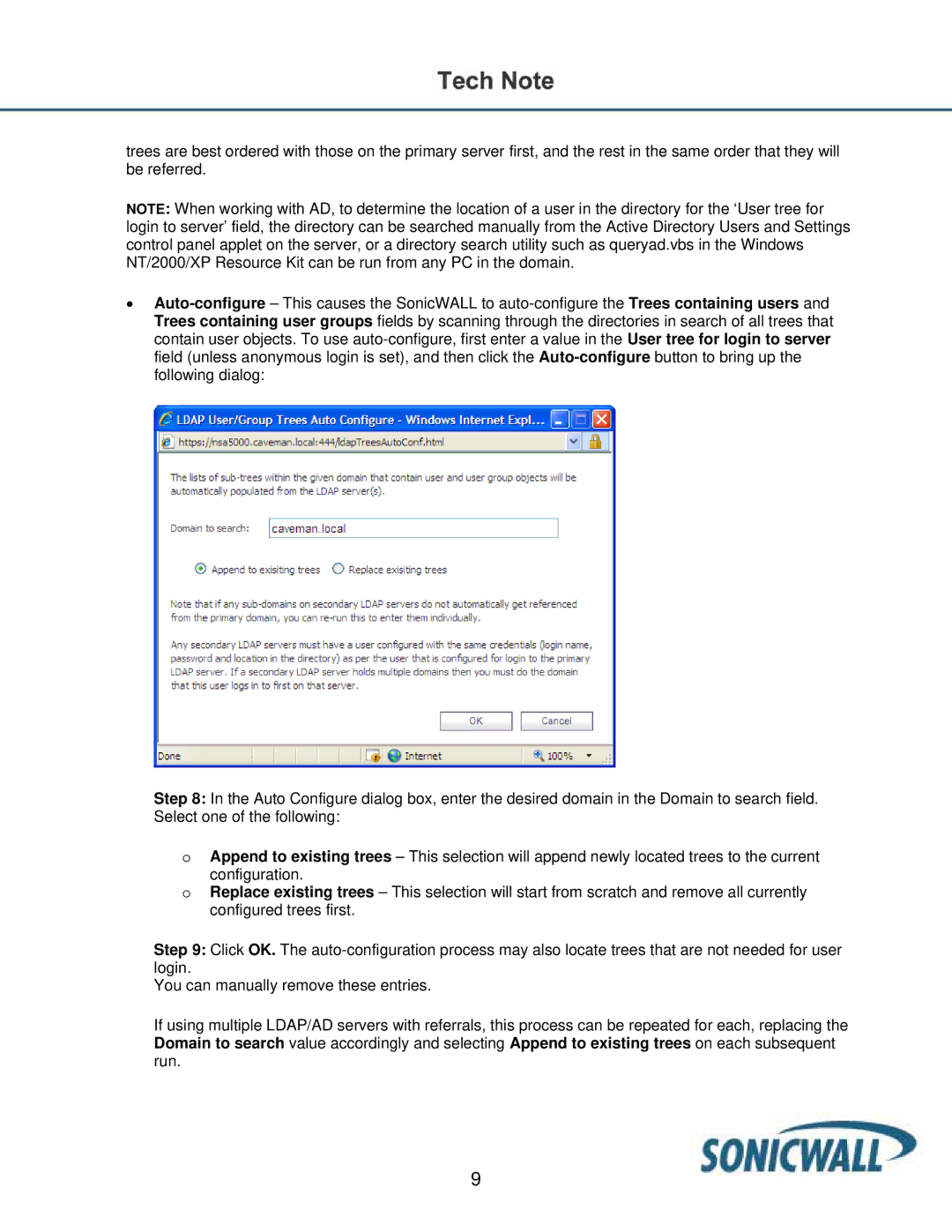trees are best ordered with those on the primary server first, and the rest in the same order that they will be referred.
NOTE: When working with AD, to determine the location of a user in the directory for the ‘User tree for login to server’ field, the directory can be searched manually from the Active Directory Users and Settings control panel applet on the server, or a directory search utility such as queryad.vbs in the Windows NT/2000/XP Resource Kit can be run from any PC in the domain.
•
Step 8: In the Auto Configure dialog box, enter the desired domain in the Domain to search field. Select one of the following:
oAppend to existing trees – This selection will append newly located trees to the current
configuration.
oReplace existing trees – This selection will start from scratch and remove all currently configured trees first.
Step 9: Click OK. The
You can manually remove these entries.
If using multiple LDAP/AD servers with referrals, this process can be repeated for each, replacing the Domain to search value accordingly and selecting Append to existing trees on each subsequent run.
9