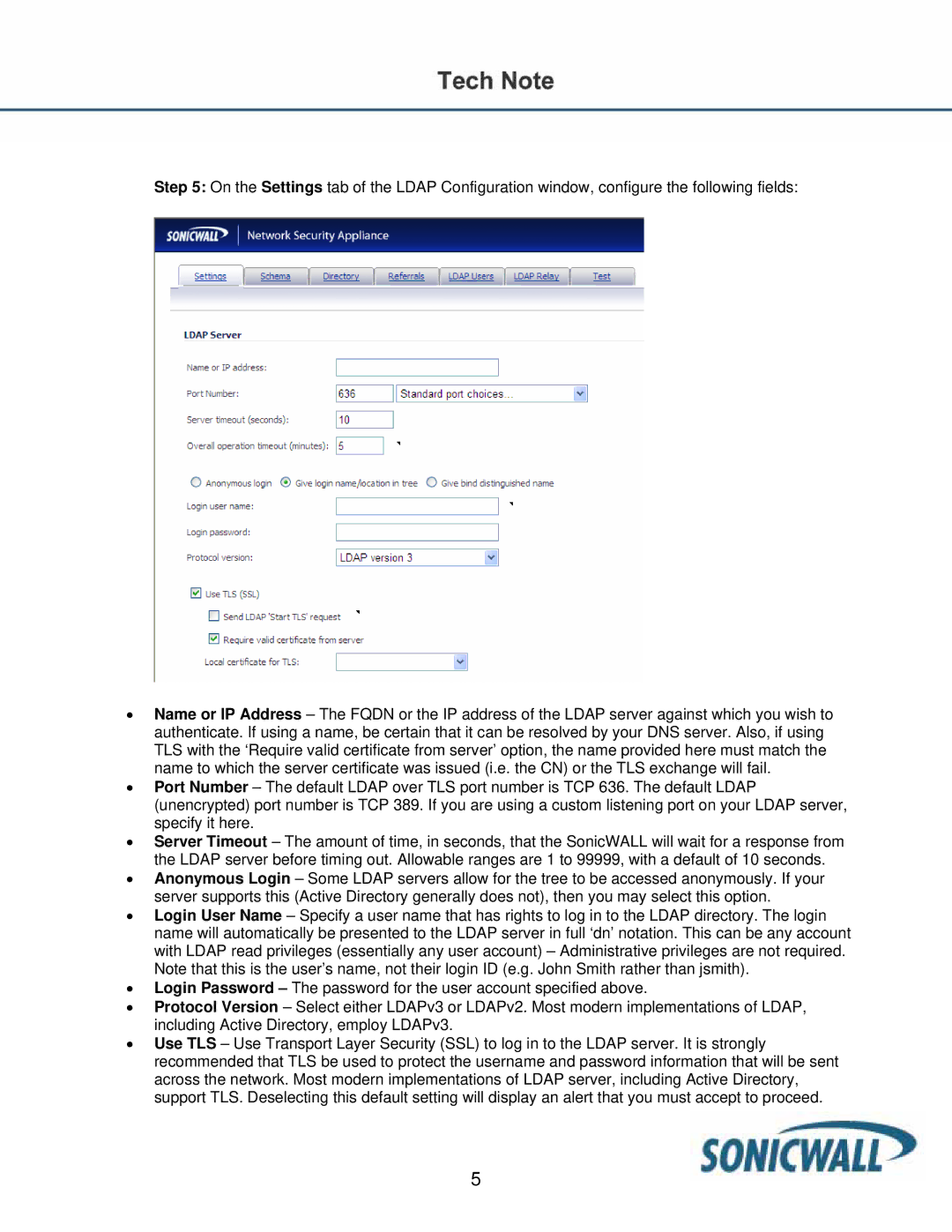Step 5: On the Settings tab of the LDAP Configuration window, configure the following fields:
•Name or IP Address – The FQDN or the IP address of the LDAP server against which you wish to authenticate. If using a name, be certain that it can be resolved by your DNS server. Also, if using TLS with the ‘Require valid certificate from server’ option, the name provided here must match the name to which the server certificate was issued (i.e. the CN) or the TLS exchange will fail.
•Port Number – The default LDAP over TLS port number is TCP 636. The default LDAP (unencrypted) port number is TCP 389. If you are using a custom listening port on your LDAP server, specify it here.
•Server Timeout – The amount of time, in seconds, that the SonicWALL will wait for a response from the LDAP server before timing out. Allowable ranges are 1 to 99999, with a default of 10 seconds.
•Anonymous Login – Some LDAP servers allow for the tree to be accessed anonymously. If your server supports this (Active Directory generally does not), then you may select this option.
•Login User Name – Specify a user name that has rights to log in to the LDAP directory. The login name will automatically be presented to the LDAP server in full ‘dn’ notation. This can be any account with LDAP read privileges (essentially any user account) – Administrative privileges are not required. Note that this is the user’s name, not their login ID (e.g. John Smith rather than jsmith).
•Login Password – The password for the user account specified above.
•Protocol Version – Select either LDAPv3 or LDAPv2. Most modern implementations of LDAP, including Active Directory, employ LDAPv3.
•Use TLS – Use Transport Layer Security (SSL) to log in to the LDAP server. It is strongly recommended that TLS be used to protect the username and password information that will be sent across the network. Most modern implementations of LDAP server, including Active Directory, support TLS. Deselecting this default setting will display an alert that you must accept to proceed.
5