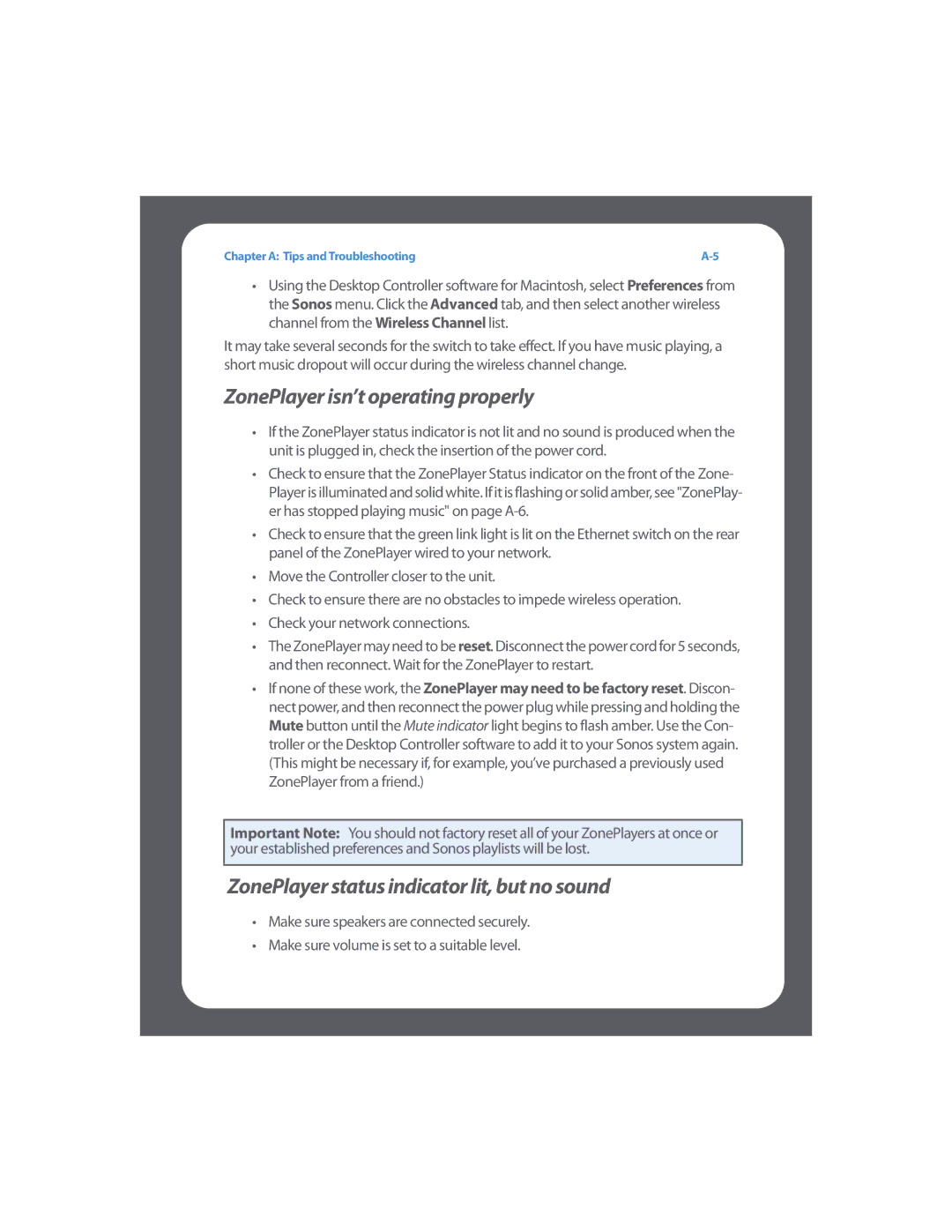User Guide
Page
Contents
Managing and Playing Music
Desktop Controller for Windows
Appendix C Sonos Setup Using Controller
Industry Canada RF Exposure Requirements
Europe
Canada
Recycling Information
System requirements
Your Computer Requirements
Network Requirements
Compatible operating systems
Compatible music file formats
Compatible audio services
Compatible playlist formats
Compatible streaming formats
Technical Support
Additional Information
System Registration
Language Preference
Windows Shortcut Keys
Macintosh Shortcut Keys
Overview
Already have Sonos?
New to Sonos?
Setting Up a New Sonos System
Connect a Sonos component to your router
Setup illustrations into router
Sonos Multi-Room Music System User Guide
Alternate setup illustrations no open router port
If you are connecting a ZonePlayer 120/100
Ohms
If you are connecting a ZonePlayer 90/80
If your speakers have banana
Connect to a home theater or amplifier
Install software
Connect to a computer or powered speakers
System Setup
Add the Sonos Controller
Add a ZoneBridge
When and why should I use a wireless connection?
Adding to an Existing Sonos System
Choose one of the following options
Add a ZonePlayer
Renaming a ZonePlayer or ZoneBridge
Add a Controller
Turning Off White Status Indicator
Changing a ZonePlayer’s Operating Mode
Select White Status Indicator Light, and press OK
Equalization Sound Settings
Select Music Equalization, and press OK
To connect to a home theater
Using Line-out
Turning Off Music System
To control the volume from home theater
To control the volume from Sonos system
To connect to a computer or powered speakers
Using Line-in
Connecting a music source
Setup illustrations
To connect using the Desktop Controller
Use Uncompressed if
Changing the line-in encoding setting
To connect using the Sonos Controller
Select Advanced SettingsLine-In Encoding
Use Compressed if
ZonePlayer Front
Indicator
ZonePlayer status indicator
ZonePlayer Mute button Status
Button to mute or unmute this ZonePlayer
ZonePlayer 120 Rear Panel Connectors
Analog audio
AC power mains input
Voltage select AC 115/230
Subwoofer output
ZonePlayer 100 Rear Panel Connectors
Analog audio outAnalog audio
Analog audio out
Fixed/variable
ZonePlayer 90/80 Rear Panel Connectors
~100-240 V, 50-60 Hz Analog audio
ZoneBridge Front
ZoneBridge Rear Panel
What Are Zones?
Zone Groups
Linking zones
Click Link Zone, or
From the Zones menu, select Link Zone
Dropping zones
Select zone to drop from group
What is your music library?
Available Music Sources
What is radio?
What is a music queue?
What is a Sonos playlist?
What is Line-in?
Managing Music Folders
Using the Desktop Controller for Windows
From the Music menu, select Set Up Music Library
Adding a shared folder
From the Music menu, select Update Music Index Now
Resetting music library permissions
Scheduling music index updates
Removing a shared folder
From the Music menu, choose Set Up Music Library
Using the Desktop Controller for Macintosh
From the Music menu, select Schedule Music Index Updates
Using the Sonos Controller
Viewing shared folders
Select Add NewEnter New
Adding a shared folder from the list
Adding a shared folder not displayed
Updating the music index
Stop accessing a shared folder
Scheduling automatic updates
Select Music Library Management
Selecting from Music Library
Browse
Search
Select to expand the music outline for any selection
Drag and drop
OK button
Power scroll
Compilation albums
Music Library Preferences
Sort folders by preference
Group using iTunes compilations
Check the Part of a compilation checkbox
Group using AlbumArtists
Within Sonos
Contributing artists
Using the Desktop Controller SelectFile or SonosPreferences
Do not group compilations
ITunes support
Imported playlists
M3U, WPL and PLS support
Managing the Music Queue
Removing a track from the queue
Moving a track within the queue
Using the Sonos Controller Press View Queue
Move Track indicator
Press Edit Queue
Press Place Track
Changing the play mode
Clearing the music queue
Press Play Mode
Music Services
Viewing large album art
Activating a music trial
Adding a compatible music service
Showing/hiding the Music Services tab
Using the Desktop Controller for Windows
Your music service password
Removing a music service trial
Audible.com
Adding an Audible account
Adding an additional Audible account to Sonos
Deleting an Audible account
Last.fm
To turn scrobbling on or off
What is scrobbling?
Napster
If you’re new to Napster
Play Now Play Next
If you already have a Napster account
Selecting music from Napster
Select Artist Automix
Napster Automix
Adding selections to your Napster Library
Play Now
After the trial expires
Napster Radio
Deleting a Napster account from Sonos
If you already have a Napster account
Selecting music from Napster
Control-click and select one of the following
Select Subscribe to Napster, and press OK
If you’re an existing Napster customer
Selecting music
Adding tracks or albums to your Napster Library
Adding your Pandora account information to Sonos
Pandora
Selecting a Napster radio station
Creating a new station from an artist or track
From the Music Services tab, select Pandora Radio
Upgrading your account Adding a new station
Renaming a station
Selecting a Pandora radio station
Adding more music to a station
Deleting a station
Bookmarking a track
Why is this track playing?
Rating a track
Select Don’t play this track for a month
Select Why is this track playing?
Select Pandora Radio, and click Continue
From the Music menu, select Add more kinds of music
Enter the name or an artist or track, and click Continue
Renaming a station
Using the Sonos Controller
Upgrading your account
Select Artist Name or Track Name and press OK
Selecting a radio station
Select Edit Station
Rhapsody
If you’re new to Rhapsody
If you already have a Rhapsody account
Selecting music from Rhapsody
Rhapsody Music Guide
Using Search
Using ‘drag and drop’
Adding tracks or albums to your Rhapsody Library
Using Rhapsody with UPnP
Rhapsody Radio
Deleting a Rhapsody account from Sonos
Click Continue
If you already have a Rhapsody account
Click the Music Services tab
Click Play Now
Select Subscribe to Rhapsody, and press OK
If you’re an existing Rhapsody customer
Selecting a Rhapsody radio station
From the Music menu, select RhapsodyRhapsody Channels
Sirius
If you’re new to Sirius Internet Radio
If you already have a Sirius account
After the trial expires
Upgrading your Sirius account
Selecting a Sirius radio station
Select Sirius Internet Radio, and click Next
Click Continue
If you are a standard Sirius Satellite Radio subscriber
If you are a premium Sirius subscriber
Your account information will be verified with Sirius
Select Sirius Internet Radio, and click Continue
Using the Sonos Controller
Subscription. See Upgrading your Sirius account below
Select Sirius RadioSIRIUS Radio, and press OK
Select Media Sharing
Windows Media Player
Enabling Windows media sharing
Click the Settings button
Turning on automatic media sharing
Creating a Sonos Playlist
Sonos Playlists
Selecting music from Windows Media Player
Media
Sonos Multi-Room Music System User Guide
Select Rename Playlist
Deleting a Sonos Playlist
Renaming a Sonos Playlist
Radio
Selecting a radio station or show
Setting up or changing a local radio location
Select a new location and then press OK PC or Done Macintosh
Adding a new radio station
Select Edit Radio Station from the Music menu
Editing a radio station
Select Add New Radio Station from the Music menu
Delete
Adding a station or show to your Favorites list
Deleting a station or show from your Favorites list
Desktop Controller for Windows
Controls
Playback Controls
Queue pane Music queue
Volume Control
Adding an alarm
Clock and Alarms
Setting date and time
From the Zones menu, select Clocks and Alarms
Showing the clock screen
Editing an alarm
Deleting an alarm
Setting software update preferences
Software Updates
Setting a sleep timer
Downloading software updates
ZonePlayer software updates
Simply follow the Controller’s on-screen prompts
Line-in encoding
Selecting a different wireless channel
Additional Preferences
Microsoft Windows Firewall
Zone Alarm free version
Firewall Information
Click Security CenterWindows Firewall
McAfee Personal Firewall Plus
Zone Alarm Pro
Select Utilities in the System Services
Norton Personal Firewall
ISS Black Ice Protection
Right-click and select Trust IntruderTrust and Accept
Desktop Controller for Macintosh
Queue pane Music queue Show/hide
Controls Music Library
Desktop Controller for Macintosh
Muting all zones
Adjusting sound settings
Setting date and time
Alarms
Setting a sleep timer
Setting software update preferences
Additional Settings
Selecting different wireless channel
Open the System Preferences window
Uninstalling
Mac OS X’s built-in firewall for
Type the description as Sonos
From the Norton Antivirus Setup window, select New
Norton Personal Firewall for Mac OS
Close the System Preferences window
Enabling Windows File Sharing
Internet Security Barrier for Mac OS
Features
Connecting the Controller
Battery Charging
Battery Charge Indicator
Battery Replacement
Music
Navigation
Zones
Back
Playback
Volume control
Sensors and indicators
Light Sleep
Sleep modes
Turn off Controller
Deep Sleep
Select Date and Time Settings
Controller
From the Music menu, select Clock and AlarmsAlarms
From the Music menu, select Clock and AlarmsSleep Timer
Checking for updates
Online Updates
When an alarm goes off
Select Clocks and AlarmsView Clock from the Music menu
Select Advanced SettingsAuto Check for Software Updates
Auto check for software updates
Controller software updates
ZonePlayer software updates
Click Sound
Adjusting Controller Settings
Sleep Timer Undocked
Screen Brightness
Sleep Timer Docked
Advanced Settings
Button Brightness
Sort folders by
Select Advanced SettingsWireless Channel
Basic Troubleshooting
After upgrading to Windows Vista, music doesn’t play
Wired Sonos component not detected during setup
Select Add music stored on this computer and click Next
Check the router
When adding Controller, it doesn’t detect ZonePlayers
ZonePlayer status indicator lit, but no sound
ZonePlayer isn’t operating properly
ZonePlayer has stopped playing music
ZonePlayer volume level reduces
Cannot access radio, online updates, or registration
Sound produced from only one speaker
Controller screen is frozen
Zones do not display properly
Controller doesn’t work in some parts of my home
Music stops when I use my 2.4 GHz cordless phone
Controller acting sluggish
Wrong album art displayed Some radio stations don’t play
Tested, not compatible hardware
Can I Eliminate The First Wire?
Wireless bridge setup example Tested, compatible hardware
Resetting the Desktop Controller
ZonePlayer Status Indicator Explanations
Chapter a Tips and Troubleshooting
Sonos Multi-Room Music System User Guide
Can’t Find What You’re Looking For?
Support Diagnostics
About Your Music System
Speaker Connections
Sonos ZonePlayer 120/100
Rated Output
Line
Dimensions ZP100
Wireless Connectivity
Power Supply
Weight ZP100
Storage Temperature
Finish
Sound Quality
Audio Services Supported
Sonos ZonePlayer 90/80
Line Out
Weight
Front Panel LED Indicators
Dimensions
Sonos Controller CR100
Sonos ZoneBridge
LED Indication
Specifications subject to change without notice
Sonos Loudspeaker SP100
System Setup Using the Controller
Connect a Sonos component to your router
ZonePlayer Setup
Set up your Sonos system using the Sonos Controller
ZoneBridge Setup
Play some music
Registration
Setup with a NAS Device no router
Apply power to a Sonos component
When you see the message Setup Complete, press OK
Choose one of the following options
Sonos Multi-Room Music System User Guide
Index
Alarm, add 6-5,7-9alarm, delete 7-10alarms
Index
Date and time settings 6-4date, set 5-4,7-9 Deep sleep
Expired trial, delete
Sonos Multi-Room Music System User Guide
Motion sensor 7-8,7-15move track
Now Playing screen, large album art OK button
Rattling sound 7-8RCA cables
Select Pandora radio station 4-46,4-49,4-53
Set sleep timer 7-10set time
Status indicator, ZonePlayer 2-24,2-31stop alarm Stop music
Urge
Sonos Multi-Room Music System User Guide
Zune Marketplace