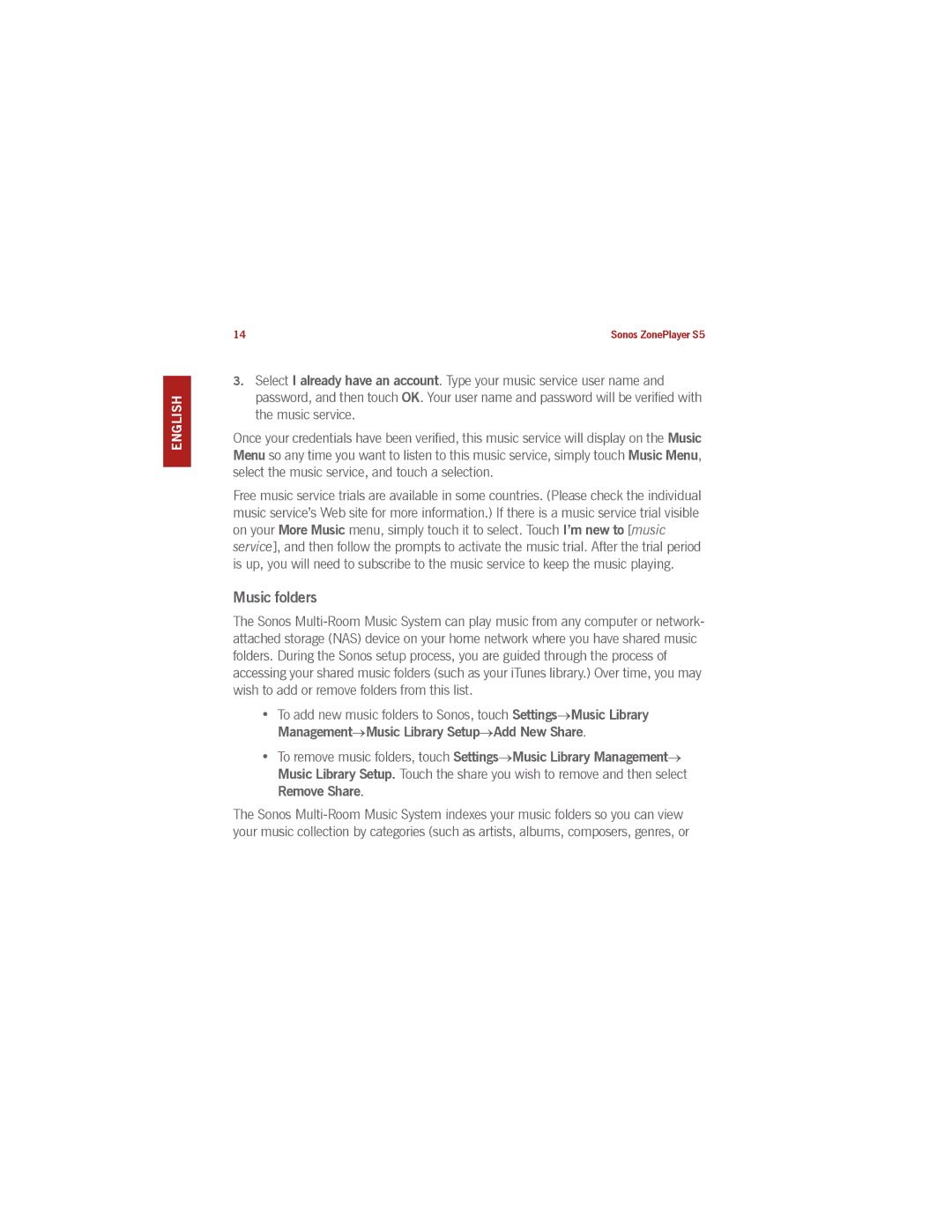SVENSKA NEDERLANDS DEUTSCH ENGLISH
14 | Sonos ZonePlayer S5 |
3.Select I already have an account. Type your music service user name and password, and then touch OK. Your user name and password will be verified with the music service.
Once your credentials have been verified, this music service will display on the Music Menu so any time you want to listen to this music service, simply touch Music Menu, select the music service, and touch a selection.
Free music service trials are available in some countries. (Please check the individual music service’s Web site for more information.) If there is a music service trial visible on your More Music menu, simply touch it to select. Touch I’m new to [music service], and then follow the prompts to activate the music trial. After the trial period is up, you will need to subscribe to the music service to keep the music playing.
Music folders
The Sonos
•To add new music folders to Sonos, touch Settings→Music Library Management→Music Library Setup→Add New Share.
•To remove music folders, touch Settings→Music Library Management→ Music Library Setup. Touch the share you wish to remove and then select Remove Share.
The Sonos