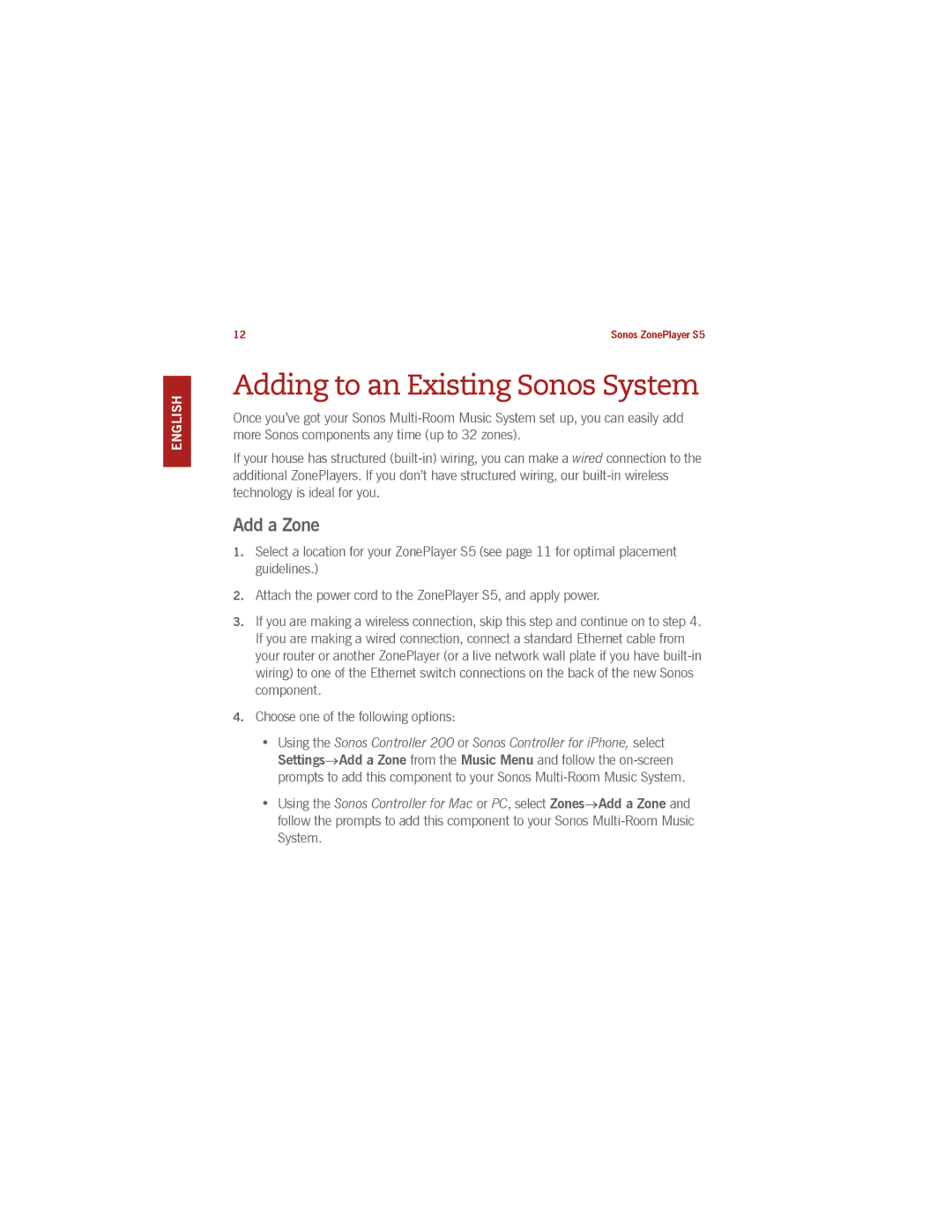SVENSKA NEDERLANDS DEUTSCH ENGLISH
12 | Sonos ZonePlayer S5 |
Adding to an Existing Sonos System
Once you’ve got your Sonos
If your house has structured
Add a Zone
1.Select a location for your ZonePlayer S5 (see page 11 for optimal placement guidelines.)
2.Attach the power cord to the ZonePlayer S5, and apply power.
3.If you are making a wireless connection, skip this step and continue on to step 4. If you are making a wired connection, connect a standard Ethernet cable from your router or another ZonePlayer (or a live network wall plate if you have
4.Choose one of the following options:
•Using the Sonos Controller 200 or Sonos Controller for iPhone, select Settings→Add a Zone from the Music Menu and follow the
•Using the Sonos Controller for Mac or PC, select Zones→Add a Zone and follow the prompts to add this component to your Sonos