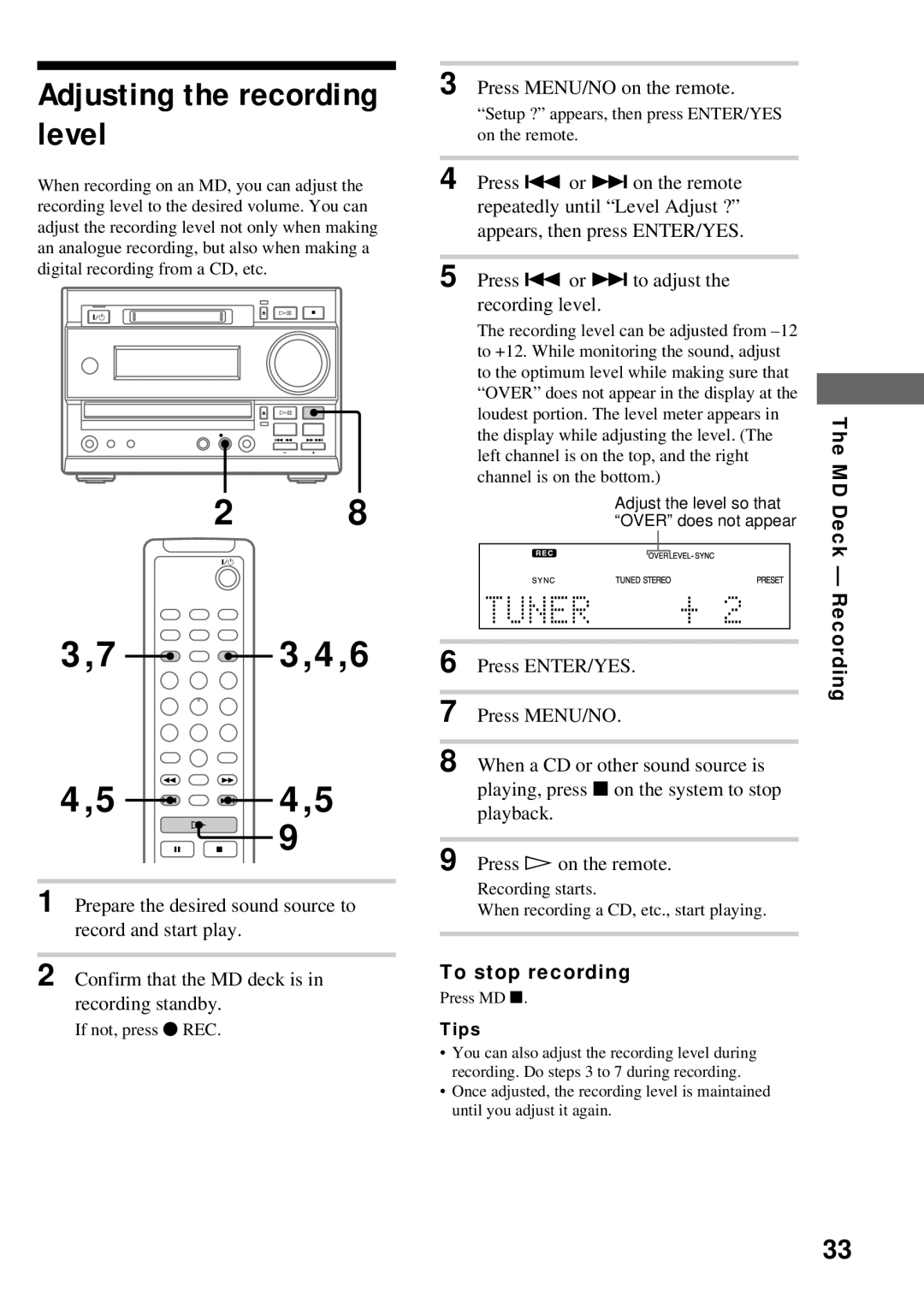DHC-MD373 specifications
The Sony DHC-MD373 is a compact audio system that exemplifies Sony's commitment to high-quality sound and user-friendly design. Introduced as a versatile mini-system, the DHC-MD373 integrates a variety of playback options, catering to a wide array of musical preferences. This system features a sleek, modern design that easily fits into any living space, making it a popular choice for both casual listeners and audiophiles alike.One of the standout features of the DHC-MD373 is its MiniDisc player, a technology that allows for high-quality digital audio recording and playback. The MiniDisc format provides superior sound reproduction compared to cassette tapes and offers greater durability and ease of use. The system also supports CD playback, including CD-R and CD-RW formats, broadening the range of audio sources that users can enjoy.
In addition to its physical media capabilities, the DHC-MD373 is equipped with AM/FM radio, enabling users to access their favorite radio stations. The system includes a built-in tuner with presets, making it easy to switch between different stations. It also features a tape deck for those who still cherish their cassette collections, further enhancing its versatility.
The audio performance of the DHC-MD373 is impressive, featuring advanced sound enhancement technologies. With a built-in equalizer, users can adjust sound settings to match their preferences or the acoustic requirements of their environment. The system's two-way speaker design delivers rich, full-bodied sound, ensuring that every note and detail is heard clearly.
For connectivity, the DHC-MD373 includes various inputs and outputs, allowing for easy integration with other audio devices. This feature promotes versatility, as users can connect external speakers, microphones, or other playback devices, extending the capabilities of the system. Additionally, its compact size and design allow for flexible placement, whether on a shelf or in an entertainment center.
In conclusion, the Sony DHC-MD373 is a highly functional mini audio system that combines traditional and modern audio technologies. With its MiniDisc playback, comprehensive radio capabilities, and robust sound quality, it provides an enjoyable listening experience for a diverse range of users. Its blend of performance, versatility, and design makes the DHC-MD373 an enduring choice in home audio systems. Whether for casual use or dedicated listening sessions, this system is built to impress.