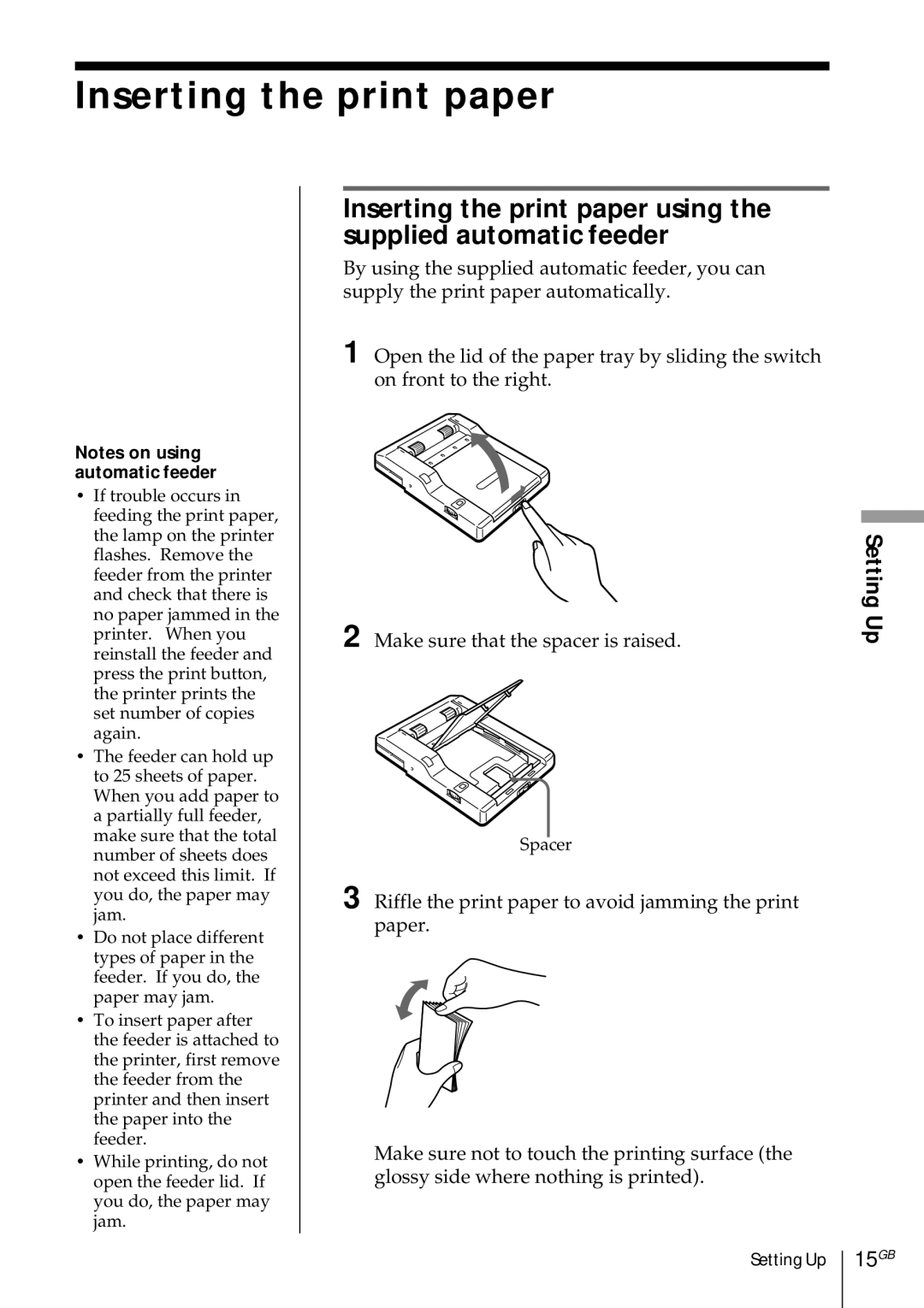Inserting the print paper
Notes on using automatic feeder
•If trouble occurs in feeding the print paper, the lamp on the printer flashes. Remove the feeder from the printer and check that there is no paper jammed in the printer. When you reinstall the feeder and press the print button, the printer prints the set number of copies again.
•The feeder can hold up to 25 sheets of paper. When you add paper to a partially full feeder, make sure that the total number of sheets does not exceed this limit. If you do, the paper may jam.
•Do not place different types of paper in the feeder. If you do, the paper may jam.
•To insert paper after the feeder is attached to the printer, first remove the feeder from the printer and then insert the paper into the feeder.
•While printing, do not open the feeder lid. If you do, the paper may jam.
Inserting the print paper using the supplied automatic feeder
By using the supplied automatic feeder, you can supply the print paper automatically.
1 Open the lid of the paper tray by sliding the switch on front to the right.
2 | Make sure that the spacer is raised. | Setting Up |
|
Spacer
3 Riffle the print paper to avoid jamming the print paper.
Make sure not to touch the printing surface (the glossy side where nothing is printed).
Setting Up 15GB