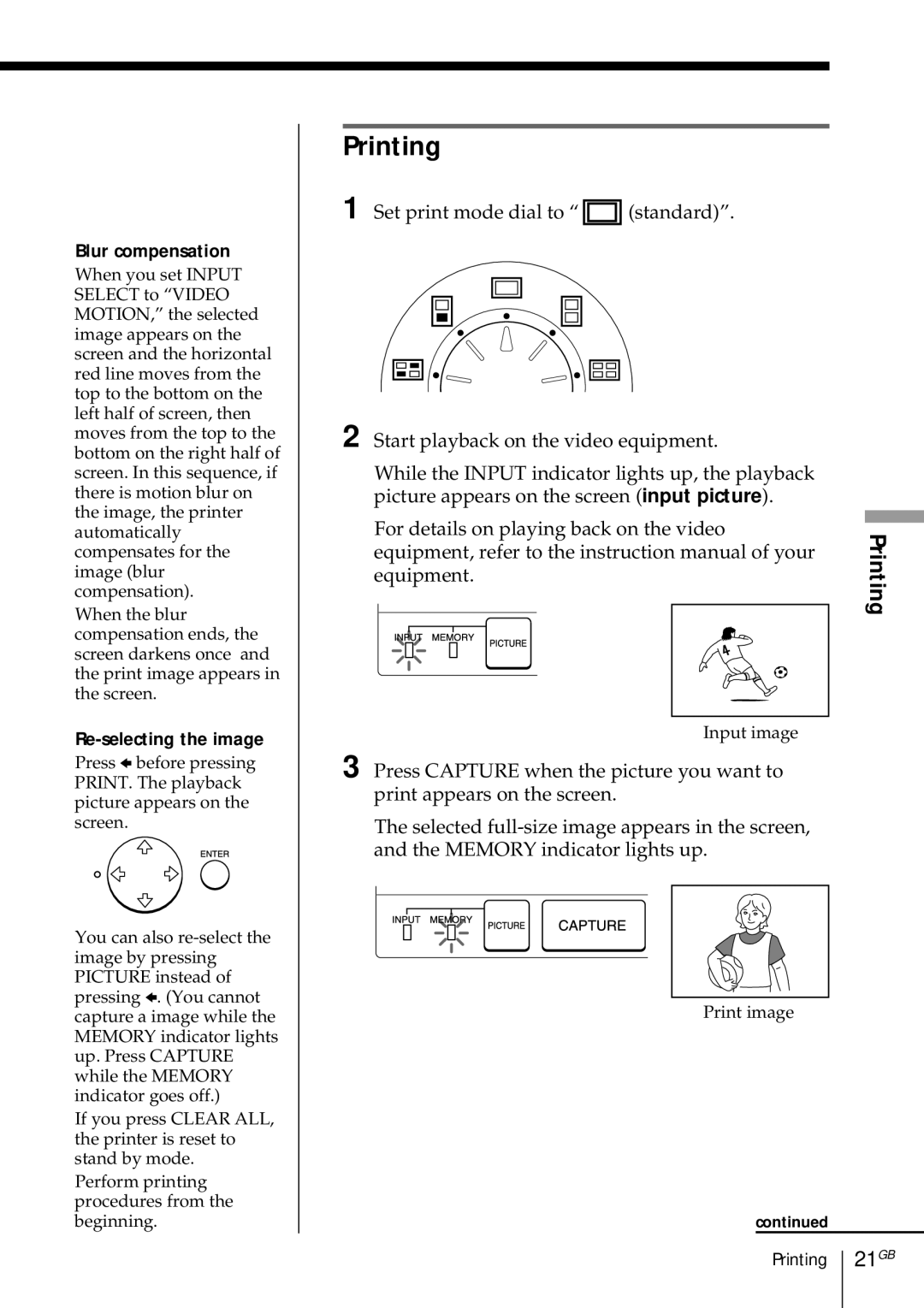Blur compensation
When you set INPUT SELECT to “VIDEO MOTION,” the selected image appears on the screen and the horizontal red line moves from the top to the bottom on the left half of screen, then moves from the top to the bottom on the right half of screen. In this sequence, if there is motion blur on the image, the printer automatically compensates for the image (blur compensation).
When the blur compensation ends, the screen darkens once and the print image appears in the screen.
Re-selecting the image
Press B before pressing PRINT. The playback picture appears on the screen.
You can also
If you press CLEAR ALL, the printer is reset to stand by mode.
Perform printing procedures from the beginning.
Printing
1 Set print mode dial to “![]() (standard)”.
(standard)”.
2 Start playback on the video equipment. |
| |||||||||||
While the INPUT indicator lights up, the playback |
| |||||||||||
picture appears on the screen (input picture). |
| |||||||||||
For details on playing back on the video |
| |||||||||||
Printing | ||||||||||||
equipment, refer to the instruction manual of your | ||||||||||||
| ||||||||||||
equipment. |
| |||||||||||
|
|
|
|
|
|
|
|
|
|
|
| |
|
|
|
|
|
|
|
|
|
|
|
| |
|
|
|
|
|
|
|
|
|
|
|
| |
|
|
|
|
|
|
|
|
|
|
|
| |
Input image
3 Press CAPTURE when the picture you want to print appears on the screen.
The selected
Print image
continued
Printing