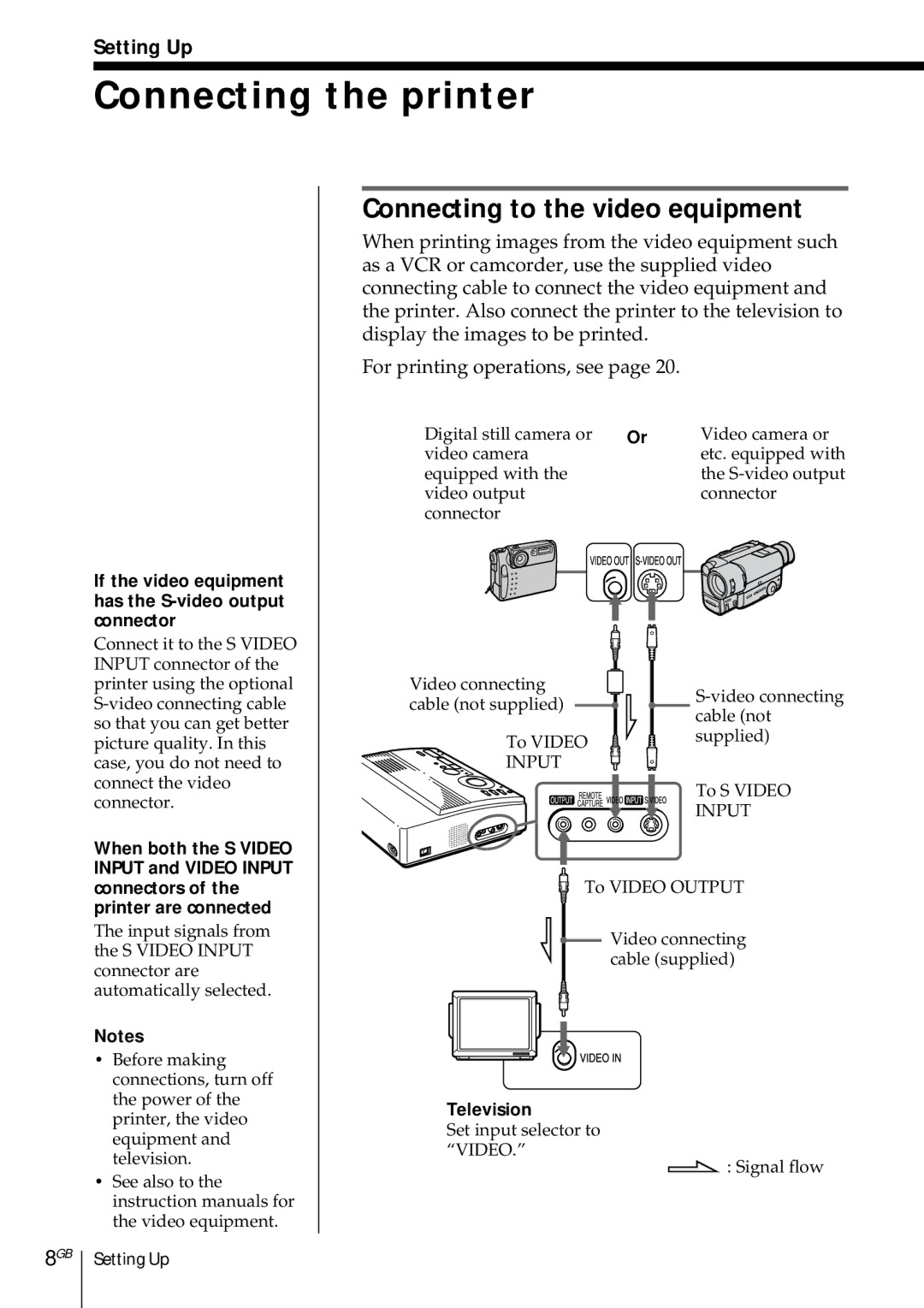Setting Up
Connecting the printer
If the video equipment has the
Connecting to the video equipment
When printing images from the video equipment such as a VCR or camcorder, use the supplied video connecting cable to connect the video equipment and the printer. Also connect the printer to the television to display the images to be printed.
For printing operations, see page 20.
Digital still camera or |
| Or | Video camera or | ||||
video camera |
|
|
| etc. equipped with | |||
equipped with the |
|
|
| the | |||
video output |
|
|
| connector | |||
connector |
|
|
|
|
| ||
|
|
|
|
|
|
|
|
|
|
|
|
|
|
|
|
|
|
|
|
|
|
|
|
|
|
|
|
|
|
|
|
Connect it to the S VIDEO INPUT connector of the printer using the optional
Video connecting cable (not supplied)
To VIDEO
![]() INPUT
INPUT
To S VIDEO
INPUT
8GB
When both the S VIDEO INPUT and VIDEO INPUT connectors of the printer are connected
The input signals from the S VIDEO INPUT connector are automatically selected.
Notes
•Before making connections, turn off the power of the printer, the video equipment and television.
•See also to the instruction manuals for the video equipment.
Setting Up
To VIDEO OUTPUT
![]() Video connecting cable (supplied)
Video connecting cable (supplied)
Television
Set input selector to
“VIDEO.”
l : Signal flow