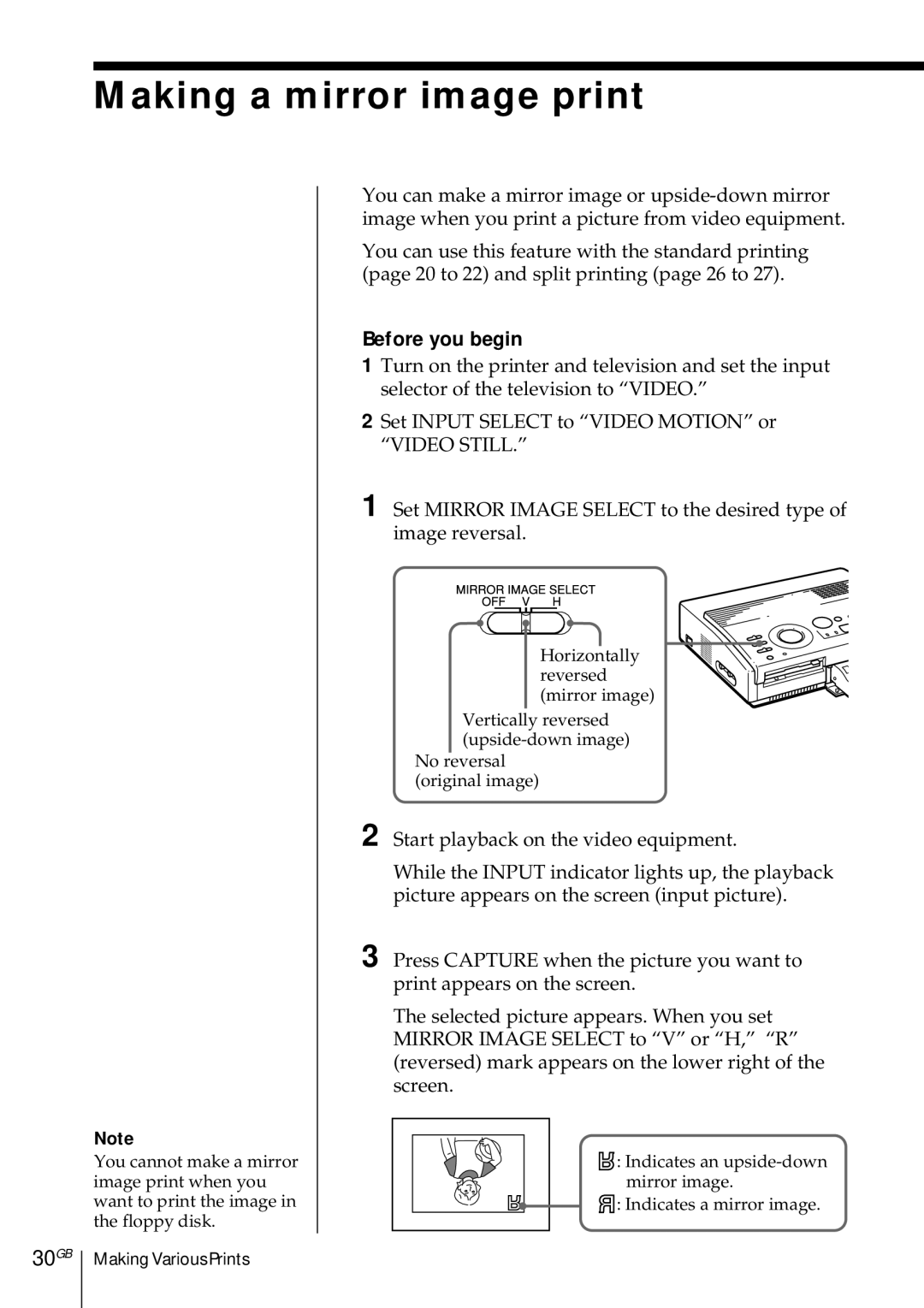Making a mirror image print
30GB
Note
You cannot make a mirror image print when you want to print the image in the floppy disk.
Making Various Prints
You can make a mirror image or
You can use this feature with the standard printing (page 20 to 22) and split printing (page 26 to 27).
Before you begin
1Turn on the printer and television and set the input selector of the television to “VIDEO.”
2Set INPUT SELECT to “VIDEO MOTION” or “VIDEO STILL.”
1 Set MIRROR IMAGE SELECT to the desired type of image reversal.
Horizontally reversed (mirror image)
Vertically reversed
No reversal (original image)
2 Start playback on the video equipment.
While the INPUT indicator lights up, the playback picture appears on the screen (input picture).
3 Press CAPTURE when the picture you want to print appears on the screen.
The selected picture appears. When you set MIRROR IMAGE SELECT to “V” or “H,” “R” (reversed) mark appears on the lower right of the screen.
![]() : Indicates an
: Indicates an
![]() : Indicates a mirror image.
: Indicates a mirror image.