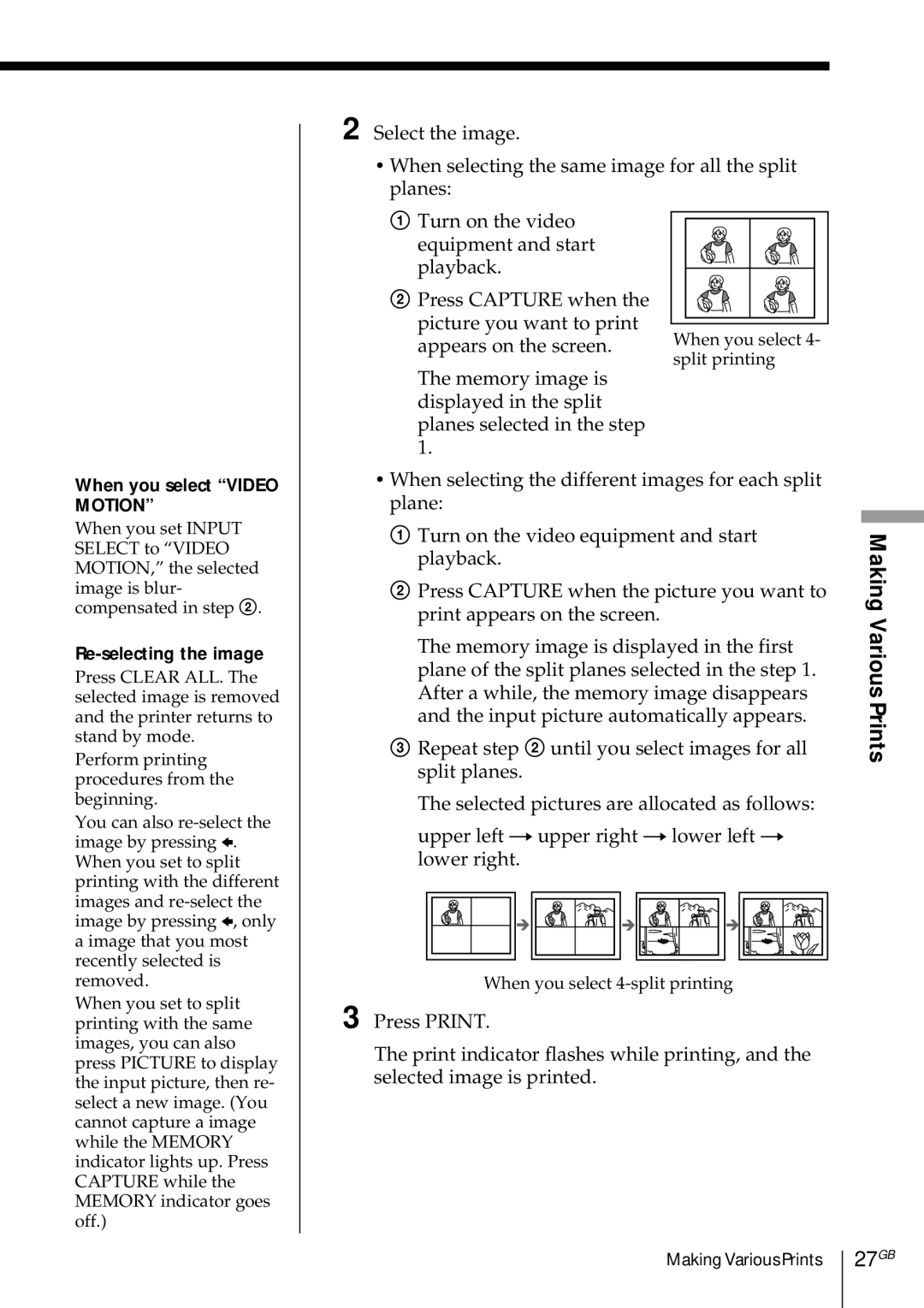2 Select the image.
•When selecting the same image for all the split planes:
1Turn on the video equipment and start playback.
2Press CAPTURE when the picture you want to print appears on the screen.
When you select 4- split printing
When you select “VIDEO MOTION”
When you set INPUT SELECT to “VIDEO MOTION,” the selected image is blur- compensated in step 2.
Re-selecting the image
Press CLEAR ALL. The selected image is removed and the printer returns to stand by mode.
Perform printing procedures from the beginning.
You can also
When you set to split printing with the same images, you can also press PICTURE to display the input picture, then re- select a new image. (You cannot capture a image while the MEMORY indicator lights up. Press CAPTURE while the MEMORY indicator goes off.)
The memory image is displayed in the split planes selected in the step 1.
•When selecting the different images for each split plane:
1Turn on the video equipment and start playback.
2Press CAPTURE when the picture you want to print appears on the screen.
The memory image is displayed in the first plane of the split planes selected in the step 1. After a while, the memory image disappears and the input picture automatically appears.
3Repeat step 2 until you select images for all split planes.
The selected pictures are allocated as follows:
upper left t upper right t lower left t lower right.
When you select
3 Press PRINT.
The print indicator flashes while printing, and the selected image is printed.
Making Various Prints