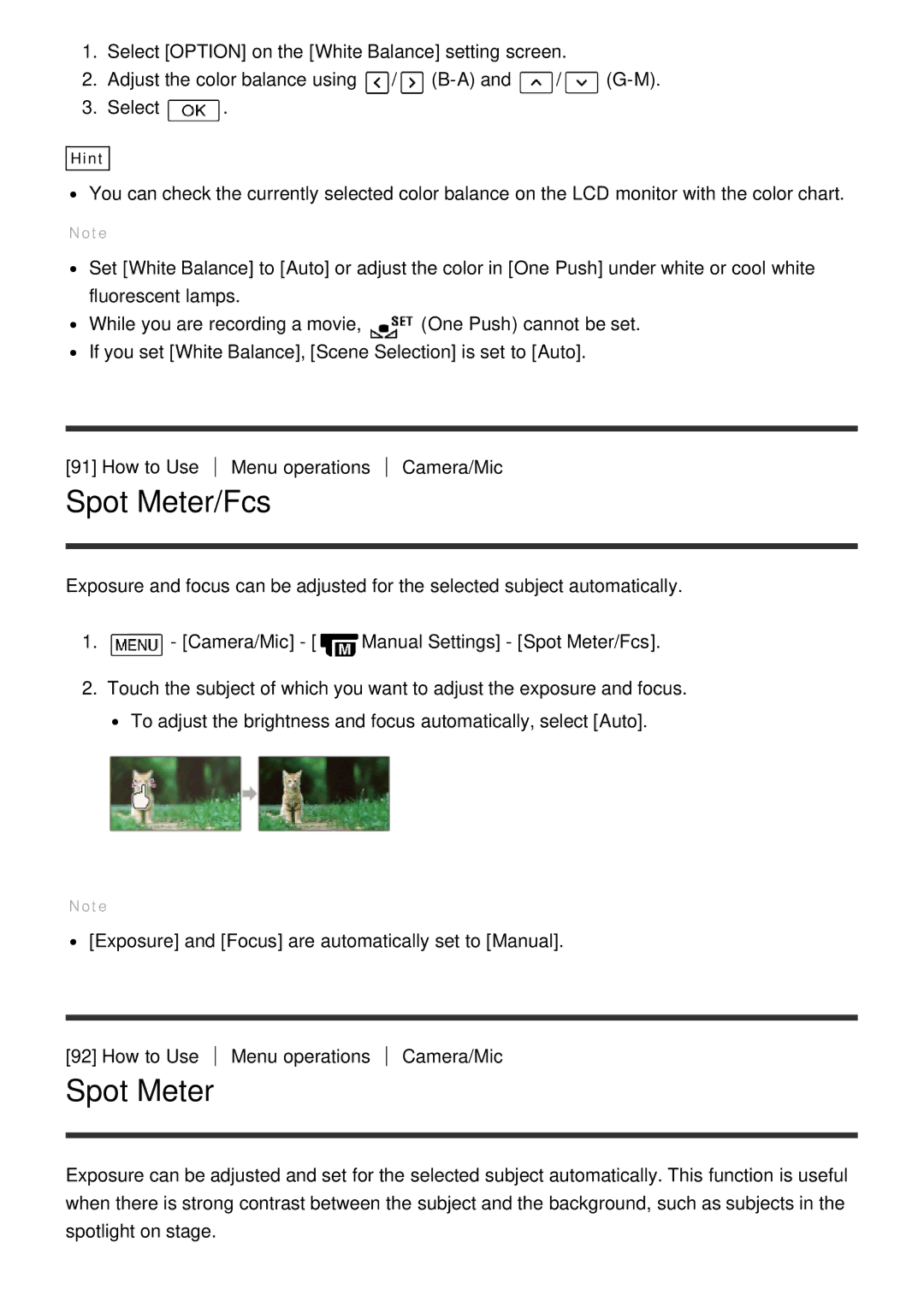FDR-AX100E, FDR-AX100, HDR-CX900E, HDR-CX900 specifications
The Sony HDR-CX900, FDR-AX100, FDR-AX100E, and HDR-CX900E are part of Sony's innovative lineup of camcorders that cater to both amateur and professional videographers. Each model is designed to offer exceptional image quality and user-friendly features.The HDR-CX900 stands out with its impressive combination of features and technology. It is equipped with a 1-inch Exmor R CMOS sensor, which allows for high sensitivity and low noise, providing exceptional image quality even in low-light conditions. The camcorder also features a BIONZ X image processor that enhances processing speed and image detail. It supports Full HD recording at 60p and offers advanced features like Zeiss Vario-Sonnar T lens with a 12x optical zoom, which ensures stunning video clarity from various distances. The 3.5-inch LCD touchscreen provides an intuitive interface for users, allowing for easy operation and adjustments.
The FDR-AX100 and FDR-AX100E are models geared towards 4K video capture. With the same 1-inch Exmor R CMOS sensor as the CX900, these camcorders enable filmmakers to shoot in 4K resolution (3840 x 2160) with incredible detail and clarity. The BIONZ X processor enhances 4K recording and playback applications. The AX100 models have a 12x optical zoom capability and an adjustable lens for varied shooting scenarios. They excel in capturing still images as well, with the ability to take 20.2MP photographs.
The HDR-CX900E offers similar performance to the HDR-CX900 but comes with some additional compatibility features for European markets. All these camcorders boast a professional-looking hot shoe for external microphones, which enhances audio quality during recording.
In terms of stabilization, the Optical SteadyShot technology found in these models helps to minimize camera shake, ensuring smooth video recordings. Users can also benefit from a variety of shooting modes and customizable settings that provide versatility for different shooting styles and conditions.
In summary, the Sony HDR-CX900, FDR-AX100, FDR-AX100E, and HDR-CX900E are versatile camcorders that combine advanced imaging technologies with user-friendly features. Their high-quality sensors, powerful image processors, and robust zoom capabilities make them excellent choices for both casual shooters and professionals aiming to produce stunning video content in various environments.