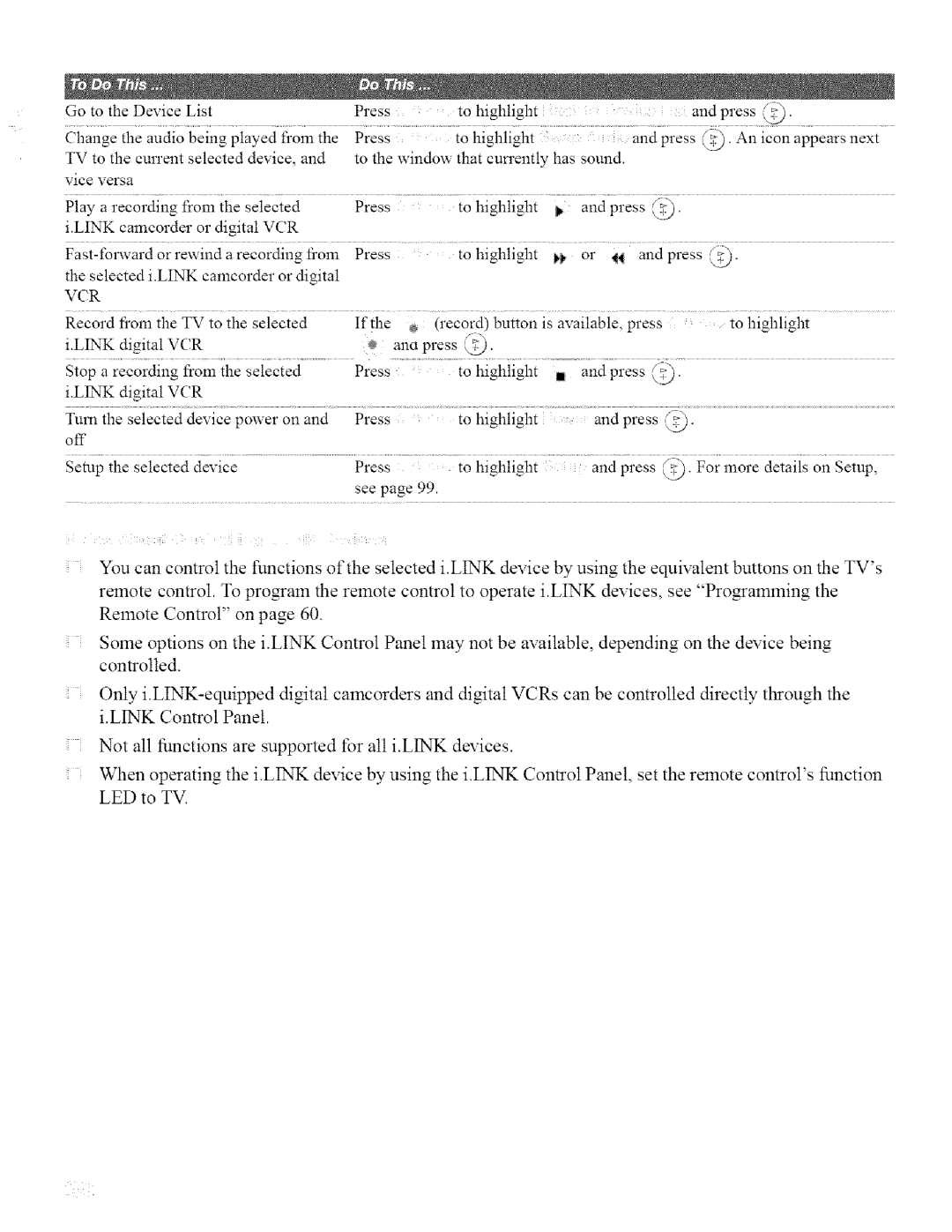Change | the audio | being | played | fl'om the | Press |
|
| to | highlight |
|
| andpress | S_ | icon appears next | ||||||
|
|
|
| ,_.,_.. An | ||||||||||||||||
TV | to | the | current | selected | device, and | to the | window | that | currently | has | sound. |
|
|
| ||||||
vice | versa |
|
|
|
|
|
|
|
|
|
|
|
|
|
|
|
|
|
| |
Play | a recording | from | the | selected | Press |
|
| to | highlight | _ | and | press | (_. |
|
| |||||
iiINK camcorder or digital VCR |
|
|
|
|
|
|
|
|
|
|
|
| ||||||||
| Press |
|
| to | highlight | j,_, | or | 14 andpress@. |
| |||||||||||
the | selected | iiINK | cameorder | or digital |
|
|
|
|
|
|
|
|
|
|
|
| ||||
VCR |
|
|
|
|
|
|
|
|
|
|
|
|
|
|
|
|
|
|
| |
Record | fi'om | the | TV to the | selected | If the | ® | (record) | button | is available, | press | to highlight | |||||||||
i.LINK | digital | VCR |
|
|
| _ | ana | press | @. |
|
|
|
|
|
|
| ||||
Stop | a | recording | l}om | the | selected | Press |
|
| to | highlight | g | and | press (_). |
|
| |||||
i.LINK | digital | VCR |
|
|
|
|
|
|
|
|
|
|
|
|
|
|
| |||
off |
|
|
|
|
|
|
|
|
|
|
|
|
|
|
|
|
|
|
|
|
Setup | the | selected | device |
|
| Press |
|
| to | highlight |
| and | press | /_. | For more | details on Setup, | ||||
|
|
|
|
|
|
|
|
| see page | 99. |
|
|
|
|
|
|
|
|
| |
|
| i |
|
| _ | iiii | i | iil ¸¸ | ii |
|
|
|
|
|
|
|
|
|
|
|
| You can control the functions of the selected i.L1NK device by using the equivalent buttons on the YV's | |||||||||||||||||||
| remote control. ]o pro_am the remote control to operate i.LINK devices, see "Pro_amming the | |||||||||||||||||||
| Remote Control" on page 60. |
|
|
|
|
|
|
|
|
|
|
|
| |||||||
| Some options on the i.LINK Control Panel may not be available, depending on the device being | |||||||||||||||||||
| controlled. |
|
|
|
|
|
|
|
|
|
|
|
|
|
|
|
| |||
| Only | |||||||||||||||||||
| i.LINK | Control | Panel. |
|
|
|
|
|
|
|
|
|
|
|
|
| ||||
Not all functions are supported for all i.LINK devices.
When operating the i.L1NK device by using the i.LINK Control Panel, set the remote control's function LED to TV.