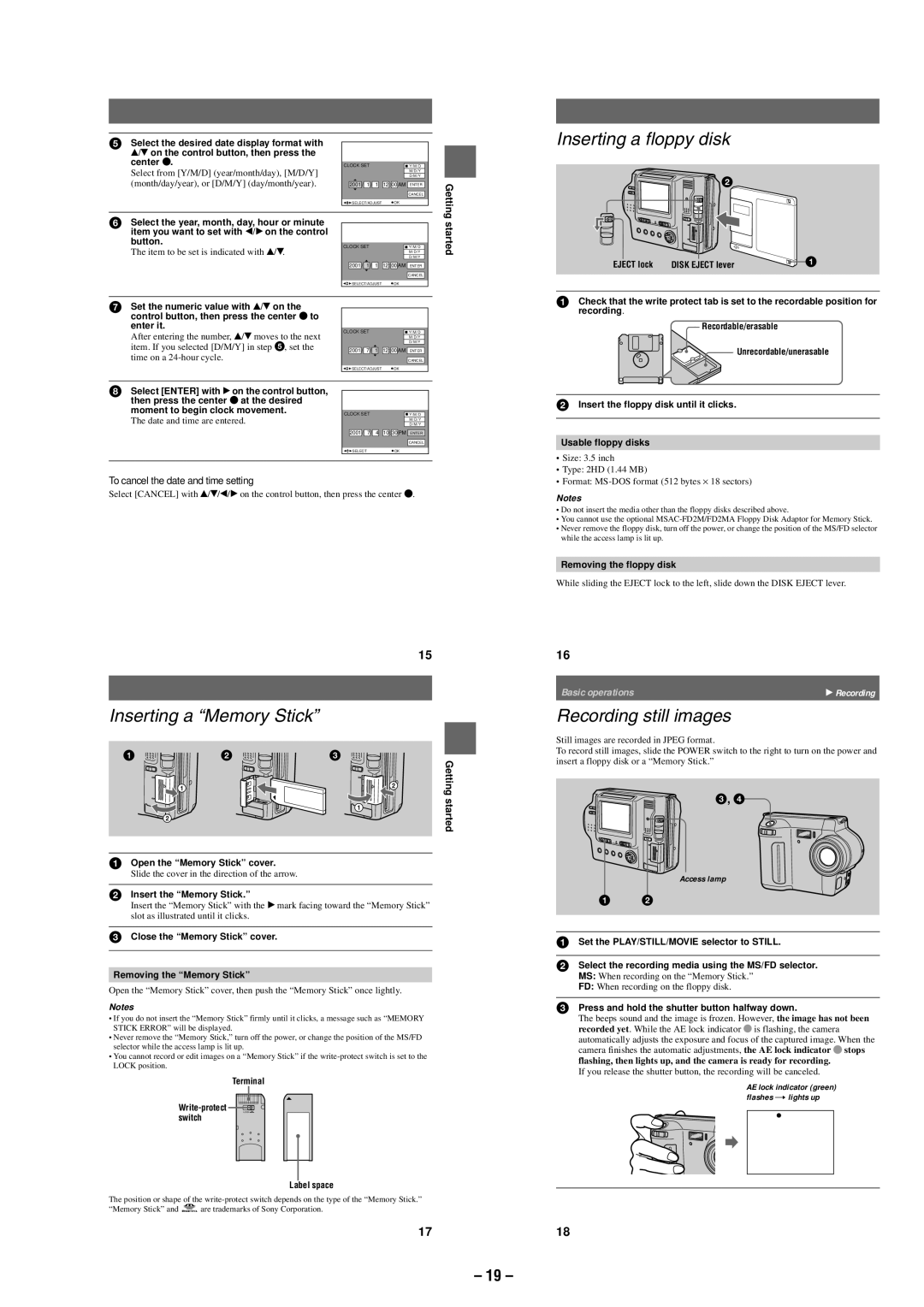5Select the desired date display format with v/V on the control button, then press the
center z. |
|
|
|
|
|
|
|
|
|
|
|
|
|
|
| |
CLOCK SET |
|
|
|
|
| Y/M/D |
|
|
| |||||||
Select from [Y/M/D] (year/month/day), [M/D/Y] |
|
|
|
|
|
|
|
|
|
|
|
| D/M/Y |
|
|
|
|
|
|
|
|
|
|
|
|
|
|
|
| M/D/Y |
|
| |
(month/day/year), or [D/M/Y] (day/month/year). |
|
|
|
|
|
|
|
|
|
|
|
|
|
|
|
|
| 2001 | / | 1 | / | 1 | 12 | : | 00 | AM | ENTER |
|
| Getting | |||
|
|
|
|
|
|
|
|
|
|
|
|
| CANCEL |
|
| |
|
| SELECT/ADJUST |
|
| OK |
|
|
|
| |||||||
|
|
|
|
|
|
|
|
|
|
|
|
|
|
|
|
|
6 Select the year, month, day, hour or minute |
|
|
|
|
|
|
|
|
|
|
|
|
|
|
| started |
The item to be set is indicated with v/V. |
|
|
|
|
|
|
|
|
|
|
|
|
|
|
| |
item you want to set with b/B on the control |
|
|
|
|
|
|
|
|
|
|
|
|
|
|
|
|
button. | CLOCK SET |
|
|
|
|
|
|
|
|
| ||||||
|
|
|
|
|
| Y/M/D |
|
|
| |||||||
|
|
|
|
|
|
|
|
|
|
|
|
| M/D/Y |
|
|
|
|
|
|
|
|
|
|
|
|
|
|
|
| D/M/Y |
|
|
|
|
|
| / | 1 | / | 1 | 12 | : | 00 | AM |
|
|
|
| ||
| 2001 | ENTER |
|
|
| |||||||||||
|
|
|
|
|
|
|
|
|
|
|
|
| CANCEL |
|
|
|
|
| SELECT/ADJUST |
|
| OK |
|
|
|
| |||||||
7Set the numeric value with v/V on the control button, then press the center z to enter it.
After entering the number, v/V moves to the next | CLOCK SET |
|
|
|
|
| Y/M/D | |||||
|
|
|
|
|
|
|
|
|
|
| M/D/Y | |
item. If you selected [D/M/Y] in step 5, set the |
|
|
|
|
|
|
|
|
|
|
| D/M/Y |
|
|
|
|
|
|
|
|
|
|
|
| |
| 2001 | 7 | / | 1 |
| 12 | : | 00 | AM | ENTER | ||
time on a |
|
|
|
|
|
|
|
|
|
|
|
|
|
|
|
|
|
|
|
|
|
|
| CANCEL | |
|
| SELECT/ADJUST |
|
| OK | |||||||
8Select [ENTER] with B on the control button, then press the center z at the desired
moment to begin clock movement. |
|
|
|
|
|
|
|
|
|
|
|
|
CLOCK SET |
|
|
|
| Y/M/D |
| ||||||
The date and time are entered. |
|
|
|
|
|
|
|
|
|
| D/M/Y |
|
|
|
|
|
|
|
|
|
|
|
| M/D/Y |
|
|
|
|
|
|
|
|
|
|
|
|
|
|
|
| 2001 | / | 7 | / | 4 | 10 | : | 30 | PM | ENTER |
|
|
|
|
|
|
|
|
|
|
|
| CANCEL |
|
|
| SELECT |
|
| OK | |||||||
|
|
|
|
|
|
|
|
|
|
|
|
|
To cancel the date and time setting
Select [CANCEL] with v/V/b/B on the control button, then press the center z.
15
Inserting a “Memory Stick”
1 | 2 | 3 |
| Getting |
| 1 |
| 2 | |
|
|
| started | |
|
| 1 |
| |
| 2 |
|
|
|
1Open the “Memory Stick” cover.
Slide the cover in the direction of the arrow.
2Insert the “Memory Stick.”
Insert the “Memory Stick” with the B mark facing toward the “Memory Stick” slot as illustrated until it clicks.
3Close the “Memory Stick” cover.
Removing the “Memory Stick”
Open the “Memory Stick” cover, then push the “Memory Stick” once lightly.
Notes
•If you do not insert the “Memory Stick” firmly until it clicks, a message such as “MEMORY STICK ERROR” will be displayed.
•Never remove the “Memory Stick,” turn off the power, or change the position of the MS/FD selector while the access lamp is lit up.
•You cannot record or edit images on a “Memory Stick” if the
Terminal
![]()
![]()
LOCK
switch
Label space
The position or shape of the
“Memory Stick” and ![]()
![]()
![]() are trademarks of Sony Corporation.
are trademarks of Sony Corporation.
17
Inserting a floppy disk
2
EJECT lock | DISK EJECT lever | 1 |
1Check that the write protect tab is set to the recordable position for recording.
Recordable/erasable
![]()
![]() Unrecordable/unerasable
Unrecordable/unerasable
2Insert the floppy disk until it clicks.
Usable floppy disks
•Size: 3.5 inch
•Type: 2HD (1.44 MB)
•Format:
Notes
•Do not insert the media other than the floppy disks described above.
•You cannot use the optional
•Never remove the floppy disk, turn off the power, or change the position of the MS/FD selector while the access lamp is lit up.
Removing the floppy disk
While sliding the EJECT lock to the left, slide down the DISK EJECT lever.
16
Basic operations | B Recording |
|
|
Recording still images
Still images are recorded in JPEG format.
To record still images, slide the POWER switch to the right to turn on the power and insert a floppy disk or a “Memory Stick.”
3, 4
Access lamp
12
1Set the PLAY/STILL/MOVIE selector to STILL.
2Select the recording media using the MS/FD selector. MS: When recording on the “Memory Stick.”
FD: When recording on the floppy disk.
3Press and hold the shutter button halfway down.
The beeps sound and the image is frozen. However, the image has not been recorded yet. While the AE lock indicator z is flashing, the camera automatically adjusts the exposure and focus of the captured image. When the camera finishes the automatic adjustments, the AE lock indicator z stops flashing, then lights up, and the camera is ready for recording.
If you release the shutter button, the recording will be canceled.
AE lock indicator (green) flashes t lights up
18
– 19 –