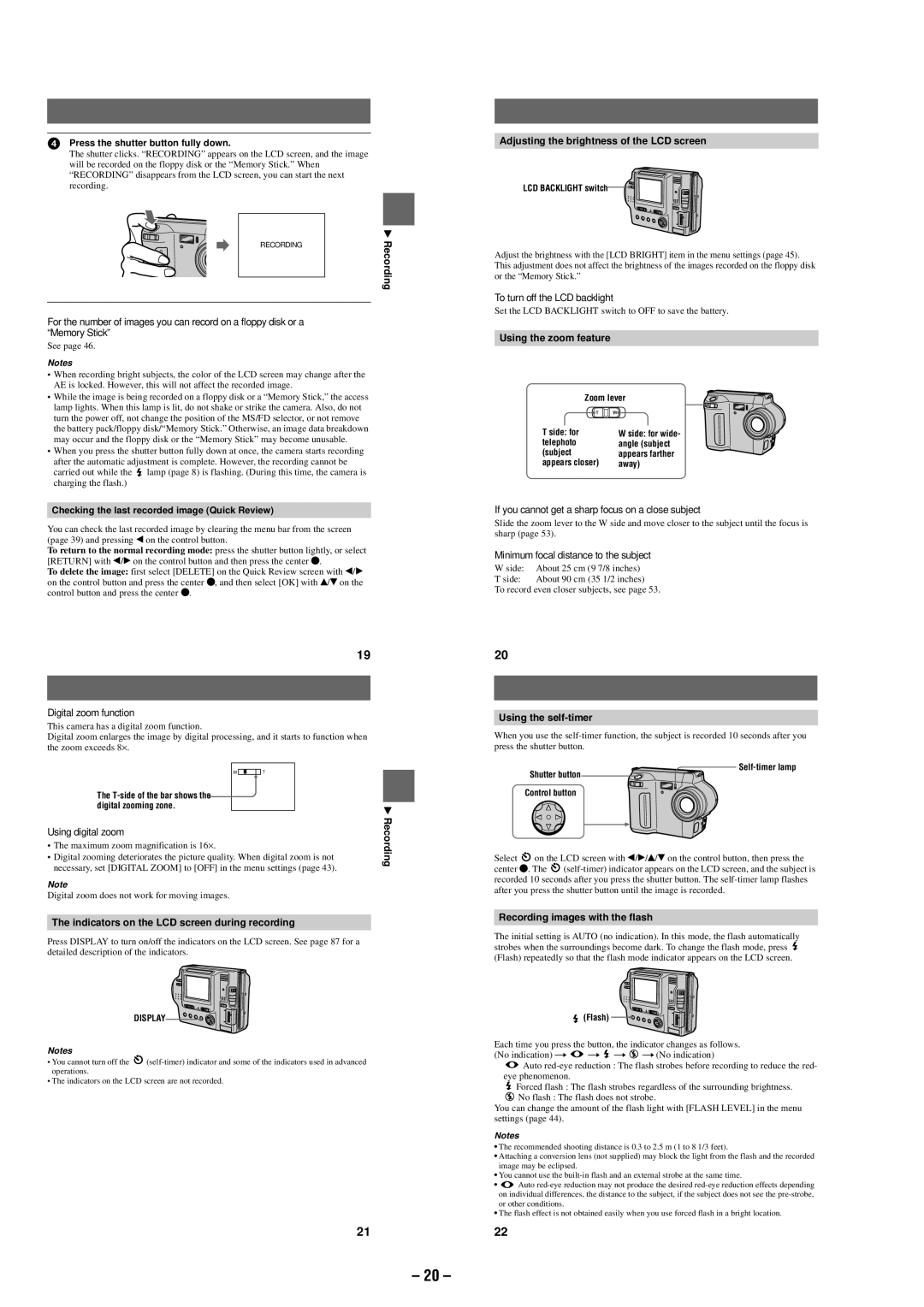4Press the shutter button fully down.
The shutter clicks. “RECORDING” appears on the LCD screen, and the image will be recorded on the floppy disk or the “Memory Stick.” When “RECORDING” disappears from the LCD screen, you can start the next recording.
|
|
|
|
|
|
|
|
|
|
|
|
|
| B |
| RECORDING |
|
| Recording |
|
|
|
|
|
|
|
|
|
|
For the number of images you can record on a floppy disk or a “Memory Stick”
See page 46.
Notes
•When recording bright subjects, the color of the LCD screen may change after the AE is locked. However, this will not affect the recorded image.
•While the image is being recorded on a floppy disk or a “Memory Stick,” the access lamp lights. When this lamp is lit, do not shake or strike the camera. Also, do not turn the power off, not change the position of the MS/FD selector, or not remove the battery pack/floppy disk/“Memory Stick.” Otherwise, an image data breakdown may occur and the floppy disk or the “Memory Stick” may become unusable.
•When you press the shutter button fully down at once, the camera starts recording
after the automatic adjustment is complete. However, the recording cannot be
carried out while the ![]() lamp (page 8) is flashing. (During this time, the camera is charging the flash.)
lamp (page 8) is flashing. (During this time, the camera is charging the flash.)
Checking the last recorded image (Quick Review)
You can check the last recorded image by clearing the menu bar from the screen (page 39) and pressing b on the control button.
To return to the normal recording mode: press the shutter button lightly, or select [RETURN] with b/B on the control button and then press the center z.
To delete the image: first select [DELETE] on the Quick Review screen with b/B on the control button and press the center z, and then select [OK] with v/V on the control button and press the center z.
19
Digital zoom function
This camera has a digital zoom function.
Digital zoom enlarges the image by digital processing, and it starts to function when the zoom exceeds 8⋅ .
W |
| T |
|
|
|
The |
| |
digital zooming zone. | B | |
|
| |
Using digital zoom |
| Recording |
|
| |
• The maximum zoom magnification is 16⋅ . |
| |
• Digital zooming deteriorates the picture quality. When digital zoom is not |
| |
necessary, set [DIGITAL ZOOM] to [OFF] in the menu settings (page 43). |
| |
Note |
|
|
Digital zoom does not work for moving images. |
| |
The indicators on the LCD screen during recording |
| |
Press DISPLAY to turn on/off the indicators on the LCD screen. See page 87 for a |
| |
detailed description of the indicators. |
| |
| DISPLAY |
|
Notes |
|
|
• You cannot turn off the |
| |
operations. |
|
|
•The indicators on the LCD screen are not recorded.
21
Adjusting the brightness of the LCD screen
LCD BACKLIGHT switch
Adjust the brightness with the [LCD BRIGHT] item in the menu settings (page 45). This adjustment does not affect the brightness of the images recorded on the floppy disk or the “Memory Stick.”
To turn off the LCD backlight
Set the LCD BACKLIGHT switch to OFF to save the battery.
Using the zoom feature
Zoom lever
T side: for | W side: for wide- |
telephoto | angle (subject |
(subject | appears farther |
appears closer) | away) |
If you cannot get a sharp focus on a close subject
Slide the zoom lever to the W side and move closer to the subject until the focus is sharp (page 53).
Minimum focal distance to the subject
W side: | About 25 cm (9 7/8 inches) |
T side: | About 90 cm (35 1/2 inches) |
To record even closer subjects, see page 53.
20
Using the self-timer
When you use the
Self-timer lamp
Shutter button Control button
Select ![]() on the LCD screen with b/B/v/V on the control button, then press the
on the LCD screen with b/B/v/V on the control button, then press the
center z. The ![]()
Recording images with the flash
The initial setting is AUTO (no indication). In this mode, the flash automatically strobes when the surroundings become dark. To change the flash mode, press ![]() (Flash) repeatedly so that the flash mode indicator appears on the LCD screen.
(Flash) repeatedly so that the flash mode indicator appears on the LCD screen.
(Flash) ![]()
![]()
![]()
![]()
Each time you press the button, the indicator changes as follows. (No indication) t ![]() t
t ![]() t
t ![]() t (No indication)
t (No indication)
![]() Auto
Auto
Forced flash : The flash strobes regardless of the surrounding brightness.
![]() No flash : The flash does not strobe.
No flash : The flash does not strobe.
You can change the amount of the flash light with [FLASH LEVEL] in the menu settings (page 44).
Notes
•The recommended shooting distance is 0.3 to 2.5 m (1 to 8 1/3 feet).
•Attaching a conversion lens (not supplied) may block the light from the flash and the recorded image may be eclipsed.
•You cannot use the
•![]() Auto
Auto
•The flash effect is not obtained easily when you use forced flash in a bright location.
22
– 20 –