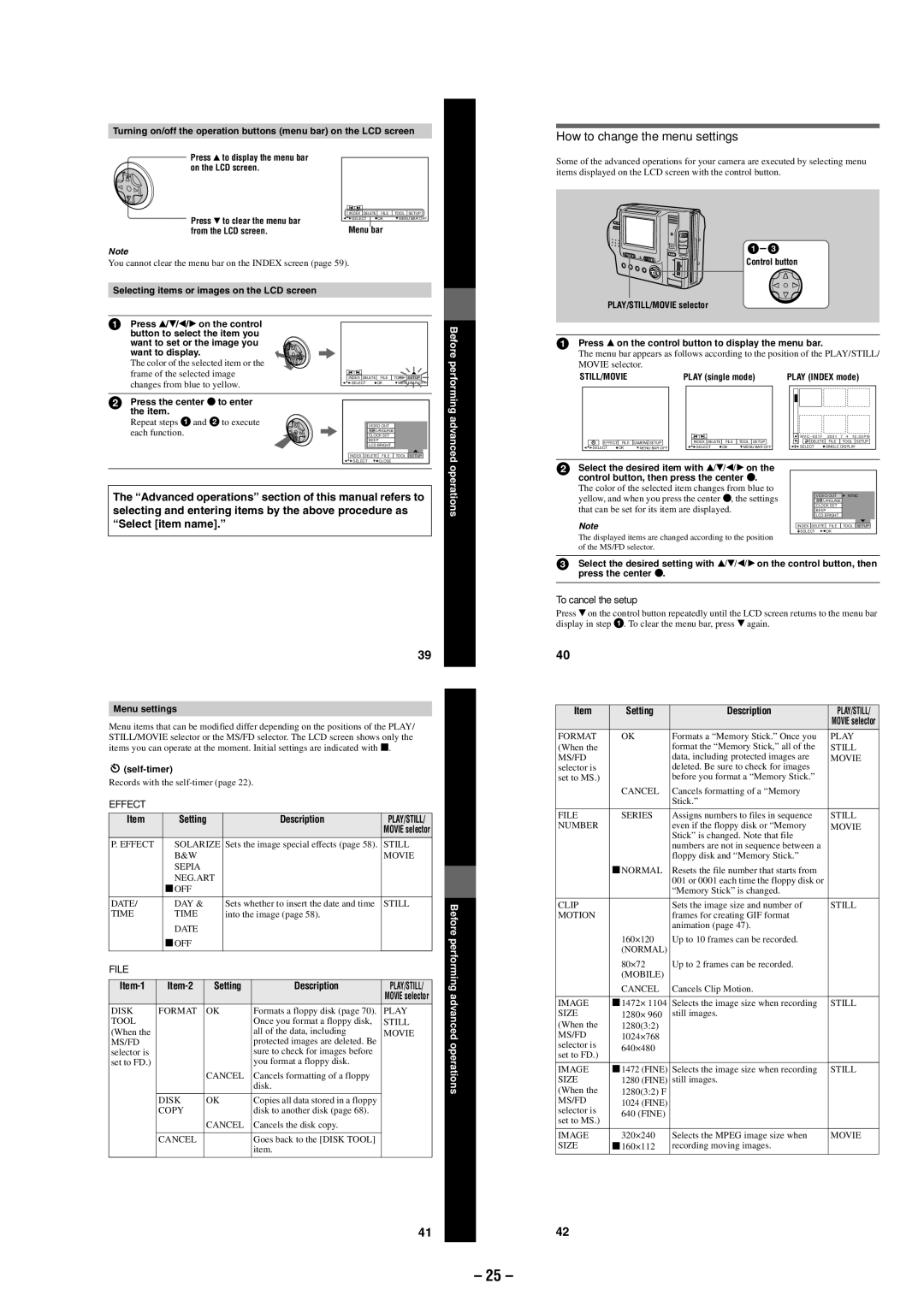Turning on/off the operation buttons (menu bar) on the LCD screen
Press v to display the menu bar |
|
|
|
on the LCD screen. |
|
|
|
Press V to clear the menu bar | INDEX DELETE | FILE | TOOL SETUP |
SELECT | OK | MENU BAR OFF | |
Menu bar |
| ||
from the LCD screen. |
| ||
Note
You cannot clear the menu bar on the INDEX screen (page 59).
Selecting items or images on the LCD screen
1 | Press v/V/b/B on the control |
|
|
|
| Before |
| want to display. |
|
|
|
| |
| button to select the item you |
|
|
|
|
|
| want to set or the image you |
|
|
|
|
|
| The color of the selected item or the |
|
|
|
| performing |
| frame of the selected image | INDEX DELETE FILE | TOOL | SETUP | ||
| changes from blue to yellow. | SELECT | OK | MENU BAR OFF |
| |
2 | Press the center z to enter |
|
|
|
|
|
| the item. |
|
|
|
| advanced |
| Repeat steps 1and 2to execute | SELECT | CLOSE |
|
| |
|
| VIDEO OUT |
|
|
| |
| each function. |
| /LANGUAGE |
|
|
|
|
| CLOCK SET |
|
|
| |
|
|
| BEEP |
|
|
|
|
|
| LCD BRIGHT |
|
|
|
|
| INDEX DELETE FILE | TOOL | SETUP | operations | |
selecting and entering items by the above procedure as |
| |||||
The “Advanced operations” section of this manual refers to |
| |||||
“Select [item name].” |
|
|
|
|
| |
39
Menu settings
Menu items that can be modified differ depending on the positions of the PLAY/ STILL/MOVIE selector or the MS/FD selector. The LCD screen shows only the items you can operate at the moment. Initial settings are indicated with x.
![]()
Records with the
EFFECT |
|
|
|
|
|
|
|
|
Item |
| Setting |
| Description | PLAY/STILL/ |
|
| |
|
|
|
|
|
| MOVIE selector |
|
|
P. EFFECT |
| SOLARIZE | Sets the image special effects (page 58). | STILL |
|
| ||
|
| B&W |
|
|
| MOVIE |
|
|
|
| SEPIA |
|
|
|
|
|
|
|
|
|
|
|
|
| ||
|
| NEG.ART |
|
|
|
|
| |
|
| xOFF |
|
|
|
|
|
|
|
|
|
|
|
|
|
|
|
DATE/ |
| DAY & |
| Sets whether to insert the date and time | STILL |
| Before | |
TIME |
| TIME |
| into the image (page 58). |
|
| ||
|
|
|
|
| ||||
|
| DATE | Setting | Description | PLAY/STILL/ |
| performing | |
|
|
| ||||||
|
| xOFF |
|
|
|
|
|
|
FILE |
|
|
|
|
|
|
|
|
|
|
|
|
|
|
|
|
|
|
|
|
|
|
| MOVIE selector |
| advanced |
DISK | FORMAT | OK | Formats a floppy disk (page 70). | PLAY |
| |||
|
| |||||||
TOOL |
|
|
|
| Once you format a floppy disk, | STILL |
|
|
(When the |
|
|
|
| all of the data, including | MOVIE |
|
|
MS/FD |
|
|
|
| protected images are deleted. Be |
|
| operations |
selector is |
|
|
|
| sure to check for images before |
|
| |
set to FD.) |
|
|
|
| you format a floppy disk. |
|
|
|
|
|
| CANCEL | Cancels formatting of a floppy |
|
|
| |
|
|
|
|
| disk. |
|
|
|
|
|
|
|
|
|
| ||
| DISK | OK | Copies all data stored in a floppy |
|
|
| ||
| COPY |
|
| disk to another disk (page 68). |
|
|
| |
|
|
| CANCEL | Cancels the disk copy. |
|
|
| |
|
|
|
|
|
|
|
| |
| CANCEL |
|
| Goes back to the [DISK TOOL] |
|
|
| |
|
|
|
|
| item. |
|
|
|
|
|
|
|
|
|
|
|
|
41
How to change the menu settings
Some of the advanced operations for your camera are executed by selecting menu items displayed on the LCD screen with the control button.
1– 3
Control button
PLAY/STILL/MOVIE selector
1Press v on the control button to display the menu bar.
The menu bar appears as follows according to the position of the PLAY/STILL/ MOVIE selector.
STILL/MOVIE |
| PLAY (single mode) | PLAY (INDEX mode) | |||||
|
|
|
|
|
| M V C – 0 0 1 F 2 0 0 1 7 4 1 0 : 3 0 P M | ||
EFFECT | FILE | CAMERA SETUP | INDEX DELETE | FILE | TOOL SETUP | DELETE | FILE | TOOL SETUP |
SELECT | OK | MENU BAR OFF | SELECT | OK | MENU BAR OFF | SELECT | SINGLE DISPLAY | |
2 Select the desired item with v/V/b/B on the |
|
|
| |||||
control button, then press the center z. |
|
|
| |||||
The color of the selected item changes from blue to |
|
|
| |||||
yellow, and when you press the center z, the settings | VIDEO OUT | NTSC | ||||||
/LANGUAGE |
| |||||||
that can be set for its item are displayed. |
| CLOCK SET |
| |||||
| BEEP |
| ||||||
Note |
|
|
|
|
| LCD BRIGHT |
| |
|
|
|
|
| INDEX DELETE | FILE | TOOL SETUP | |
|
|
|
|
|
| SELECT | OK |
|
The displayed items are changed according to the position of the MS/FD selector.
3Select the desired setting with v/V/b/B on the control button, then press the center z.
To cancel the setup
Press V on the control button repeatedly until the LCD screen returns to the menu bar display in step 1. To clear the menu bar, press V again.
40
Item | Setting | Description | PLAY/STILL/ |
|
|
| MOVIE selector |
FORMAT | OK | Formats a “Memory Stick.” Once you | PLAY |
(When the |
| format the “Memory Stick,” all of the | STILL |
MS/FD |
| data, including protected images are | MOVIE |
selector is |
| deleted. Be sure to check for images |
|
set to MS.) |
| before you format a “Memory Stick.” |
|
| CANCEL | Cancels formatting of a “Memory |
|
|
| Stick.” |
|
|
|
|
|
FILE | SERIES | Assigns numbers to files in sequence | STILL |
NUMBER |
| even if the floppy disk or “Memory | MOVIE |
|
| Stick” is changed. Note that file |
|
|
| numbers are not in sequence between a |
|
|
| floppy disk and “Memory Stick.” |
|
| xNORMAL | Resets the file number that starts from |
|
|
| 001 or 0001 each time the floppy disk or |
|
|
| “Memory Stick” is changed. |
|
|
|
|
|
CLIP |
| Sets the image size and number of | STILL |
MOTION |
| frames for creating GIF format |
|
|
| animation (page 47). |
|
| 160×120 | Up to 10 frames can be recorded. |
|
| (NORMAL) |
|
|
| 80×72 | Up to 2 frames can be recorded. |
|
| (MOBILE) |
|
|
| CANCEL | Cancels Clip Motion. |
|
|
|
|
|
IMAGE | x1472× 1104 | Selects the image size when recording | STILL |
SIZE | 1280× 960 | still images. |
|
(When the | 1280(3:2) |
|
|
MS/FD | 1024×768 |
|
|
selector is | 640×480 |
|
|
set to FD.) |
|
| |
|
|
| |
|
|
|
|
IMAGE | x1472 (FINE) | Selects the image size when recording | STILL |
SIZE | 1280 (FINE) | still images. |
|
(When the | 1280(3:2) F |
|
|
MS/FD | 1024 (FINE) |
|
|
selector is | 640 (FINE) |
|
|
set to MS.) |
|
| |
|
|
| |
|
|
|
|
IMAGE | 320×240 | Selects the MPEG image size when | MOVIE |
SIZE | x160×112 | recording moving images. |
|
|
|
|
|
42
– 25 –