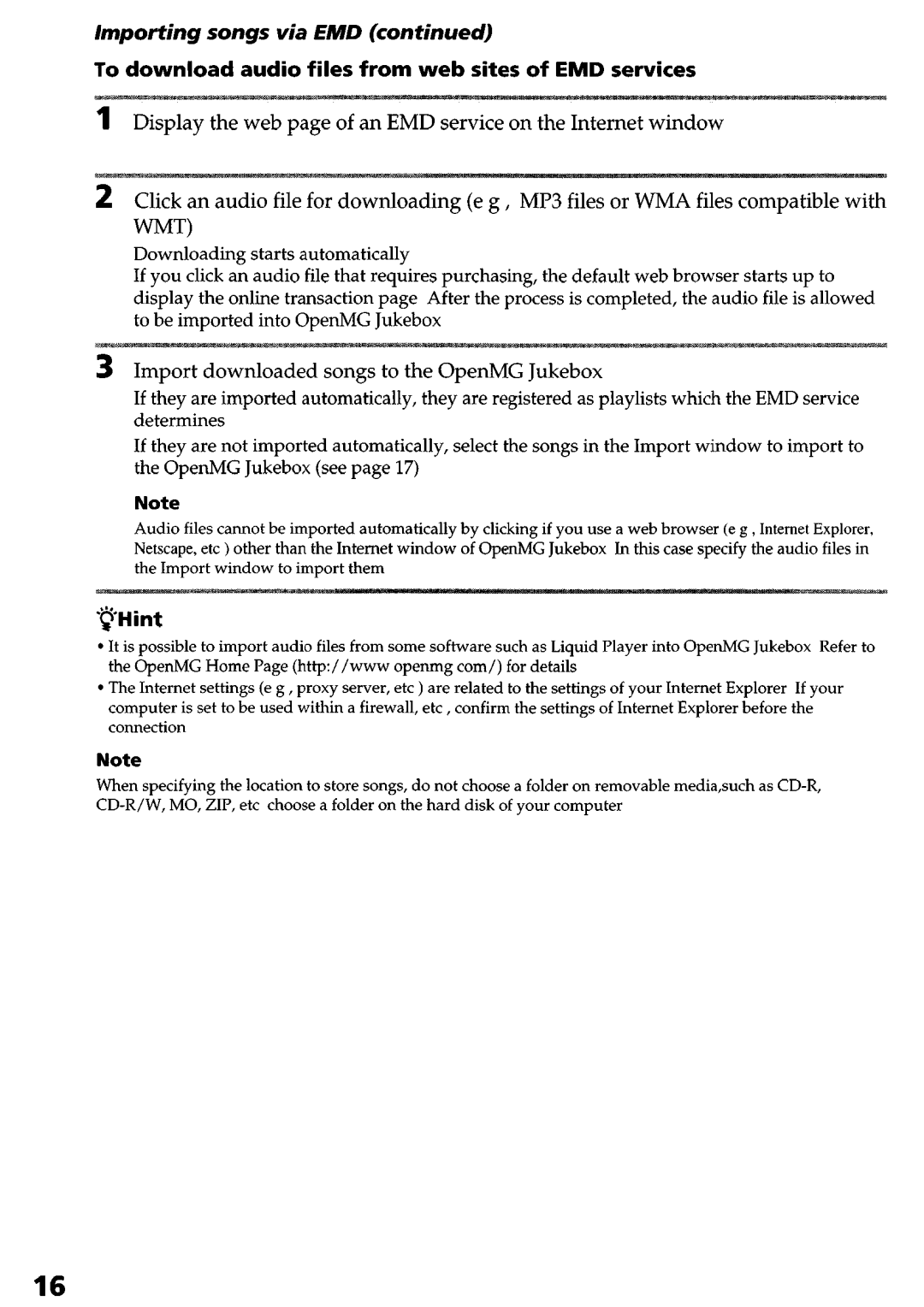Importing songs via EMD (continued)
To download audio files from web sites of EMD services
1 Display th e web page of an EMD service on the Internet window
Click an audio file for downloading (e g , MP3 files or WMA files compatible with WT)
Downloading | starts | automatically |
|
|
|
|
|
|
|
|
| ||
If you | click | an audio | file that | requires | purchasing, | the | default | web | browser | starts | up | to | |
display | the | online | transaction | page | After | the | process | is completed, | the audio | file | is | allowed | |
to be | imported | into | OpenMG | Jukebox |
|
|
|
|
|
|
|
|
|
3 Import downloaded songs to the OpenMG Jukebox
If they are imported automatically, they are registered as playlists which the EMD service determines
If they are not imported automatically, select the songs in the Import window to import to
the OpenMG Jukebox (see page 17)
Note
Audio files cannot be imported automatically by clicking if you use a web browser (e g , Internet Explorer, Netscape, etc ) other than the Internet window of OpenMG Jukebox In this case specify the audio files in the Import window to import them
‘@Hint
l
l
It is possible to import audio files from some software such as Liquid Player into OpenMG Jukebox Refer to
the OpenMG Home Page (http://www openmg corn/) for details
The Internet settings (e g , proxy server, etc ) are related to the settings of your Internet Explorer If your computer is set to be used within a firewall, etc , confirm the settings of Internet Explorer before the connection
Note
When specifying the location to store songs, do not choose a folder on removable media,such as
16