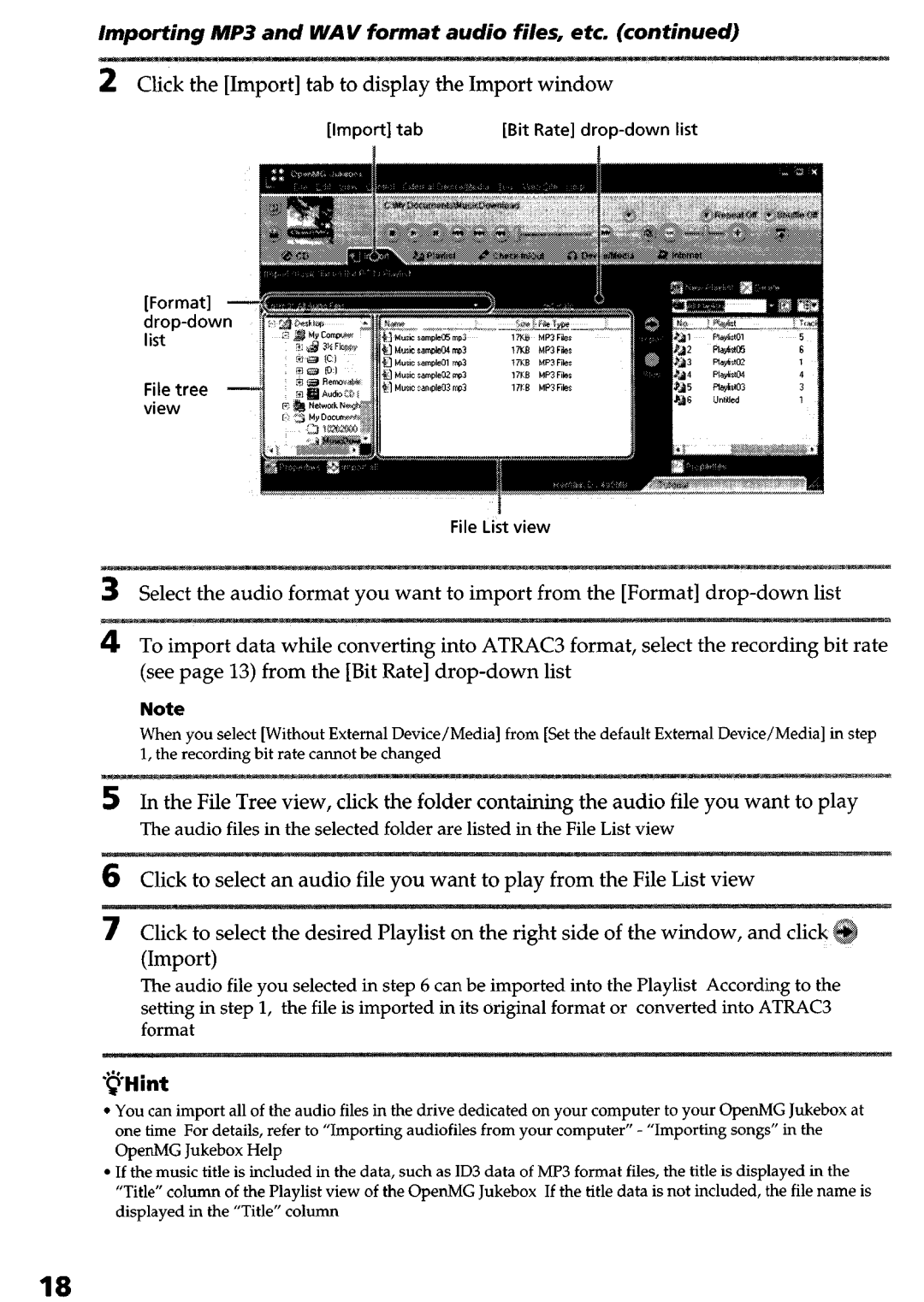Importing | MP3 and | WAV | format | audio | files, | etc. (continued) | ||||
2 | Click | the [Import] | tab to | display | the Import | window |
| |||
|
|
| [Import] | tab |
| [Bit | Rate] | list | ||
[Format]
File tree view
File List view
3 Select the audio format you want to import from the [Format]
(see page 13) from the [Bit Rate]
Note
When you select [Without External Device/Media] from [Set the default External Device/Media] in step 1, the recording bit rate cannot be changed
5 In the File Tree view, click the folder containing the audio file you want to play
The audio files in the selected folder are listed in the File List view
from the File List view
7Click to select the desired Playlist on the right side of the window, and click (Import)
The audio file you selected in step 6 can be imported into the Playlist According to the
setting in step 1, the file is imported in its original format or converted into ATRAC3 format
*@Hint
l
l
You can import all of the audio files in the drive dedicated on your computer to your OpenMG Jukebox at one time For details, refer to “Importing audiofiles from your computer” - “Importing songs” in the OpenMG Jukebox Help
If the music title is included in the data, such as ID3 data of Ml’3 format files, the title is displayed in the “Title” column of the Playlist view of the OpenMG Jukebox If the title data is not included, the file name is displayed in the “Title” column
18