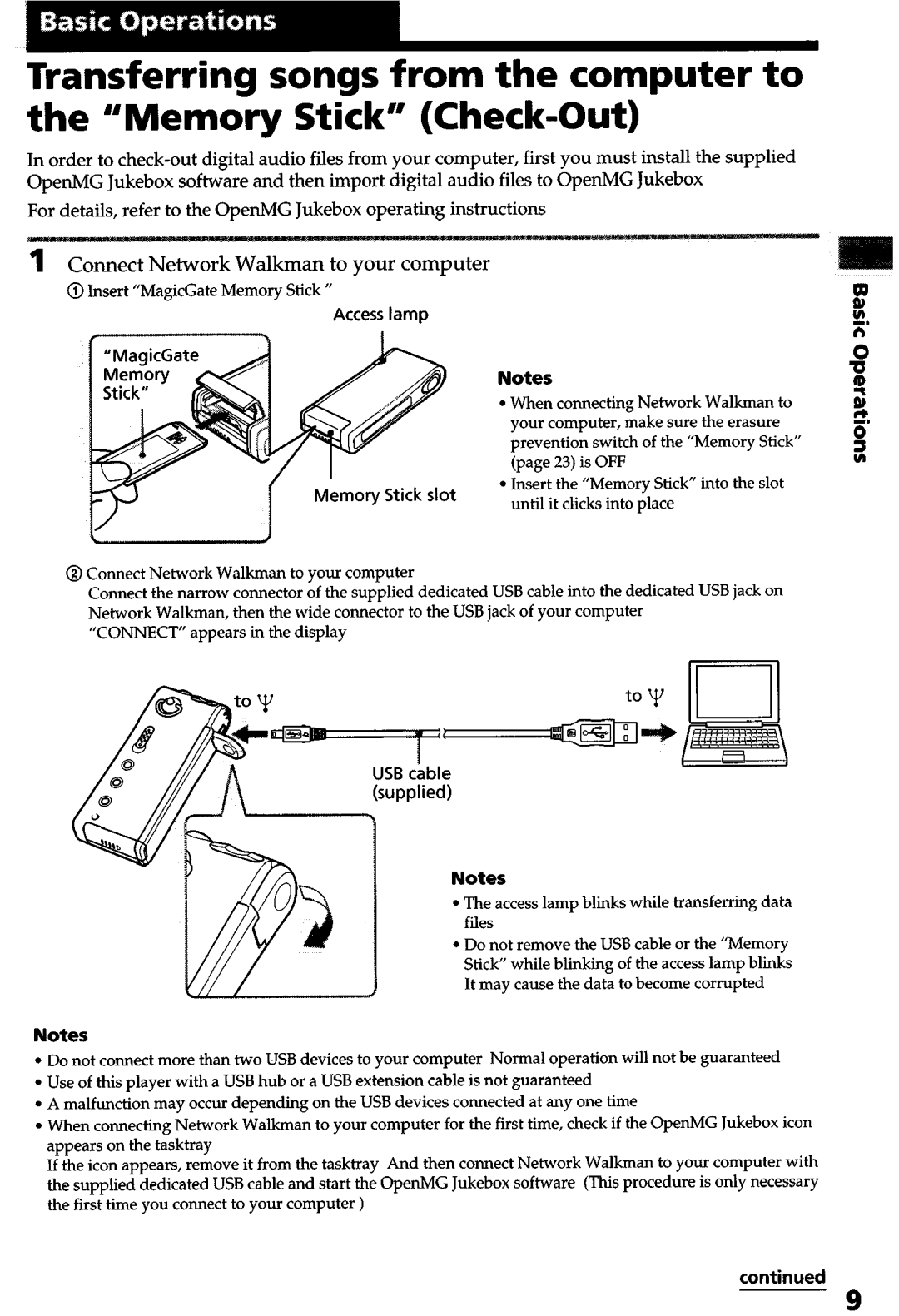Transferring songs from the computer to
the “Memory Stick”
In order to
OpenMG Jukebox software and then import digital audio files to OpenMG Jukebox
For details, refer to the OpenMG Jukebox operating instructions
@ Insert “MagicGate Memory Stick ”
Access lamp
I
Memory Stick slot
Notes
l When connecting Network Walkman to your computer, make sure the erasure prevention switch of the “Memory Stick” (page 23) is OFF
l Insert the “Memory Stick” into the slot until it clicks into place
@Connect Network Walkman to your computer
Connect the narrow connector of the supplied dedicated USB cable into the dedicated USB jack on
Network Walkman, then the wide connector to the USB jack of your computer
“CONNECT” appears in the display
l | The | access lamp blinks |
| while | transferring | data | |||
l | Do | not | remove | the USB cable | or | the “Memory | |||
| Stick” | while blinking | of | the access lamp | blinks | ||||
| It may | cause | the data | to | become | corrupted |
| ||
Notes
l | Do not | connect | more | than | two | USB | devices | to | your | computer | Normal | operation |
| will | not | be | guaranteed |
| ||||||||||
l Use of this player with a USB hub or a USB extension cable is not guaranteed |
|
|
|
|
|
| ||||||||||||||||||||||
l | A malfunction | may occur | depending |
| on | the | USB devices | connected | at | any | one | time |
|
|
|
| ||||||||||||
l | When | connecting | Network |
| Walkman |
| to | your | computer | for | the | first | time, | check | if | the | OpenMG | Jukebox | icon | |||||||||
| appears | on | the tasktray |
|
|
|
|
|
|
|
|
|
|
|
|
|
|
|
|
|
|
|
|
|
|
| ||
| If the icon | appears, | remove |
| it | from |
| the | tasktray | And | then | connect | Network | Walkman | to | your | computer | with | ||||||||||
| the supplied |
| dedicated | USB | cable | and | start | the | OpenMG | Jukebox | software | (This | procedure |
| is only necessary | |||||||||||||
| the first | time | you | connect | to | your | computer | ) |
|
|
|
|
|
|
|
|
|
|
|
|
|
| ||||||
continued
9