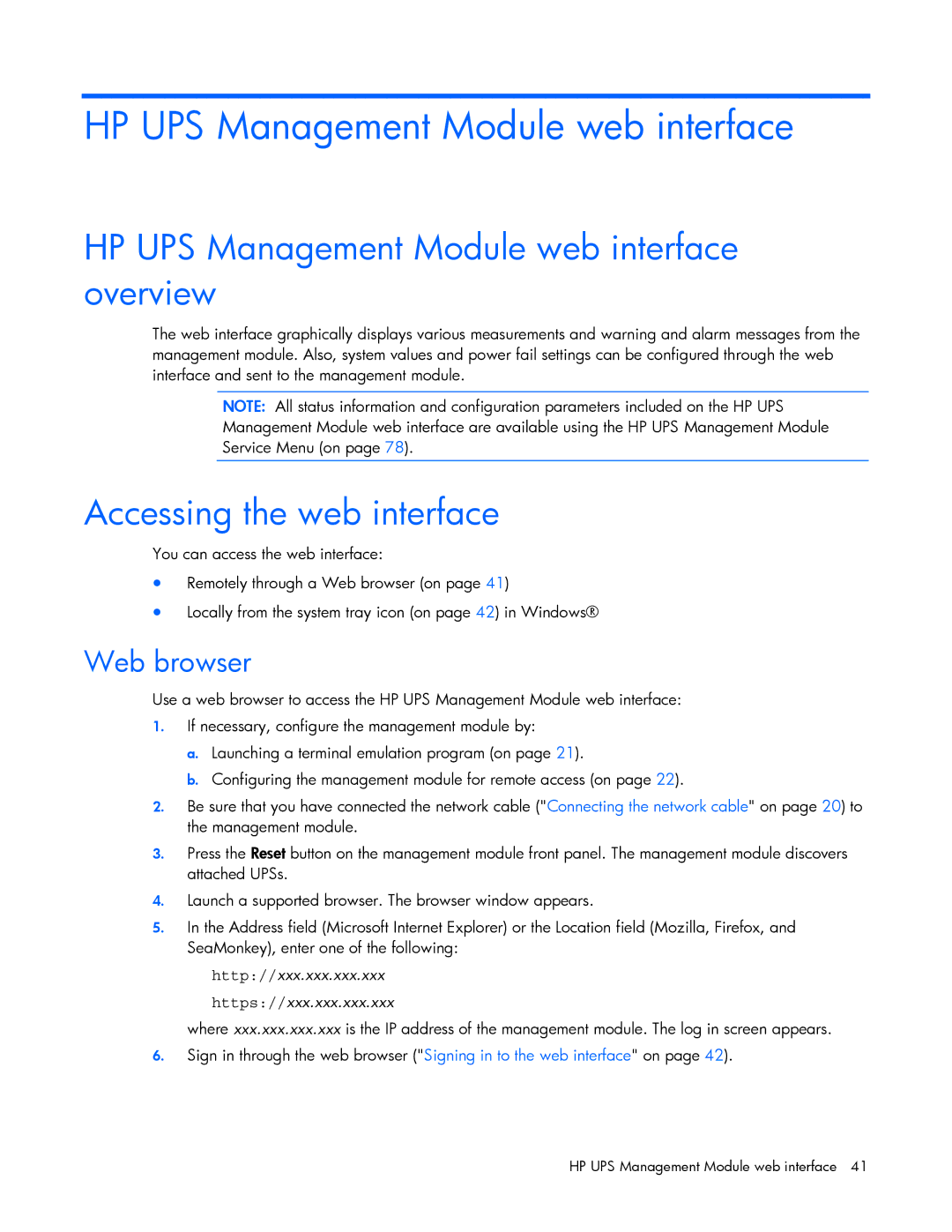HP UPS Management Module web interface
HP UPS Management Module web interface overview
The web interface graphically displays various measurements and warning and alarm messages from the management module. Also, system values and power fail settings can be configured through the web interface and sent to the management module.
NOTE: All status information and configuration parameters included on the HP UPS Management Module web interface are available using the HP UPS Management Module Service Menu (on page 78).
Accessing the web interface
You can access the web interface:
•Remotely through a Web browser (on page 41)
•Locally from the system tray icon (on page 42) in Windows®
Web browser
Use a web browser to access the HP UPS Management Module web interface:
1.If necessary, configure the management module by:
a.Launching a terminal emulation program (on page 21).
b.Configuring the management module for remote access (on page 22).
2.Be sure that you have connected the network cable ("Connecting the network cable" on page 20) to the management module.
3.Press the Reset button on the management module front panel. The management module discovers attached UPSs.
4.Launch a supported browser. The browser window appears.
5.In the Address field (Microsoft Internet Explorer) or the Location field (Mozilla, Firefox, and SeaMonkey), enter one of the following:
http://xxx.xxx.xxx.xxx https://xxx.xxx.xxx.xxx
where xxx.xxx.xxx.xxx is the IP address of the management module. The log in screen appears.
6.Sign in through the web browser ("Signing in to the web interface" on page 42).
HP UPS Management Module web interface 41