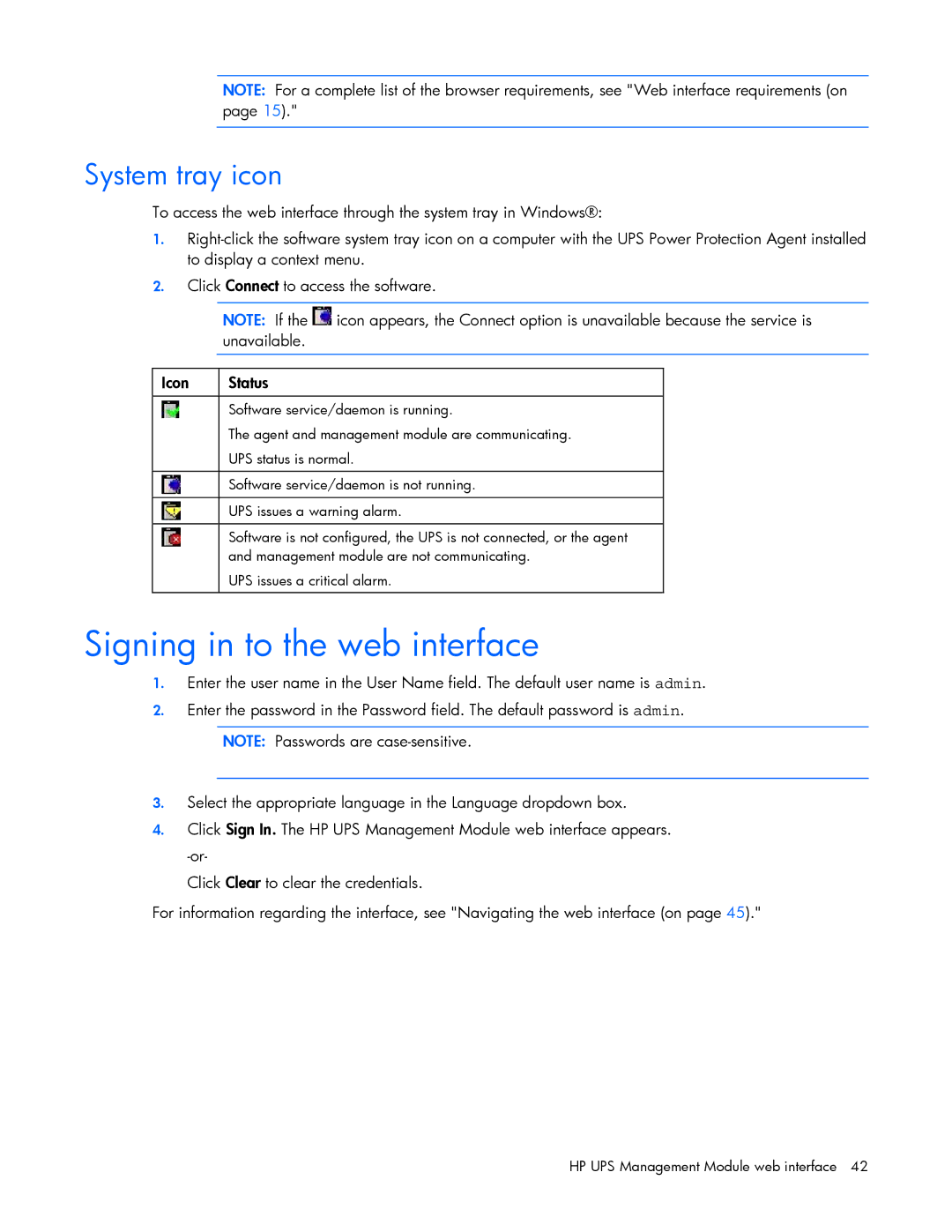NOTE: For a complete list of the browser requirements, see "Web interface requirements (on page 15)."
System tray icon
To access the web interface through the system tray in Windows®:
1.
2.Click Connect to access the software.
NOTE: If the ![]() icon appears, the Connect option is unavailable because the service is unavailable.
icon appears, the Connect option is unavailable because the service is unavailable.
Icon | Status |
|
|
| Software service/daemon is running. |
| The agent and management module are communicating. |
| UPS status is normal. |
|
|
| Software service/daemon is not running. |
|
|
| UPS issues a warning alarm. |
|
|
| Software is not configured, the UPS is not connected, or the agent |
| and management module are not communicating. |
| UPS issues a critical alarm. |
|
|
Signing in to the web interface
1.Enter the user name in the User Name field. The default user name is admin.
2.Enter the password in the Password field. The default password is admin.
NOTE: Passwords are
3.Select the appropriate language in the Language dropdown box.
4.Click Sign In. The HP UPS Management Module web interface appears.
Click Clear to clear the credentials.
For information regarding the interface, see "Navigating the web interface (on page 45)."
HP UPS Management Module web interface 42