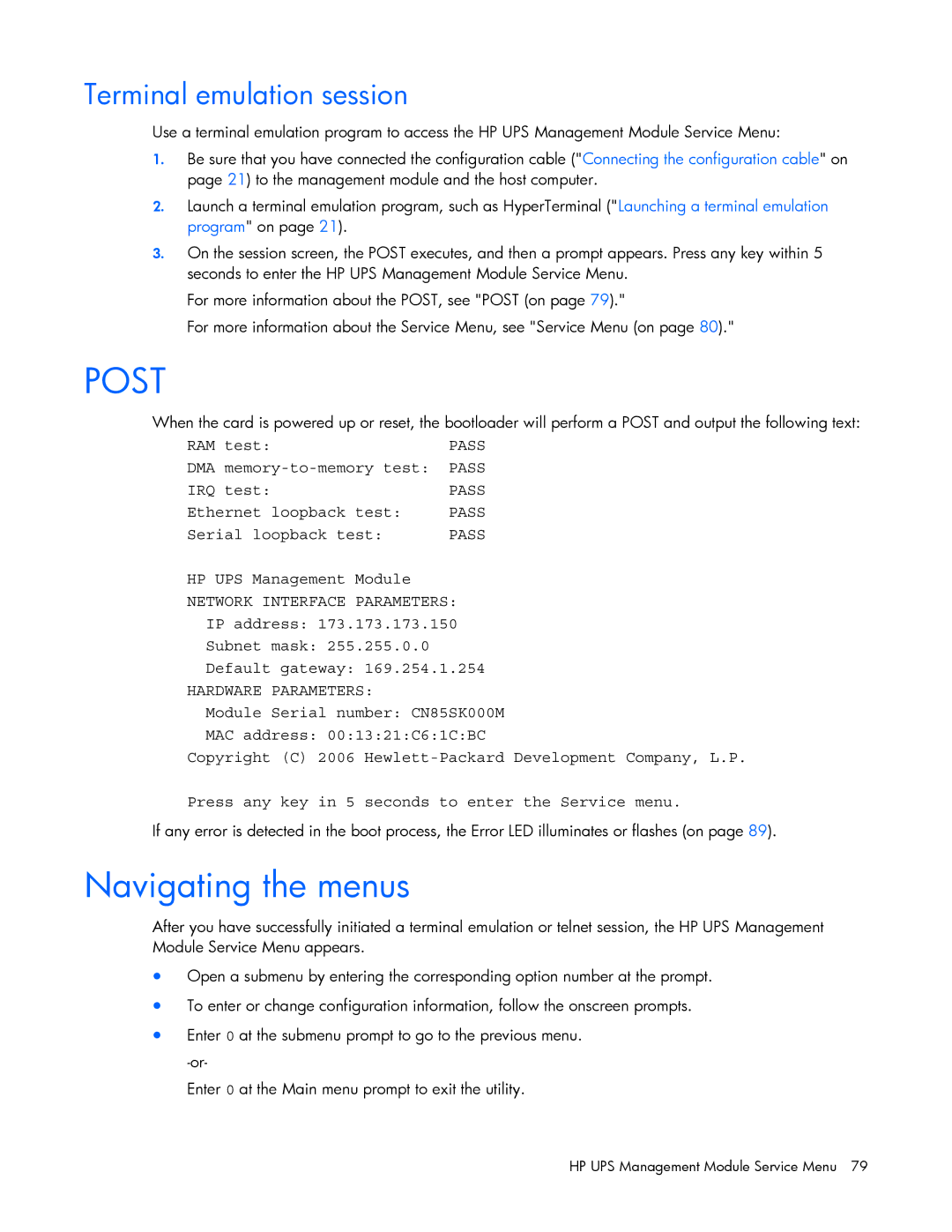Terminal emulation session
Use a terminal emulation program to access the HP UPS Management Module Service Menu:
1.Be sure that you have connected the configuration cable ("Connecting the configuration cable" on page 21) to the management module and the host computer.
2.Launch a terminal emulation program, such as HyperTerminal ("Launching a terminal emulation program" on page 21).
3.On the session screen, the POST executes, and then a prompt appears. Press any key within 5 seconds to enter the HP UPS Management Module Service Menu.
For more information about the POST, see "POST (on page 79)."
For more information about the Service Menu, see "Service Menu (on page 80)."
POST
When the card is powered up or reset, the bootloader will perform a POST and output the following text:
RAM test:PASS
DMA
IRQ test: | PASS |
Ethernet loopback test: | PASS |
Serial loopback test: | PASS |
HP UPS Management Module
NETWORK INTERFACE PARAMETERS:
IP address: 173.173.173.150
Subnet mask: 255.255.0.0
Default gateway: 169.254.1.254
HARDWARE PARAMETERS:
Module Serial number: CN85SK000M
MAC address: 00:13:21:C6:1C:BC
Copyright (C) 2006
Press any key in 5 seconds to enter the Service menu.
If any error is detected in the boot process, the Error LED illuminates or flashes (on page 89).
Navigating the menus
After you have successfully initiated a terminal emulation or telnet session, the HP UPS Management Module Service Menu appears.
•Open a submenu by entering the corresponding option number at the prompt.
•To enter or change configuration information, follow the onscreen prompts.
•Enter 0 at the submenu prompt to go to the previous menu.
Enter 0 at the Main menu prompt to exit the utility.
HP UPS Management Module Service Menu 79