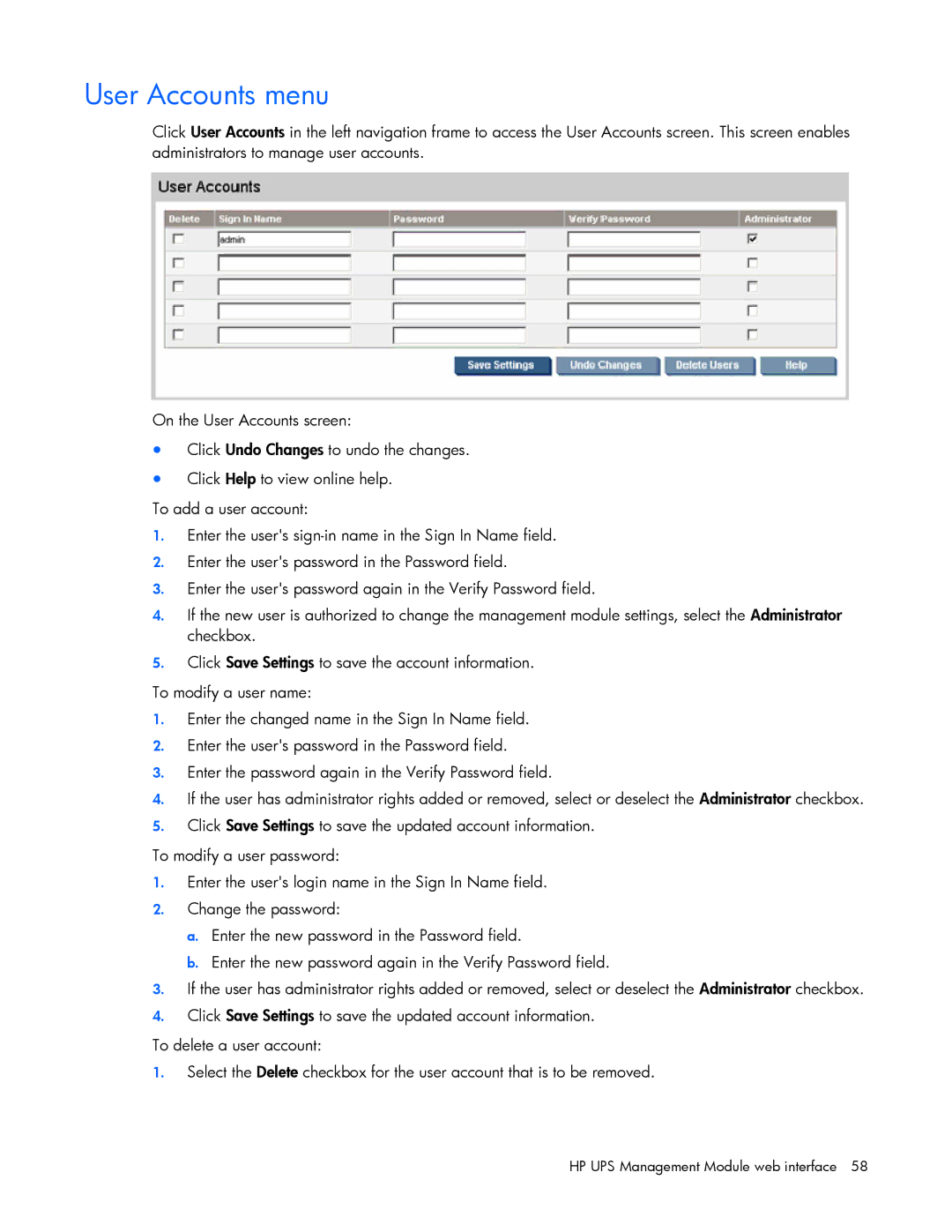User Accounts menu
Click User Accounts in the left navigation frame to access the User Accounts screen. This screen enables administrators to manage user accounts.
On the User Accounts screen:
•Click Undo Changes to undo the changes.
•Click Help to view online help.
To add a user account:
1.Enter the user's
2.Enter the user's password in the Password field.
3.Enter the user's password again in the Verify Password field.
4.If the new user is authorized to change the management module settings, select the Administrator checkbox.
5.Click Save Settings to save the account information.
To modify a user name:
1.Enter the changed name in the Sign In Name field.
2.Enter the user's password in the Password field.
3.Enter the password again in the Verify Password field.
4.If the user has administrator rights added or removed, select or deselect the Administrator checkbox.
5.Click Save Settings to save the updated account information.
To modify a user password:
1.Enter the user's login name in the Sign In Name field.
2.Change the password:
a.Enter the new password in the Password field.
b.Enter the new password again in the Verify Password field.
3.If the user has administrator rights added or removed, select or deselect the Administrator checkbox.
4.Click Save Settings to save the updated account information.
To delete a user account:
1.Select the Delete checkbox for the user account that is to be removed.