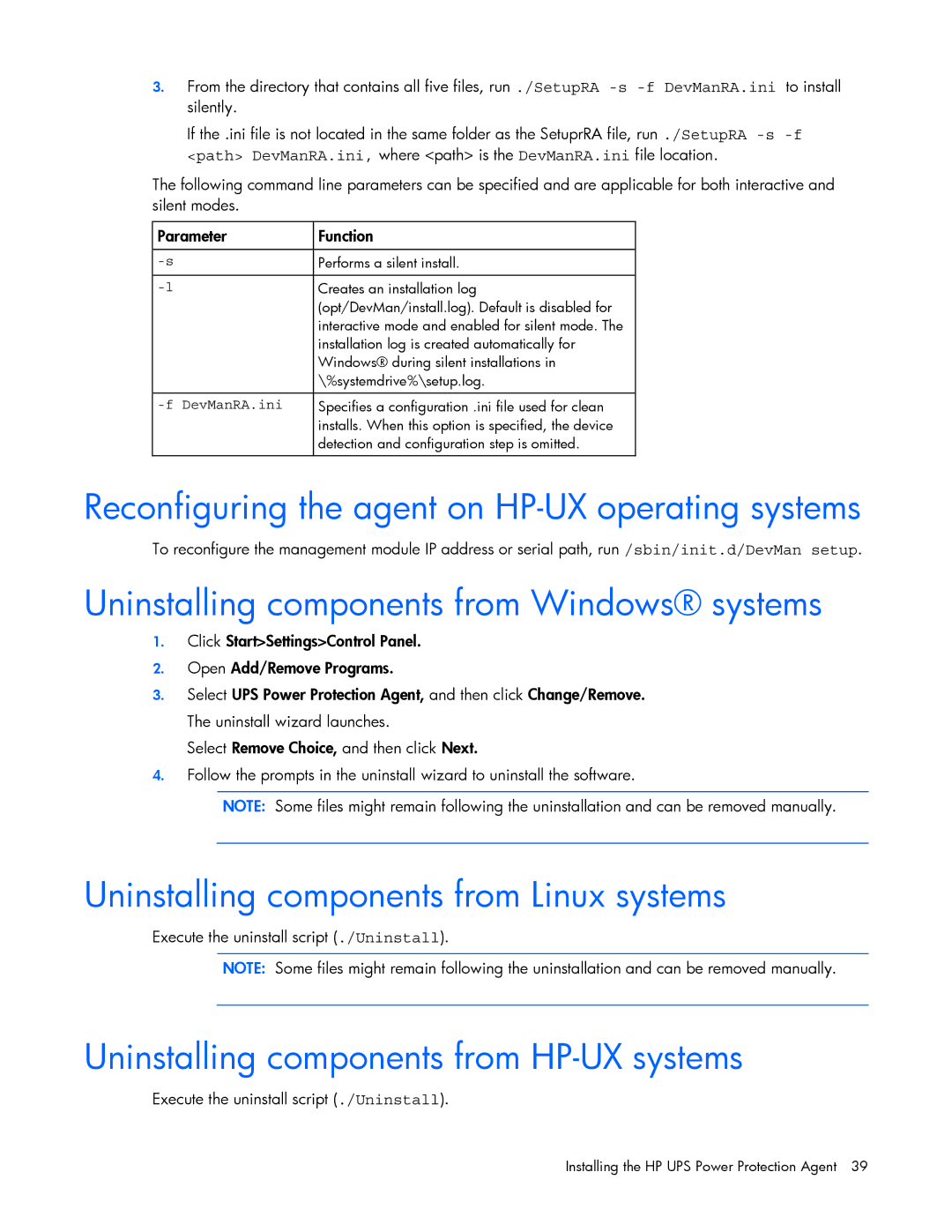3.From the directory that contains all five files, run ./SetupRA
If the .ini file is not located in the same folder as the SetuprRA file, run ./SetupRA
The following command line parameters can be specified and are applicable for both interactive and silent modes.
Parameter | Function |
|
|
Performs a silent install. | |
|
|
Creates an installation log | |
| (opt/DevMan/install.log). Default is disabled for |
| interactive mode and enabled for silent mode. The |
| installation log is created automatically for |
| Windows® during silent installations in |
| \%systemdrive%\setup.log. |
|
|
| Specifies a configuration .ini file used for clean |
| installs. When this option is specified, the device |
| detection and configuration step is omitted. |
|
|
Reconfiguring the agent on HP-UX operating systems
To reconfigure the management module IP address or serial path, run /sbin/init.d/DevMan setup.
Uninstalling components from Windows® systems
1.Click Start>Settings>Control Panel.
2.Open Add/Remove Programs.
3.Select UPS Power Protection Agent, and then click Change/Remove. The uninstall wizard launches.
Select Remove Choice, and then click Next.
4.Follow the prompts in the uninstall wizard to uninstall the software.
NOTE: Some files might remain following the uninstallation and can be removed manually.
Uninstalling components from Linux systems
Execute the uninstall script (./Uninstall).
NOTE: Some files might remain following the uninstallation and can be removed manually.
Uninstalling components from HP-UX systems
Execute the uninstall script (./Uninstall).