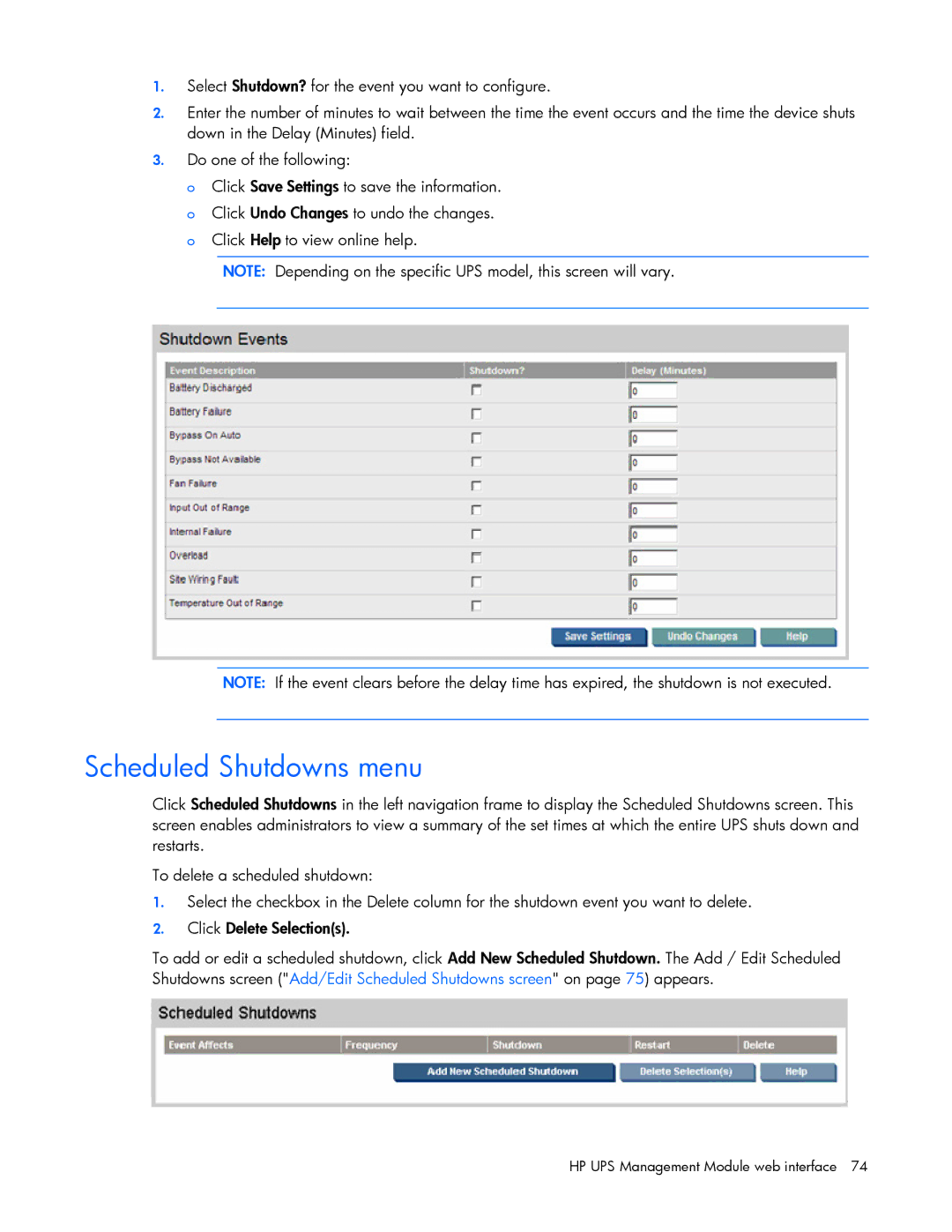1.Select Shutdown? for the event you want to configure.
2.Enter the number of minutes to wait between the time the event occurs and the time the device shuts down in the Delay (Minutes) field.
3.Do one of the following:
o Click Save Settings to save the information. o Click Undo Changes to undo the changes. o Click Help to view online help.
NOTE: Depending on the specific UPS model, this screen will vary.
NOTE: If the event clears before the delay time has expired, the shutdown is not executed.
Scheduled Shutdowns menu
Click Scheduled Shutdowns in the left navigation frame to display the Scheduled Shutdowns screen. This screen enables administrators to view a summary of the set times at which the entire UPS shuts down and restarts.
To delete a scheduled shutdown:
1.Select the checkbox in the Delete column for the shutdown event you want to delete.
2.Click Delete Selection(s).
To add or edit a scheduled shutdown, click Add New Scheduled Shutdown. The Add / Edit Scheduled Shutdowns screen ("Add/Edit Scheduled Shutdowns screen" on page 75) appears.