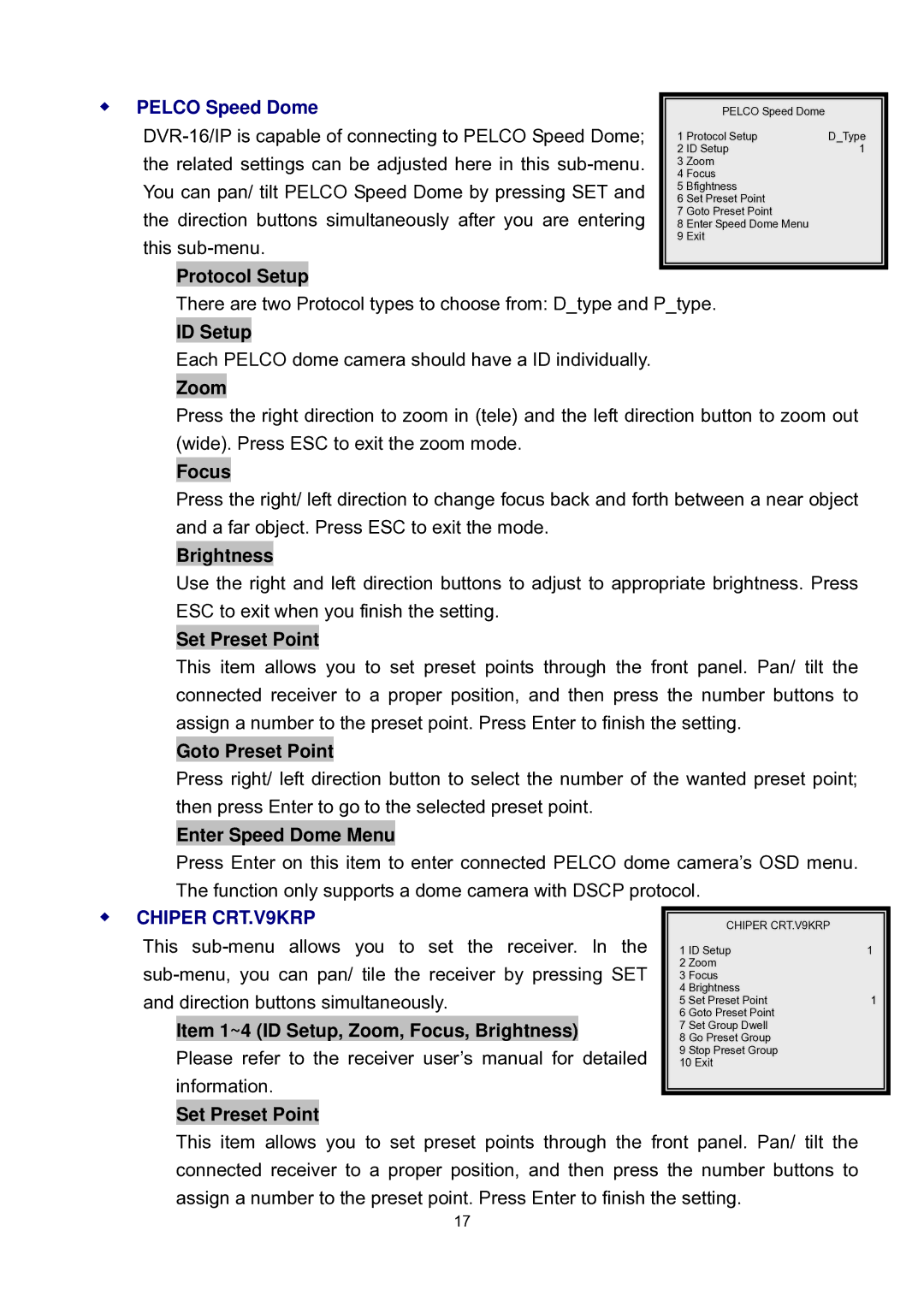PELCO Speed Dome
Protocol Setup
| PELCO Speed Dome |
|
1 | Protocol Setup | D_Type |
2 | ID Setup | 1 |
3Zoom
4Focus
5Bfightness
6Set Preset Point
7Goto Preset Point
8Enter Speed Dome Menu
9Exit
There are two Protocol types to choose from: D_type and P_type.
ID Setup
Each PELCO dome camera should have a ID individually.
Zoom
Press the right direction to zoom in (tele) and the left direction button to zoom out (wide). Press ESC to exit the zoom mode.
Focus
Press the right/ left direction to change focus back and forth between a near object and a far object. Press ESC to exit the mode.
Brightness
Use the right and left direction buttons to adjust to appropriate brightness. Press ESC to exit when you finish the setting.
Set Preset Point
This item allows you to set preset points through the front panel. Pan/ tilt the connected receiver to a proper position, and then press the number buttons to assign a number to the preset point. Press Enter to finish the setting.
Goto Preset Point
Press right/ left direction button to select the number of the wanted preset point; then press Enter to go to the selected preset point.
Enter Speed Dome Menu
Press Enter on this item to enter connected PELCO dome camera’s OSD menu. The function only supports a dome camera with DSCP protocol.
CHIPER CRT.V9KRP
This
Item 1~4 (ID Setup, Zoom, Focus, Brightness)
Please refer to the receiver user’s manual for detailed information.
Set Preset Point
CHIPER CRT.V9KRP
1 ID Setup | 1 |
2Zoom
3Focus
4Brightness
5 | Set Preset Point | 1 |
6 | Goto Preset Point |
|
7 | Set Group Dwell |
|
8 | Go Preset Group |
|
9 | Stop Preset Group |
|
10 Exit
This item allows you to set preset points through the front panel. Pan/ tilt the connected receiver to a proper position, and then press the number buttons to assign a number to the preset point. Press Enter to finish the setting.
17